14 HMI settings
This chapter will introduce some of the other things of the PI series HMI.
Regular series settings
Setup menu is used for settings HMI system when HMI is running. Such as communication parameters, real time clock, and other functions.
The setup menu interface of V2.0 (in the bottom right corner) version is shown in the below.
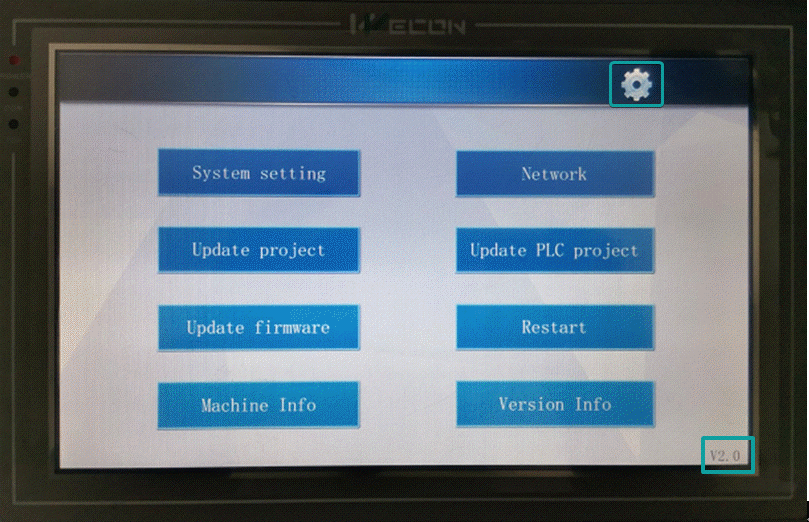
Press the upper right corner to set the displayed language. The default display language of the backend system will be associated with the display language type of the software during project editing.
- If the software is displayed in Chinese, then the system default language is simplified Chinese and could be switch to English.
- If the software is displayed in another language , then the system default language is English and couldn't be switch to English.
Update project/firmware
Those functions are used for update HMI project or firmware via USB flash disk.
Operating procedures
- Generate the project file (firmware) in the u disk first.
- Select "Update project" as the figure above, and pop-up a screen as the figure below. It displays all the projects in the Udisk. (file with the suffixes ".fos" and ".wpj"). The files with the suffix of "fos" is created by old software, and the file with the suffix of "wpj" is supported by V2.0 (user-defined file names are supported).
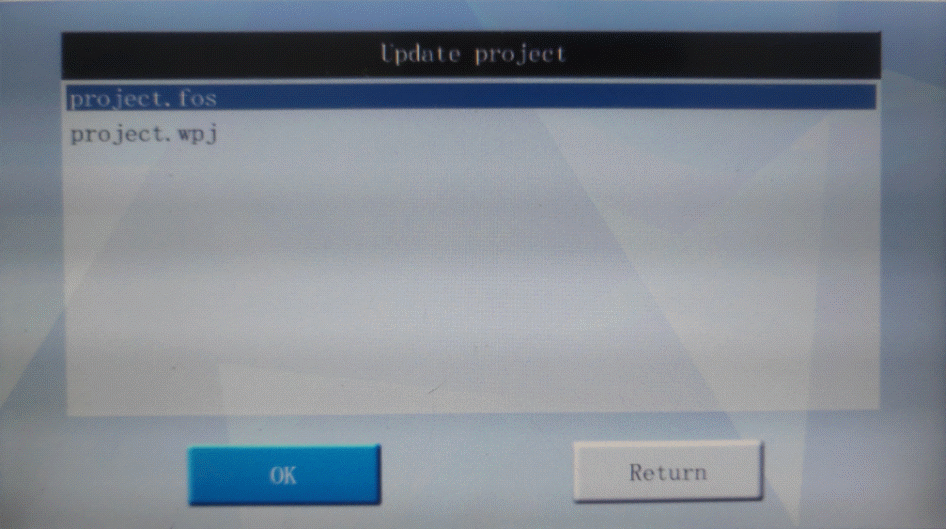
- After selecting a project file, the following interface will pop up: Select whether to retain the parameters of the original project in the HMI when downloading the new project (by default, all will be deleted).

- User could select according to the "Extensions" on the upper right corner of the option box (as shown in the figure below), and retain some configuration files of the original project (please choose carefully as needed to avoid error in application).

- Click "OKClick "" to delete unchecked item. Click Cancel to retain all data.
- After downloading project successfully, the following prompt will appear.
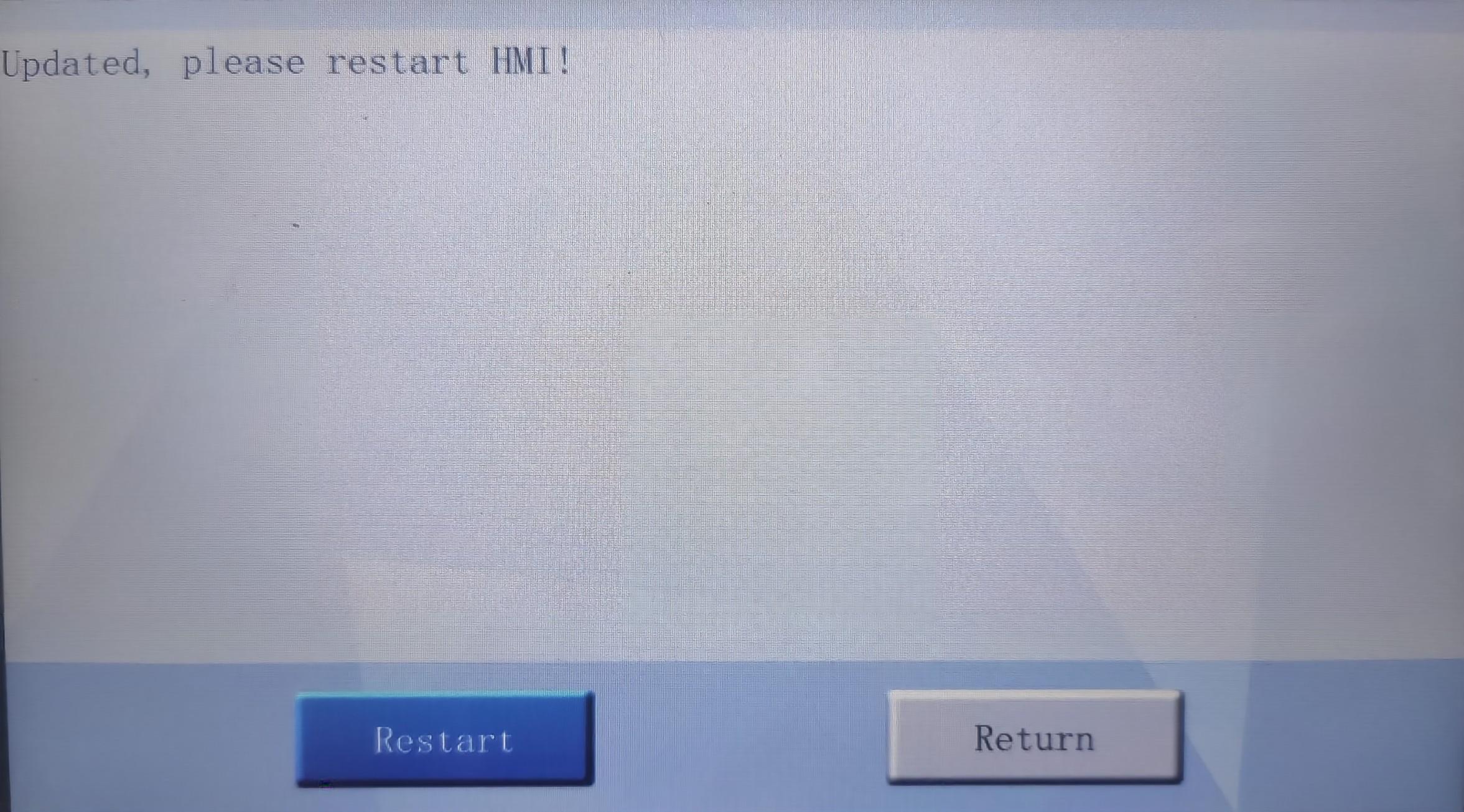
Configure network
The network is used for setting and checking the network state of the HMI. All PI series HMI support Ethernet and WIFI (WIFI requires specified USB WIFI device). Click "network" in menu screen to access network configuration interface as below.

WIFI
1. Enable the "WIFI" function, the HMI will search for WIFI signals as shown below.
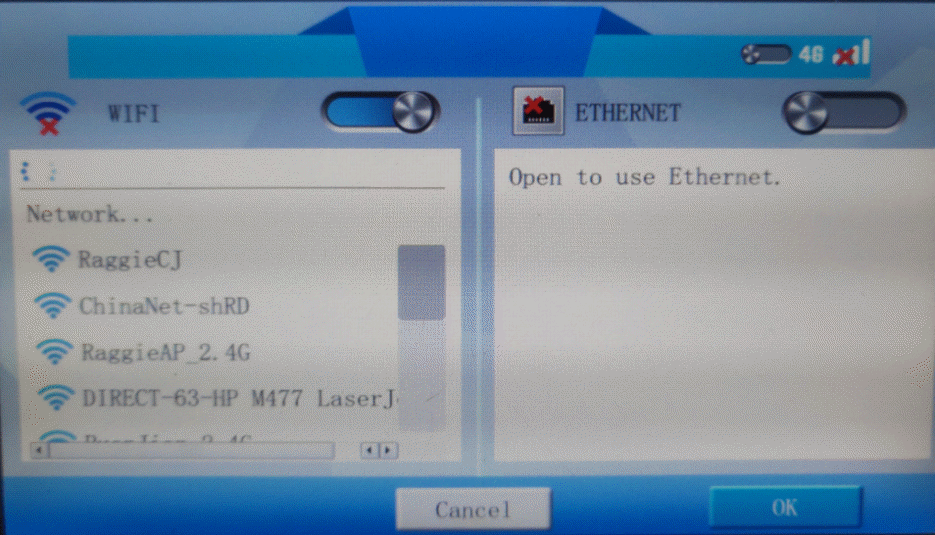
2. Select a WIFI, it will pop up a keyboard to input password.

3. After inputting correct password, HMI will get a dynamic IP.
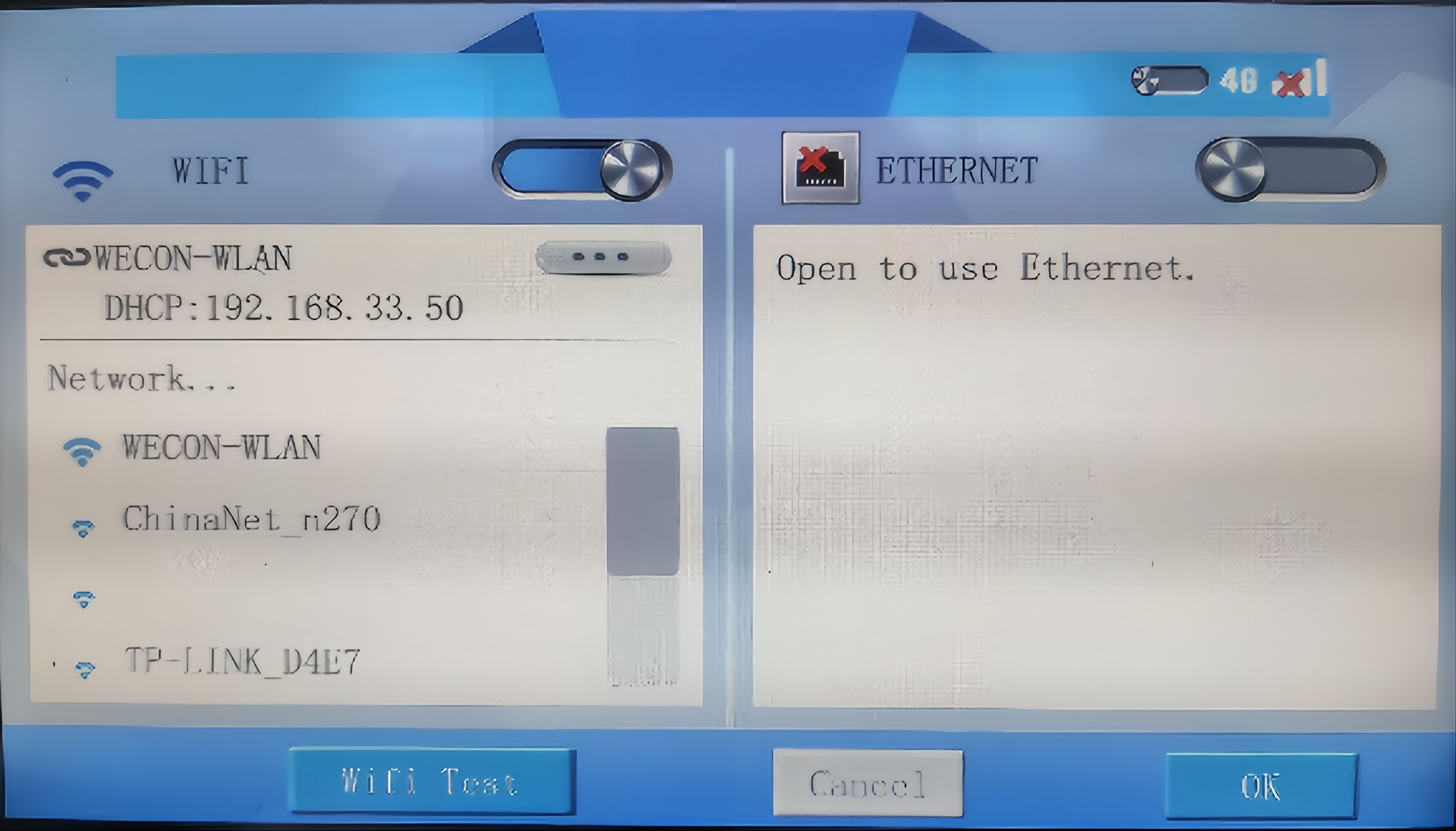
Ethernet
1. Enable the "Ethernet" function. If the network connection is normal, the IP address and MAC address of the HMI will be displayed, as shown in the following figure.
 2. Click "Eth Test" to pop up test window as shown below.
2. Click "Eth Test" to pop up test window as shown below.
 3. Click
3. Click  to select DHCP or Static IP as below.
to select DHCP or Static IP as below.
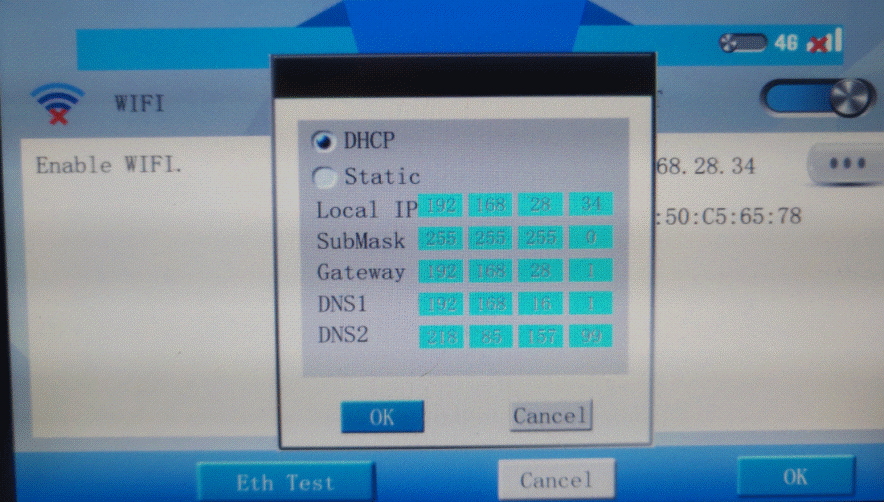
ig series settings
Long press the upper right corner of HMI, the system setting interface of ig HMI would be displayed as below.

- HMI information
- Model: the model of HMI
- Serial NO. : the serial number of HMI
- Machine ID: the machine code of HMI. The first 20 digits are the serial number.
- HMI: Display the version information of the HMI
- The icons in the lower right corner are USB-A device, 4G network, Ethernet network, WIFI network and cloud access network status respectively. Green indicates that the device/network is available. Black indicates that the device/network is unavailable.
 | USB-A device is not connected |  | USB-A device is connected |
 | 4G network is disconnected. |  | 4G network is connected. |
 | Ethernet is disconnected. |  | Ethernet is connected. |
 | WLAN network is disconnected. |  | WLAN network is connected. |
 | The current network status cannot be uploaded to the cloud. |  | The current network status can be uploaded to the cloud. |
Ethernet
If the Ethernet function is enabled and the network connection is normal, the IP address and MAC address of the HMI are displayed, as shown in the following figure.

static IP: Click the corresponding horizontal line to change the IP address, as shown in the following figure.
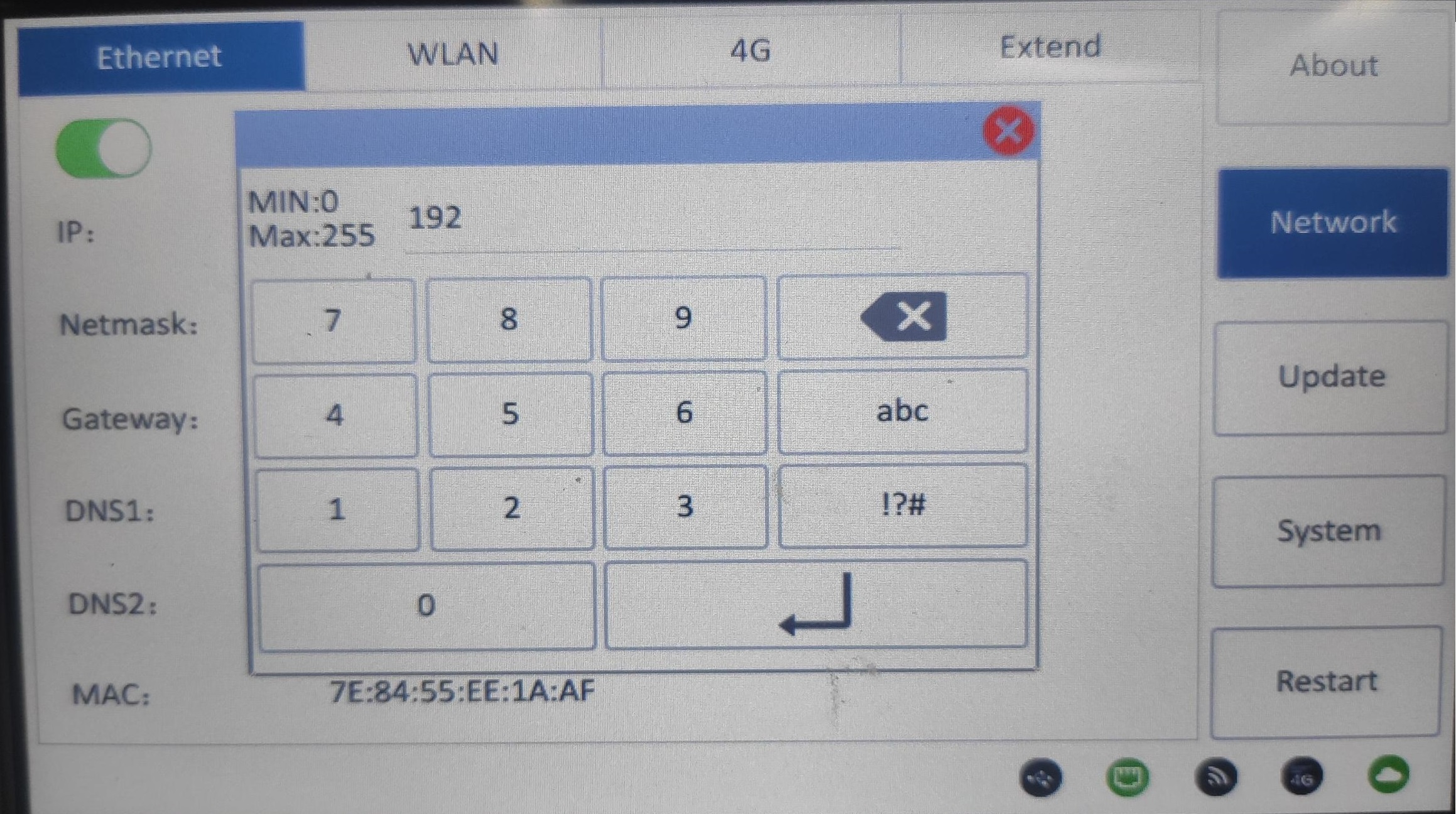
System
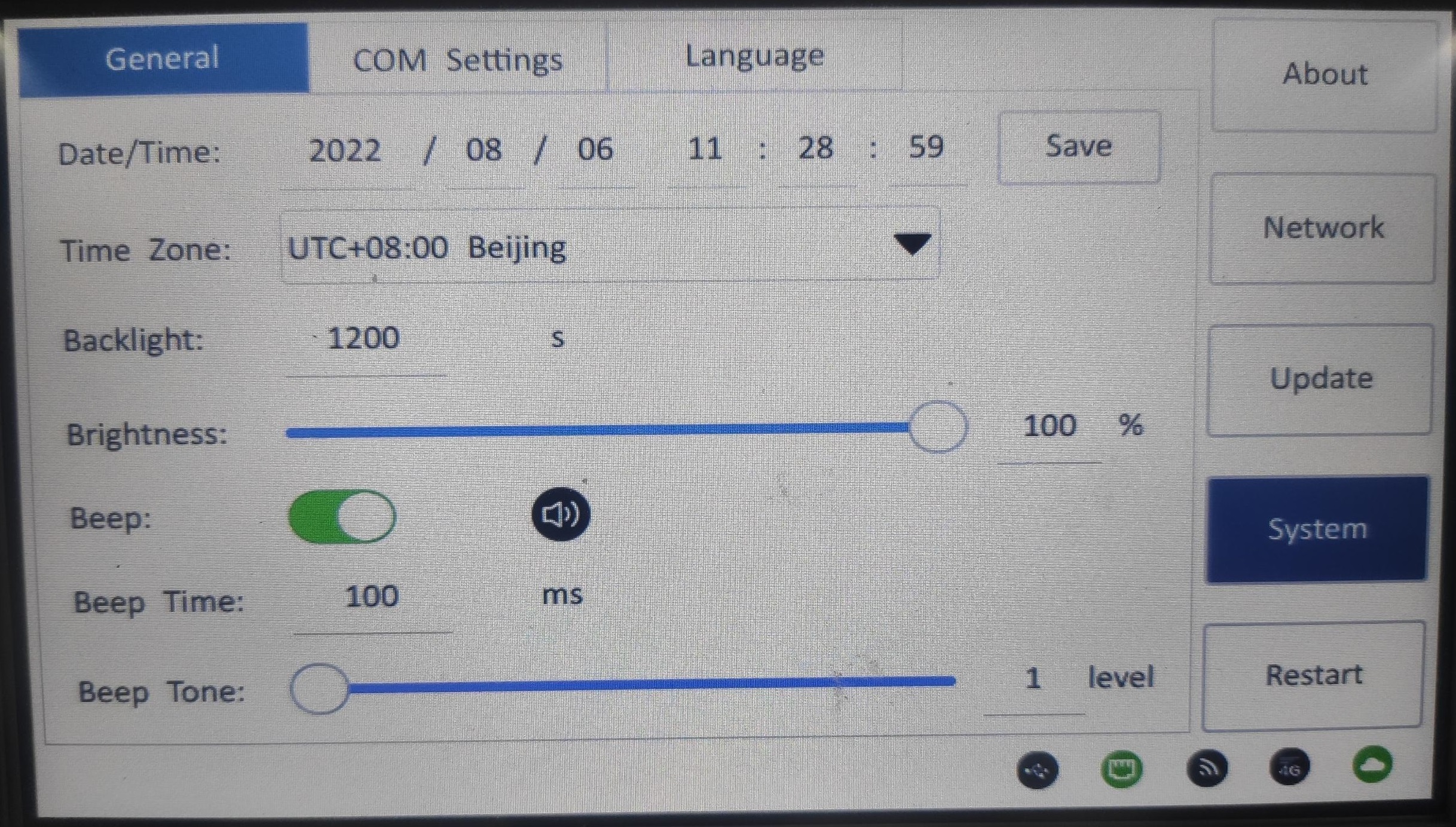
General
General settings of the system include: data/time, time zone, backlight time, brightness, beep, beep time, beep tone.
- Data/time: Display the current system time. Click the horizontal line can change it directly, and click save after modifying, otherwise the modification is invalid.
- Time zone: The legal area of common time standard, default "China/beijing".
- Backlight time: Set the rest time after the HMI is not operated for a long time, the maximum is 3600 seconds.
- Brightness: set the brightness of HMI.
- Beep: Activate and deactivate the beep.
- Beep time: 0 to1000ms. The beep time length can be adjusted.
- Beep tone: Adjust the beep sound, and five types are provided.
COM settings
COM settings include serial port number, HMI station number, device station number, serial port parameters, and timeout period. As shown in the picture below:
Do not change the settings at will. After modification, the device may fail to communicate.
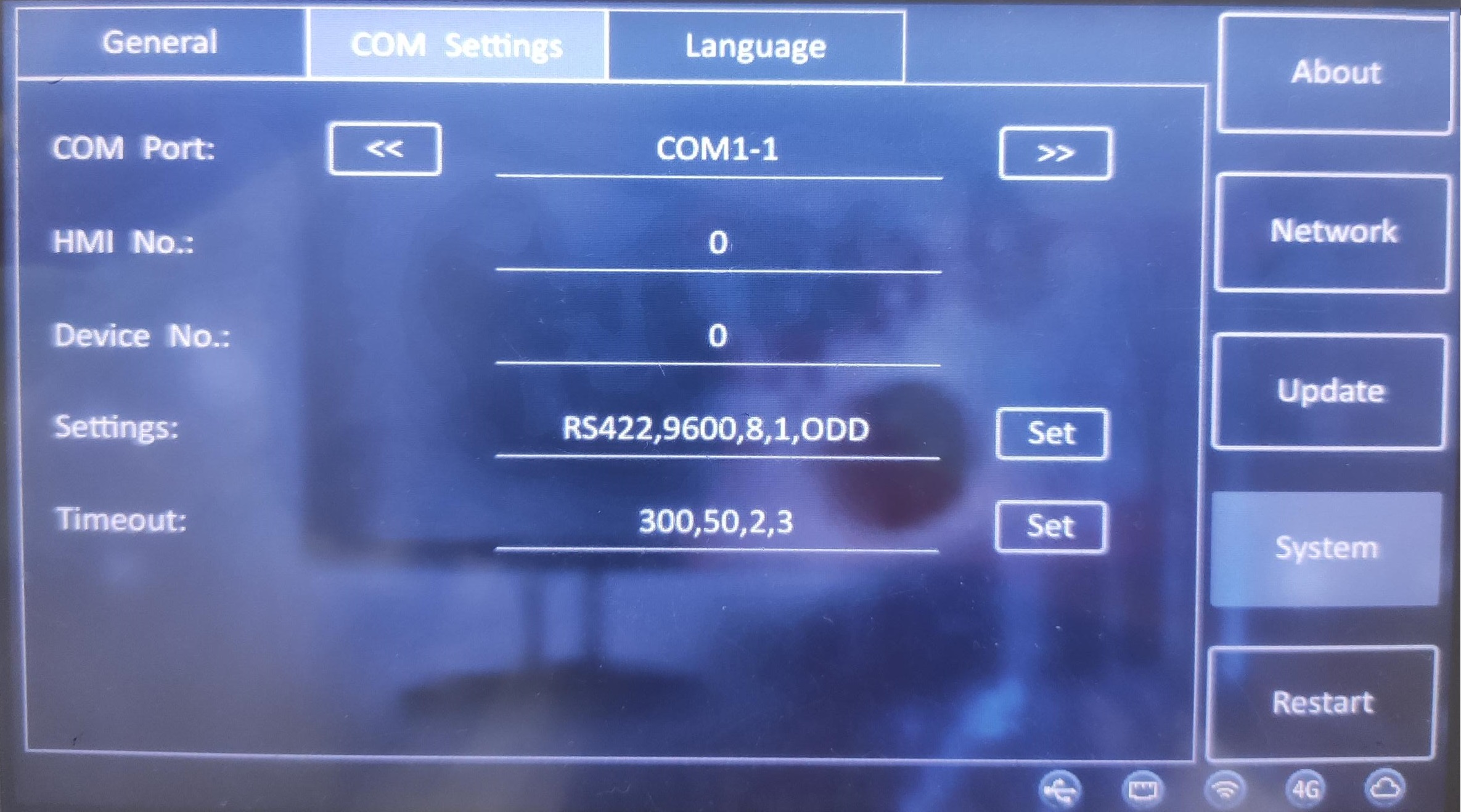
Language
- If the software display language is Chinese, the default language of the system is simplified Chinese. You can switch it to English in settings (as shown in the following figure);
- If the software is displayed in other languages, the system will display English by default, and cannot switch to English in the setting.
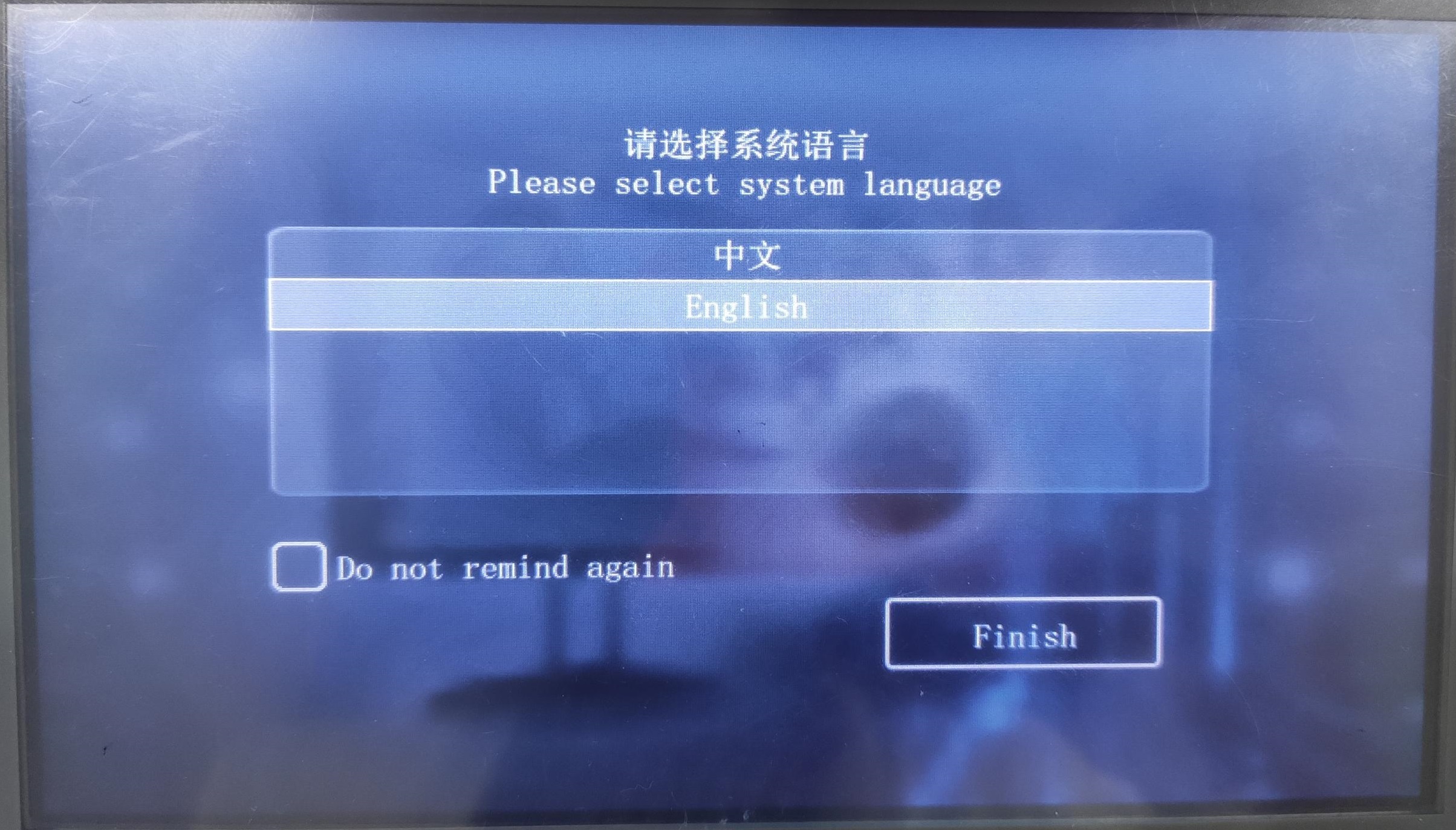
Update PLC project
This function is for update WECON PLC project via USB flash disk when HMI is communicating with PLC
Operating procedures:
- Place update file into root directory of USB flash disk.(Default file name is update.bin, customizable)
- Switch DIP (PLC) to stopped state.
- Insert USB Flash disk into HMI.
- Into HMI setup menu.
- Select update PLC project.
- When the HMI screen prompts "Download Successfully!", the PLC project download is complete.
Video tutorial:
✎Note:
- This function is available in PI series HMI.
- If project contains sub-program, the update time will be longer.
Recalibration
When the contact of the screen drifts or the coordinates of the HMI interface are shifted, the operation of the HMI will be inaccurate. In order to recalibrate the contact coordinates of the HMI interface, the calibration file in the HMI needs to be deleted and recalibrated.
There are two methods for recalibration.
Method 1
- Connect HMI to PC via programming port (USB-B).
- Power ON HMI, and open download tool as below.

- Please make sure HMI is detected by software.
- Click [Recalibration], and restart HMI.
- After HMI rebooting, it displays pictureas below.
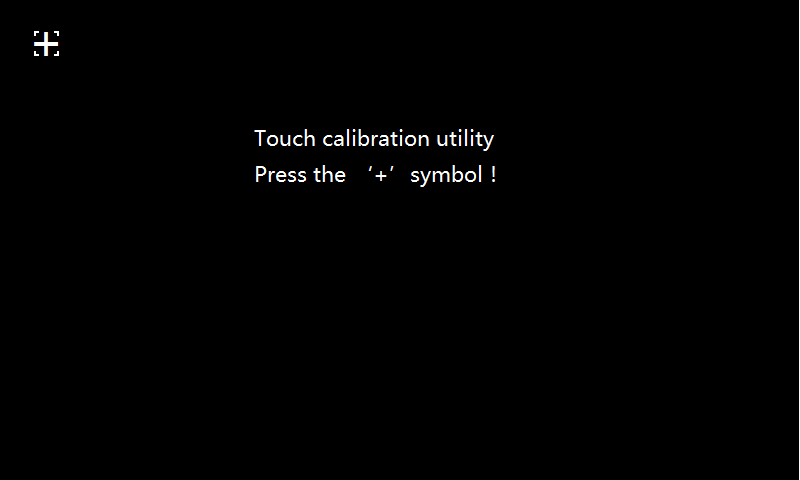
- Long press the center of '+', after success, it will automatically jump to the next '+', after calibrating the '+' point on the interface (a total of 5 '+' points), the HMI will prompt success, and re-load the project screen . (It is recommended to use a professional calibration pen);
Method 2
When there is no computer (PC) in the field,user could use the USB flash disk, and store a special file (DelTouch.dat) in the root directory of the U disk to perform the calibration operation.
Operating procedure
- Create a TXT file on the PC side, write a integer value in the file, any integer from 1 to 180.This value is the countdown time of recalibration interface, unit:seconds.
- Save the file and rename the TXT file to DelTouch.dat.
- Save the file in the root directory of USB flash disk, and insert it to HMI device (USB-A).
- Rebooting HMI.
- After the system is loaded, there will be a prompt to "Calibrate after ** seconds" at the top of the screen.
- After completing the countdown, the HMI will run the command to delete the calibration, and the screen will automatically reboot after the calibration is deleted.
- Remove the USB flash drive. The HMI will enter the calibration interface. According to step 6 of method 1, long press the center of "+" to recalibrate touch screen.
✎Note:
- Content requirements for special documents (DelTouch.dat)
- The file content must be any integer from 1 to 180, and the unit defaults to seconds.
- If the value in the file content is greater than 180, it is calculated according to 180 seconds.
- If the content of the file is "less than 1, illegal characters, illegal characters + numbers", etc., it will be calculated in 30 seconds.
- If the content of the file is a number + illegal characters, the previous number will be used as the countdown time, such as 20s: the countdown time is 20 seconds.
- About Calibration
- The USB flash drive file must be recognized within 3 minutes after the HMI loads the system. Therefore, it is generally recommended to insert USB flash disk before HMI start to avoid unrecognized problems due to time errors.
Upgrade system
After enable the Upgrade System, the on-screen system HMI V1.0 can be upgraded to the new system HMI V2.0.
Precautions
- Do not cut off the download cable and power cable during the upgrade process, otherwise the upgrade may fail and the system cannot be accessed.
- After the upgrade is successful, the data and projects on the screen will be deleted, please remember to backup first.
- After upgraded, it cannot be rolled back to the previous version.
- This upgrade will only upgrade the system and will not download the project. After restarting, it will prompt "The project is incomplete or the version is too low". The project needs to be upgraded and then downloaded again.
- After the upgrade is successful, some functions will be affected and cannot be used, as shown in the table.
- Specifically as shown in the table.
| Missing functions & Alternatives after upgrade | |||
|---|---|---|---|
| Category | Function | Affected Models | Alternative |
| Features | Camera (USB) | 8000, 9000, 8000+, 9000+ | |
| Multi-link interconnection | 3000, 8000, 9000, 3000+, 8000+, 9000+, 3000i | ||
| Cloud SMS | 8000, 9000, 8000+, 9000+ | ||
| Custom Object | Custom_MoviePlayer | 9000, 9000+ | |
| Custom_Dobby_Pattern | 3000, 8000, 9000, 3000+, 8000+, 9000+, 3000i, 3000ie | ||
| Custom_Glass | 3000, 8000, 9000, 3000+, 8000+, 9000+, 3000i, 3000ie | ||
| Custom_HisTrend | 3000, 8000, 9000, 3000+, 8000+, 9000+, 3000i, 3000ie | ||
| Custom_Tank | 3000, 8000, 9000, 3000+, 8000+, 9000+, 3000i, 3000ie | ||
| Custom_Weather | 3000, 8000, 9000, 3000+, 8000+, 9000+, 3000i | Weather forecast Lua script interface | |
| Custom_DCTU_WaterRes | 3000, 8000, 9000, 3000+, 8000+, 9000+, 3000i | ||
| Custom_DCTU_H212EPP | 3000, 8000, 9000, 3000+, 8000+, 9000+, 3000i | ||
| Custom_CsvTable | 3000, 8000, 9000 | ||
| Tool | LAN monitoring software (HMI Monitor System) | 3000 | Webpage monitoring |
| VNC | 3000i, 3000ie, 3000ig | Webpage monitoring | |
| Smart APP | 8000, 9000, 8000+, 9000+ | V-Net APP | |
| Data Upload Tool | 3000, 8000, 9000, 3000+, 8000+, 9000+, 3000i, 3000ie | PI Record Upload Tool | |
| PIRemote | 8000, 9000, 8000+, 9000+ | V-NET Access Client | |
Upgrade Method
Method 1: Open Download tool, and check the box of Upgrade System when downloading, as shown in the following figure:
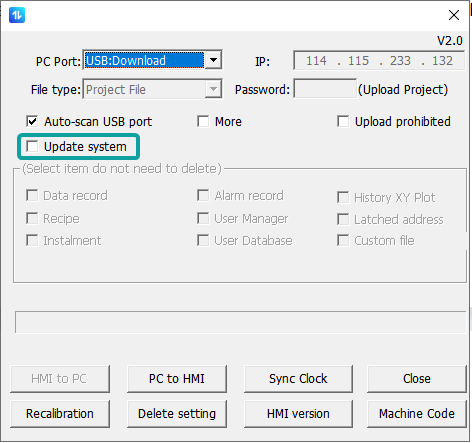
Method 2: When creating a Udisk upgrade image, check the box of "OS version upgrade from V1.0 to V2.0" from the tab "HMI V2.0", as shown in the following figure:
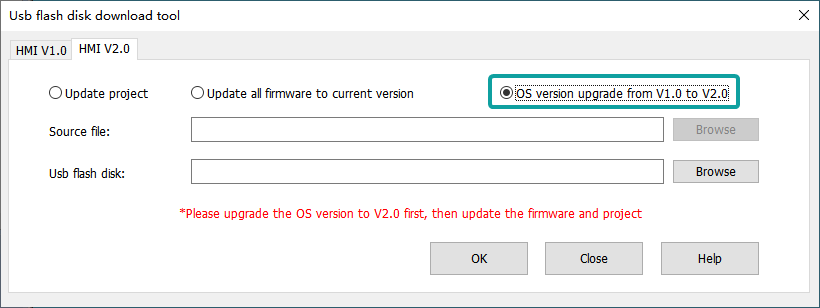
HMI Setting(V9.0)
Enter backend
1.Long press the upper right corner of the screen to enter the backend.
2.Special register

| Register | Meaning | How to use |
|---|---|---|
| HSW884 | Enter the backend network setting page | =1:Enter the backend network setting page |
3.Floating
After download the project,the floating will appear in the screen.Click the floating to enter the backend.
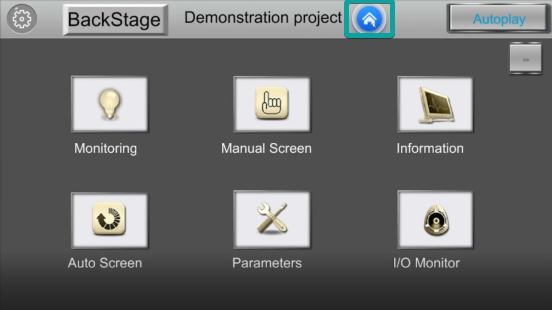
Backend page

- Machine:
- Model: the model of HMI
- Serial NO. : the serial number of HMI
- Machine ID: the machine code of HMI. The first 20 digits are the serial number.
- Version: Display the version information of the HMI
- The icons in the up-right corner are USB-A device, Ethernet1 network, Ethernet2 network, WIFI network,4G network and cloud access network status respectively. Green indicates that the device/network is available. Black indicates that the device/network is unavailable.
Network
Ethernet:
If the Ethernet function is enabled and the network connection is normal, the IP address and MAC address of the HMI are displayed.
static IP: Click the Statice IP,customer can change the IP freely.

WIFI / 4G:
The HMI with WIFI module or 4G module will display WIFI/4G configuration

Net Diag:
Detect the Internet status of each network card separately

System
General:
settings of the system include: Device name,backlight time, beep,beep tone,floating.
- Backlight time: Set the rest time after the HMI is not operated for a long time, the maximum is 3600 seconds.
- Beep: Activate and deactivate the beep.
- Beep time: 0 to1000ms. The beep time length can be adjusted.
- Beep tone: Adjust the beep sound, and five types are provided.
- Floating: Select whether to display the floating.

COM
COM settings include serial port number, HMI station number, device station number, serial port parameters, and timeout period. As shown in the picture below:
Do not change the settings at will. After modification, the device may fail to communicate.

Language
- If the software display language is Chinese, the default language of the system is simplified Chinese. You can switch it to English in settings (as shown in the following figure);
- If the software is displayed in other languages, the system will display English by default, and cannot switch to English in the setting.

TimeSet
- Data/time: Display the current system time. Click the horizontal line can change it directly, and click save after modifying, otherwise the modification is invalid.
- Time zone: The legal area of common time standard, default "UTC+8:00 Beijing".
- Run Time:Calculate the time since the HMI was last powered on.

Cloud
- Priority networding adapter:Select the adapter to be used first when linking to the cloud.
- Server:Select the cloud server.
- Current network status:Green indicates that the device/network is available. Black indicates that the device/network is unavailable.
- Test results:Detect the Cloud status of each network card separately

Remote Setting
After enter the 'IP+:9091'.We can access the HMI remote setting page.The remote setting is synchronized with the system setting. When the data of the remote setting is changed, the status of the HMI will be modified synchronously
Default account and password:
Account:admin
Password:888888

Account setting
[Project setting]→[Security]→[LAN Monitoring Secunity]

