Inovance
Inovance
H1U/H2U Serial
HMI Settings
| Item | Recommended | Note |
|---|---|---|
| Protocol | INOVANCE H1U PLC/INOVANCE H2U PLC | |
| Connection | RS422 | |
| Baud rate | 9600 | |
| Stop bits | 1 | |
| Data bits | 7 | |
| Parity | EVEN | |
| PLC Station No. | 1 | |
| HMI Station No. | 0 |
Address List
| Type | Device registers | Format | Range | Note |
|---|---|---|---|---|
| Bit | X | XOOOOOO | 0~303237 | Input Bit |
| Bit | Y | YOOOOOO | 0~303237 | Output Bit |
| Bit | M | MDDDDD | 0~99999 | Auxiliary |
| Bit | T | TDDDDD | 0~99999 | Timer |
| Bit | C | CDDDDD | 0~99999 | Counter |
| Bit | SM | SMDDDD | 8000~9999 | Special Auxiliary |
| Bit | S | SDDDDD | 0~99999 | |
| Bit | Lamp | Lamp0 | 0~0 | Communication Indicator |
| Word | X | X OOOOOO | 0~303237 | Input Word |
| Word | Y | Y OOOOOO | 0~303237 | Output Word |
| Word | M | M DDDDD | 0~99999 | Auxiliary |
| Word | T | T DDDDD | 0~99999 | Timer |
| Word | C | C DDD | 0~199 | Counter |
| Word | D | D DDDD | 0~7999 | Data Register |
| Word | S | S DDDDD | 0~99999 | |
| Word | SD | SD DDDD | 8000~9999 | Special Data Register |
| Double Word | CH | CH DDD | 200~255 |
Cable Wiring

H3U PLC(Serial)
Support Series: H3U Series
HMI Settings
| Item | Settings | Note |
|---|---|---|
| Protocol | INOVANCE H3U PLC | |
| Connection | RS422 | |
| Baud rate | 9600 | |
| Data bit | 7 | |
| Parity | EVEN | |
| Stop bit | 1 | |
| PLC station No. | 0 |
Address List
| Type | Device registers | Format | Range | Note |
|---|---|---|---|---|
| Bit | X | X OOOOOO | 0~303237 | |
| Bit | Y | Y OOOOOO | 0~303237 | |
| Bit | M | M DDDDD | 0~99999 | |
| Bit | T | T DDDDD | 0~99999 | |
| Bit | C | C DDDDD | 0~99999 | |
| Bit | SM | SM DDDD | 8000~9999 | |
| Bit | S | S DDDDD | 0~99999 | |
| Bit | Lamp | Lamp0 | 0~0 | Communication Indicator Lamp 0: Connected 1: Disconnected |
| Word | X | X OOOOOO | 0~303237 | |
| Word | Y | Y OOOOOO | 0~303237 | |
| Word | M | M DDDDD | 0~99999 | |
| Word | T | T DDDDD | 0~99999 | |
| Word | C | C DDD | 0~199 | |
| Word | D | D DDDD | 0~7999 | |
| Word | S | S DDDDD | 0~99999 | |
| Word | SD | SD DDDD | 8000~9999 | |
| Word | R | R DDDDD | 0~32767 | |
| Double Word | CH | CH DDD | 200~255 |
PLC Settings
Create the new project, and select Series and models as H3U.
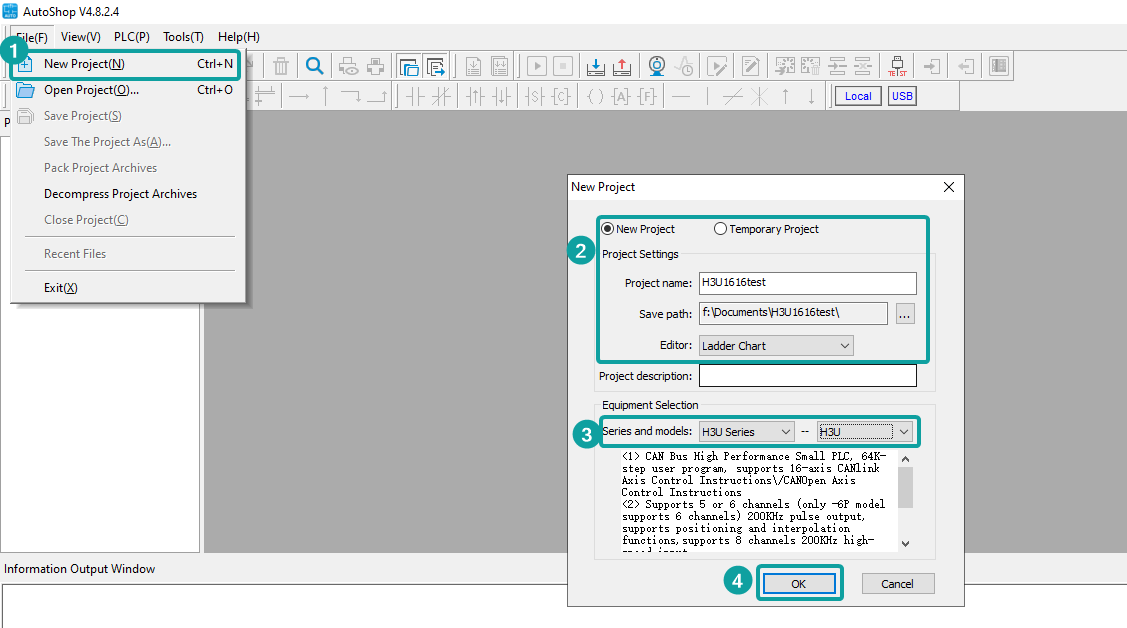
Configure the COM0 settings from [Communication Config]-[COM0(Download/HMI Monitor Protocol)], the default communication parameters we could see it is 9600,1,7,EVEN. After setting finished, click OK to save the settings.

Program the PLC project, and click compile.
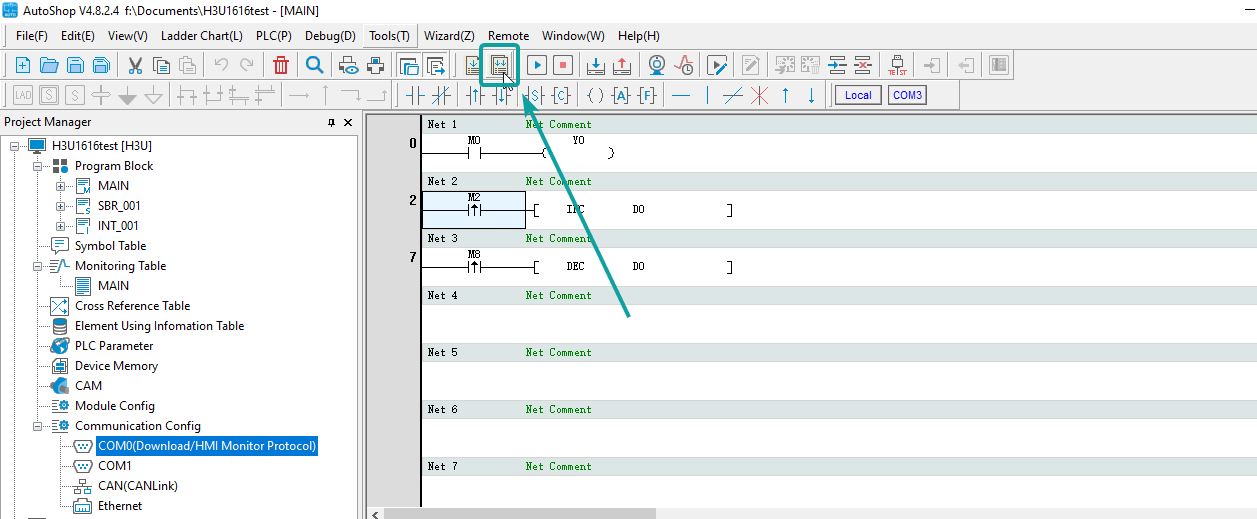
Connect PLC with PC via USB cable or RS422-USB converter cable, and test the connection status. If it shows like the below, which means the connection is set up successfully. And click OK.
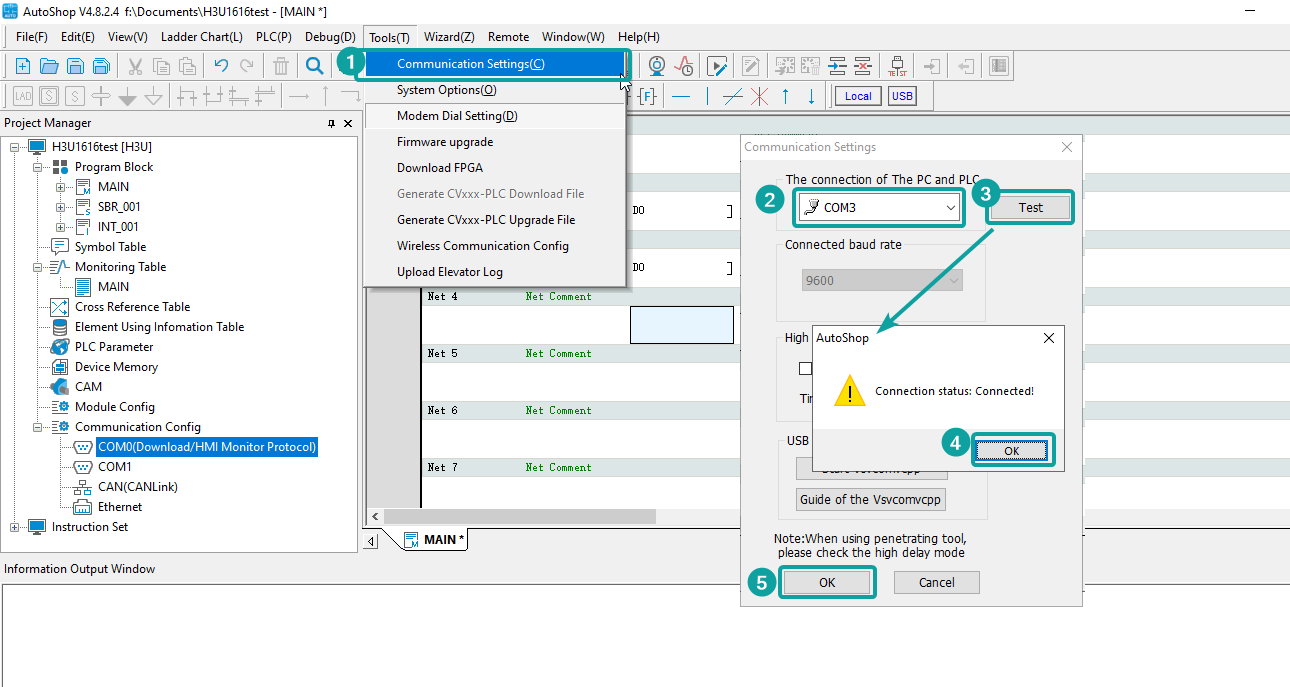
Download PLC program into PLC.
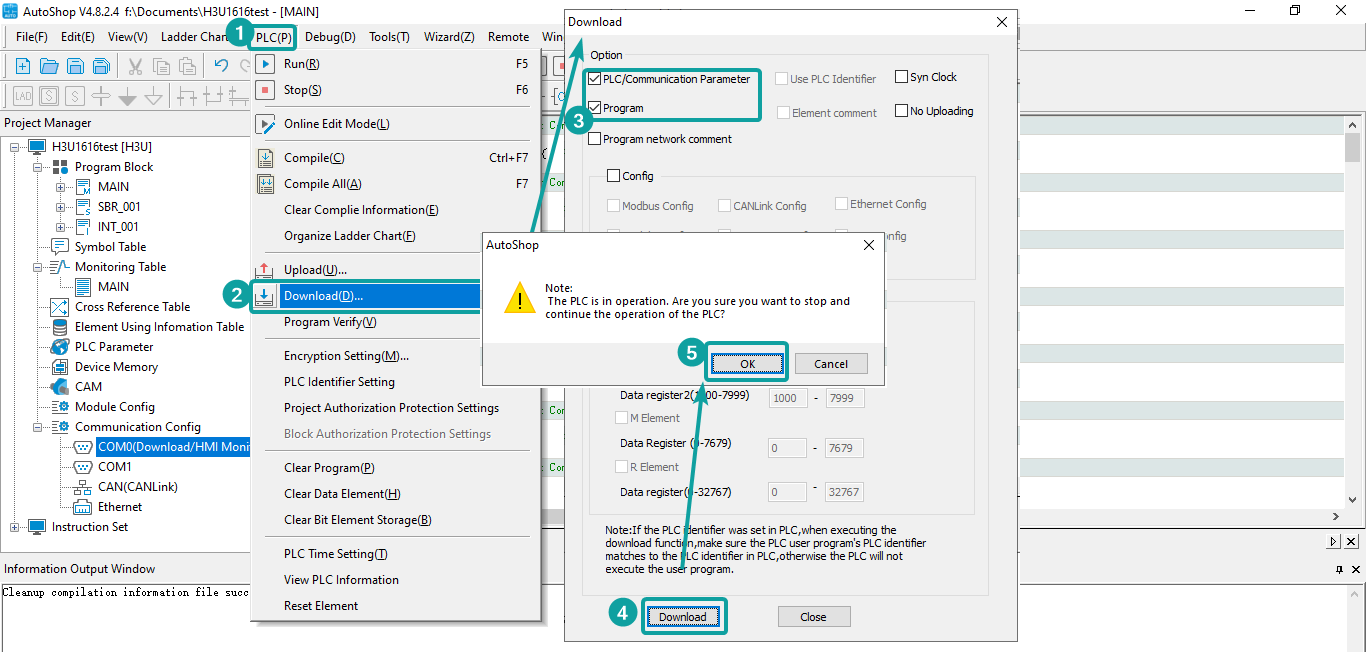
Cable Wiring

H3U PLC Ethernet
Support Series: INOVANCE H3U Series
HMI Settings
| Item | Settings | Note |
|---|---|---|
| Protocol | INOVANCE H3U PLC Ethernet | |
| Connection | Ethernet | |
| Port No. | 502 | |
| Device No. | 1 | |
| HMI No. | 0 |
Address List
| Type | Device registers | Format | Range | Note |
|---|---|---|---|---|
| Bit | M | M DDDD | 0~8511 | |
| Bit | SM | SM DDDD | 0~1023 | |
| Bit | S | S DDDD | 0~4095 | |
| Bit | T | T DDD | 0~511 | |
| Bit | C | C DDD | 0~255 | |
| Bit | X | X OOO | 0~571 | |
| Bit | Y | Y OOO | 0~571 | |
| Word | D | D DDDD | 0~8511 | |
| Word | SD | SD DDDD | 0~1023 | |
| Word | R | R DDDDD | 0~32767 | |
| Word | T | T DDD | 0~255 | |
| Word | C | C DDD | 0~199 | |
| Double Word | C | C DDD | 200~255 |
PLC Settings
Create the new project, and select Series and models as H3U.
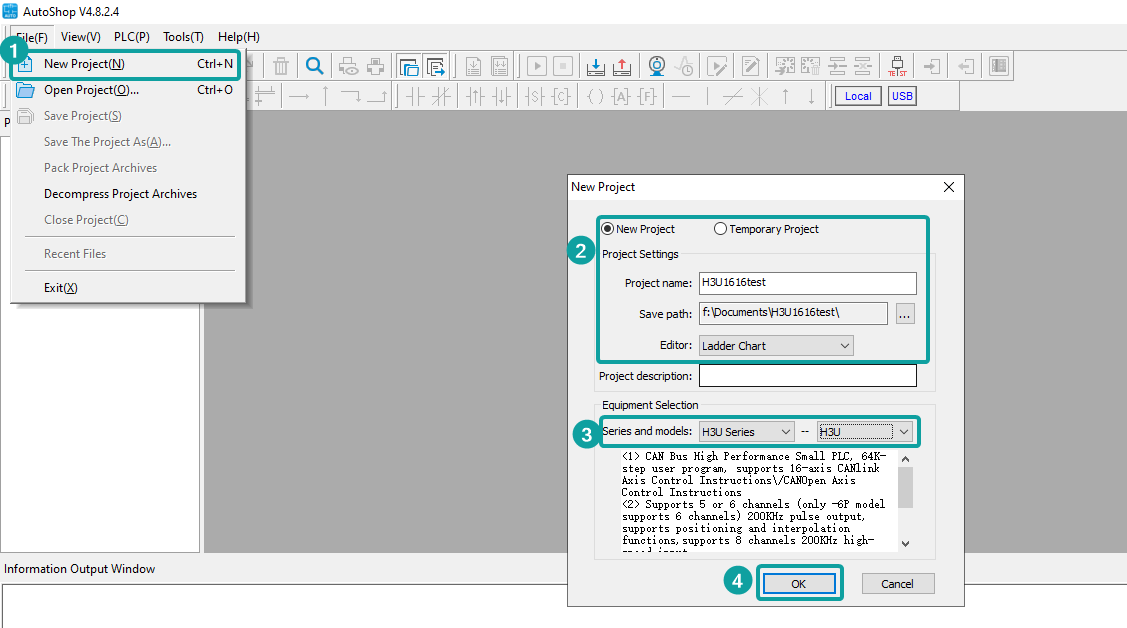
Configure the Ethernet settings from [Communication Config]-[Ethernet].

Program the PLC project, and click compile.
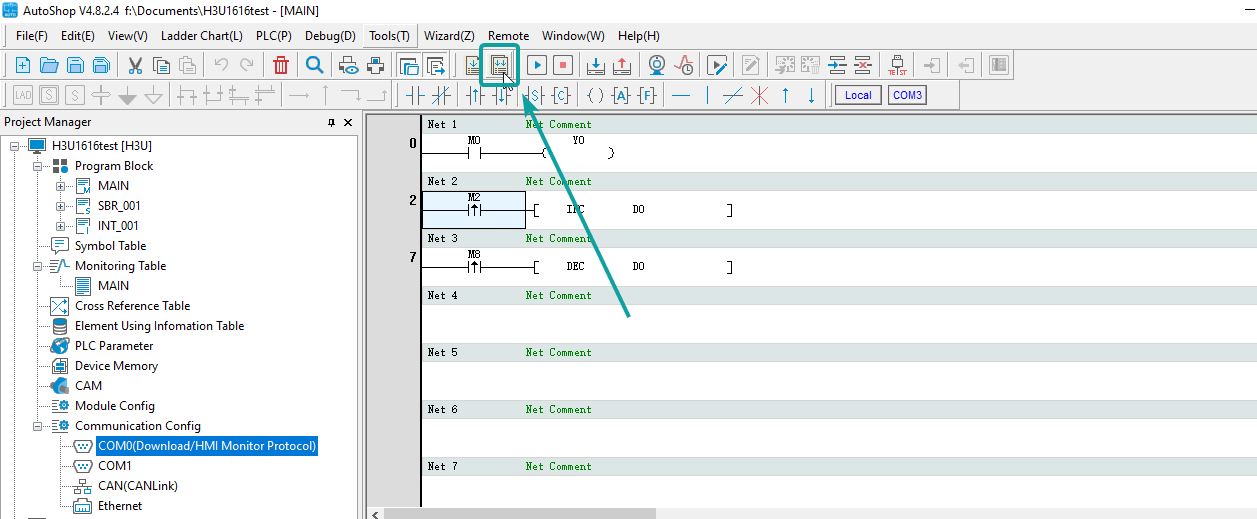
Connect PLC with PC via USB cable or RS422-USB converter cable, and test the connection status. If it shows like the below, which means the connection is set up successfully. And click OK.
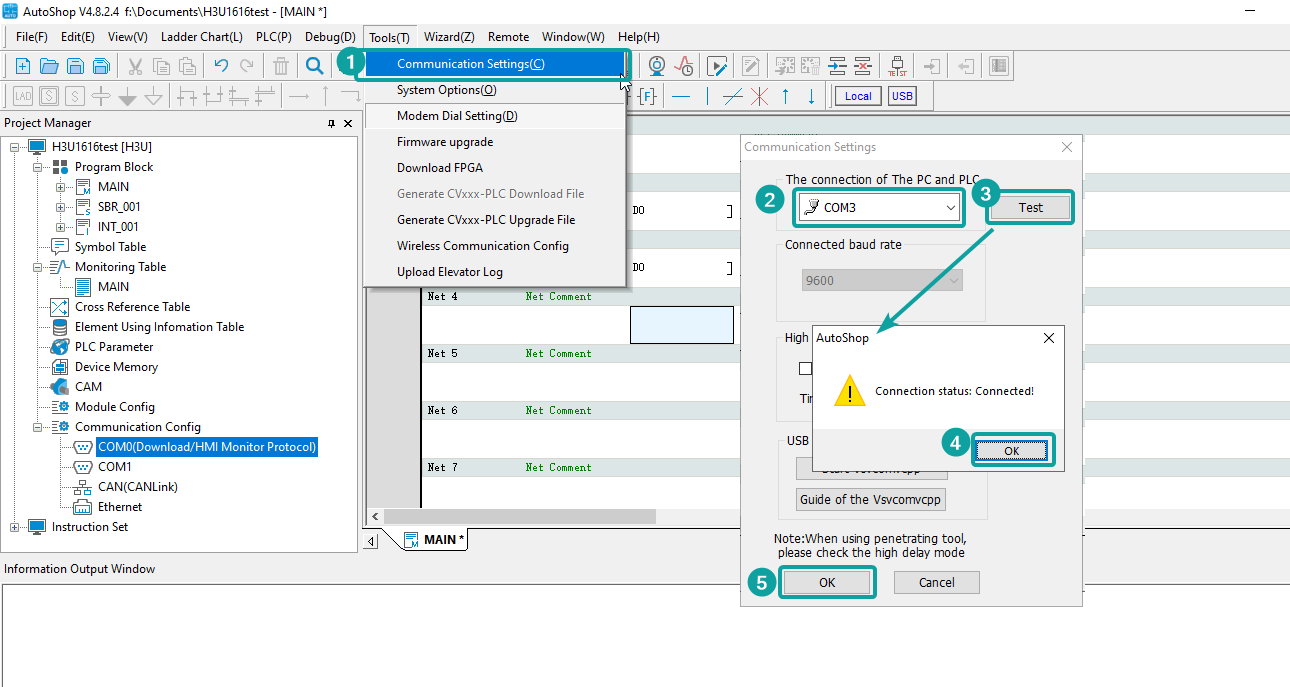
If don't want to change the IP, user could also read the IP parameter from the PLC after the PC connection is set up successfully.

Download PLC program into PLC.
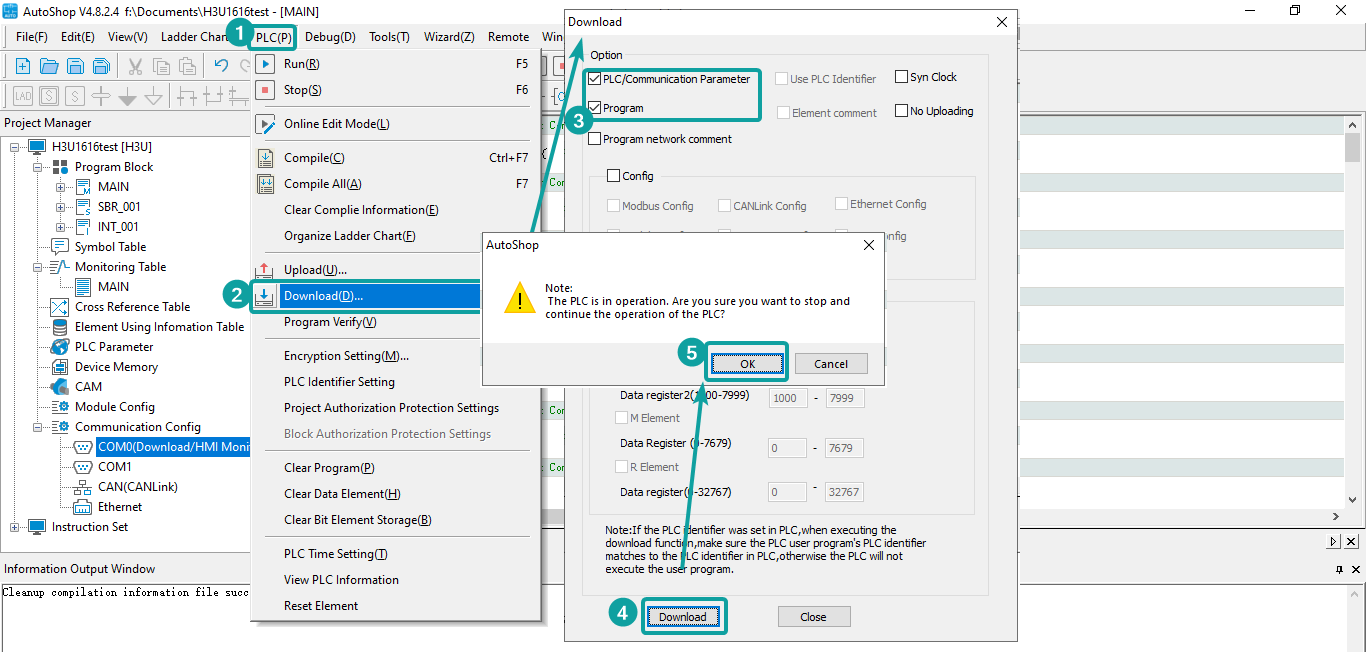
Cable Wiring

H5U Ethernet FreeTag
Support Series: INOVANCE H5U Series
HMI Settings
| Item | Settings | Note |
|---|---|---|
| Protocol | INOVANCE H5U PLC Ethernet FreeTag | |
| Connection | Ethernet | |
| Port No. | 12939 | |
| Device No. | 1 | |
| HMI No. | 0 |
| Data Types | Keywords | Number | Note |
| BOOL | BOOL | 1 | FALSE(0) or TRUE(1) |
| BYTE | BYTE | 8 | 0~255 |
| INT | INT | 16 | -32768~32767 |
| DINT | DINT | 32 | -2147483648~2147483647 |
| REAL | REAL | 32 | -3.402823466E+38~3.402823466E+38 |
| ARRAY | ARRAY | Supported data types are Bool, Byte, Int, Dint, Real |
PLC Settings
1.Click [Tools]→Click [Communication Settings].

2.Select PLC model→ [OK]

3.Select communication type →Click [Search]→[Test]→[OK]→[YES].


New project
1.Click[Create a new project]

2.Edit Project Name→ Select storage location → Click [OK].

Create a new tag
1.Right click[Variable-Table]→Click [New Global Variable Table].

2.Add tags→Click [Compile]→Click [Export HMI Monitoring Variable Table]

3.Edit File Name→[Save]

HMI Settings
New project
1.[Home]→[New]→[New project]→Set the name,series and model of HMI→[Next]→[Screen style] →[OK].

Communication configuration
1.[Project]→[Communication]→[Setting]

2.Choose protocol:
Device type [INOVANCE]→[INOVANCE HSU PLC Ethernet FreeTag]→[OK]

3.[Setting]→[PLC IP Address]→[OK]→[Labels manage].

4.Tags import:
[Import Tags From File]→Choose the .CSV file→[Open]→[Save]→[OK]

