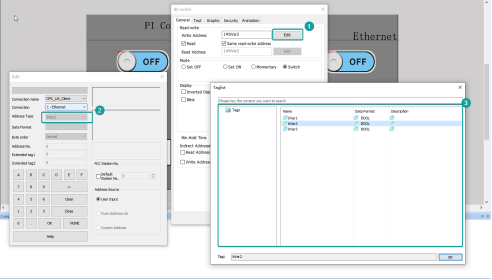OPC UA
OPC UA Client
This document describes the communication between Wecon HMI PI8150ig and LX6C-0808MT-DB Ethernet OPC UA, the PLC as Server and the HMI as Client.
OPC UA Server Setting
1)Add [Symbol Configuration]
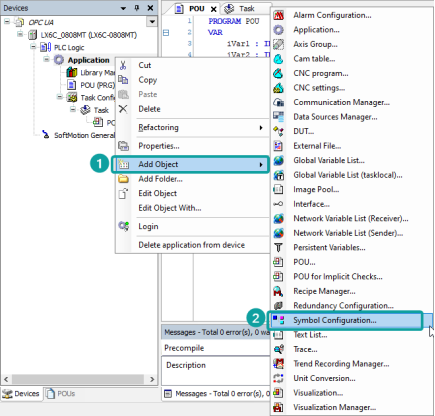
2)The option [Support OPC UA features] is enabled by default, do not change it, and then click [Add];
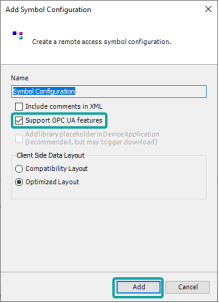
3)Click [Build] to compile the project;
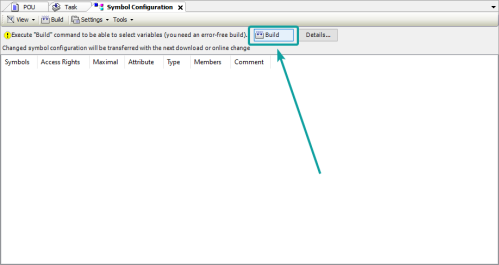
4)Tick the boxes for POU node to make all variables are accessible from OPC clients;
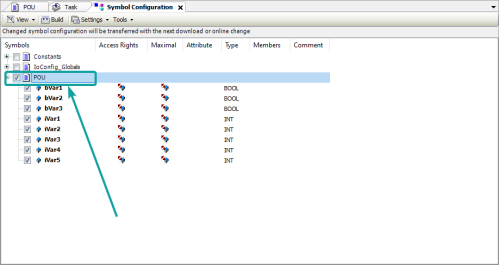
HMI Settings
| Items | Settings | Note |
|---|---|---|
| Protocol | OPC_UA_Client | |
| Connection | Ethernet | |
| Port No. | 4840 | |
| PLC station No. | 1 |
1)[New]→[setting]→[communication device]:[communication]Ethernet, [Protocol]Ethernet1, [Device type]OPCUA,[Protocol]OPC_UA_Client→[OK]
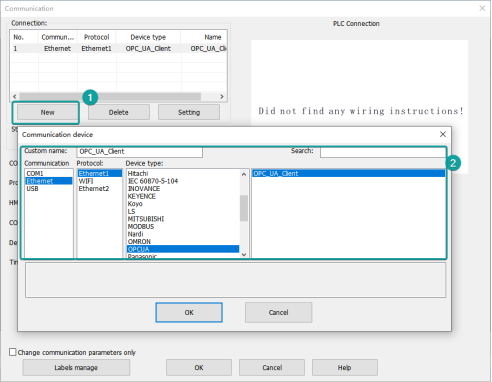
2)Set the [Device IP] as Server IP:[Server IP]192.168.8.8,[Porta]4840.If you set the account of server,you need enter the [Username] and [Password] in the appropriate places.

3)Enter [Labels manage],click[Get Tags From Device]

Choose the tags we need:[Root]-[Objects]-[DeviceSet]-[LX6C-0808MT-DD]-[Resources]-[Application]-[Programs].Then click[Add],and[Save].
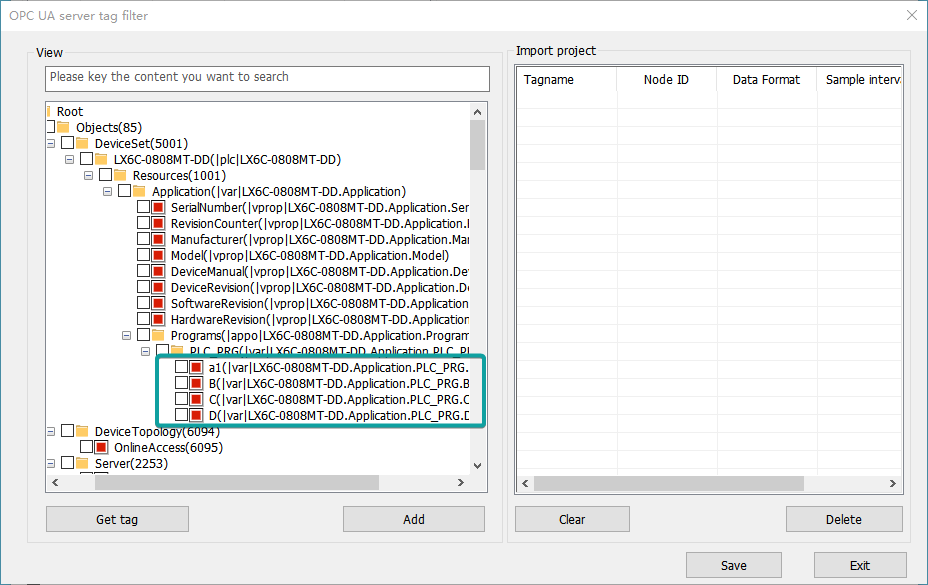
4)Then you can use these tags in the HMI.