Xinje
XC MODBUS
Support Series: Xinjie XC Series
HMI Settings
| Item | Settings | Note |
| Protocol | XINJE XC MODBUS | |
| Connection | RS232 | |
| Baud rate | 19200 | |
| Data bit | 8 | |
| Parity | EVEN | |
| Stop bit | 1 | |
| PLC station No. | 1 | Need to be same as PLC setting |
Address List
| Type | Device registers | Format | Range | Note |
|---|---|---|---|---|
| Bit | M | MDDDD | 0~8511 | Internal Relay |
| X | XOOOO | 0~1747 | Input Relay | |
| Y | YOOOO | 0~1747 | Output Relay | |
| S | SDDDD | 0~1023 | Flow | |
| T | TDDD | 0~618 | Timer | |
| C | CDDD | 0~634 | Counter | |
| Word | D | DDDDD | 0~8511 | Data Register |
| TD | TDDDD | 0~618 | Timer | |
| CD | CDDDD | 0~634 | Counter | |
| FD | FDDDDD | 0~8511 | FlashROM Register |
PLC Settings
Create the new project, and select the specific model according to the actual PLC

Program the PLC

Connect PLC with PC through RS232-USB converter cable. Click [Option]-[Software Serial Port Config] to open the software connection setup window, and select the serial port, if the red text prompt "Connect To PLC Succeeded", which means the connection is setup successfully, then click OK to save the settings.

Change the PLC communication setup if required. Double click the tree node [PLC Serial Port] from Project tree. And change Modbus parameters, then click [Write to PLC] and OK to finish.

Click [Online]-[Download Program] to download program into PLC. And the download pop up window would pop up, then click OK.

Cable Wiring

XD/XE MODBUS
Supported Series: Xinjie XD Series
HMI Settings
| Item | Settings | Note |
|---|---|---|
| Protocol | XINJE XD/XC MODBUS | |
| Connection | RS232 | |
| Baud rate | 19200 | |
| Data bit | 8 | |
| Parity | EVEN | |
| Stop bit | 1 | |
| PLC station No. | 1 | Need to be same as PLC setting |
Address List
| Type | Device registers | Format | Range | Note |
|---|---|---|---|---|
| Bit | M | MDDDDD | 0~74999 | Internal Relay |
| X1xx | X1xxOOOO | 0~1177 | Extension Module Input Relay | |
| X2xx | X2xxOOO | 0~277 | BD Card Input Relay | |
| X | XOO | 0~77 | Input Relay | |
| Y1xx | Y1xxOOOO | 0~1177 | Extenson Module Output Relay | |
| Y2xx | Y2xxOOO | 0~277 | BD Card Output Relay | |
| Y | YOOOO | 0~77 | Output Relay | |
| SM | SMDDDD | 0~4999 | Special Auxiliary Relay | |
| T | TDDDD | 0~4999 | Timer | |
| C | CDDDD | 0~4999 | Counter | |
| ET | ETDD | 0~31 | Precise Timer | |
| SE | SEDD | 0~31 | Function Block WAIT Instruction Special Coil | |
| HM | HMDDDDD | 0~11999 | Power Off Retentive Internal Relay | |
| HSC | HSCDD | 0~39 | High Speed Counter | |
| HS | HSDDD | 0~999 | Power Off Retentive Procedure | |
| HT | HTDDDD | 0~1999 | Power Off Retentive Auxiliary Relay | |
| HC | HCDDDD | 0~1999 | Power Off Retentive Counter | |
| S | SDDDD | 0~7999 | Procedure | |
| Word | D | DDDDDD | 0~69999 | Data Register |
| ID | IDDD | 0~99 | Analog Input | |
| ID1xx | ID1xxDDD | 0~999 | Extension Module Analog Input | |
| ID2xx | ID2xxDDD | 0~299 | BD Card Analog Input | |
| QD | QDDD | 0~99 | Analog Output | |
| QD1xx | QD1xxDDD | 0~999 | Extension Module Analog Output | |
| QD2xx | QD2xxDDD | 0~299 | BD Card Analog Output | |
| SD | SDDDDD | 0~4999 | Data Register | |
| TD | TDDDD | 0~575 | Timer | |
| CD | CDDDD | 0~575 | Counter | |
| ETD | ETDDD | 0~31 | Precise Timer | |
| HD | HDDDDDD | 0~24999 | Data Register | |
| HSD | HSDDDDD | 0~1023 | Power Off Retentive Data Register | |
| HTD | HTDDD | 0~95 | Power Off Retentive Timer | |
| HCD | HCDDD | 0~95 | Power Off Retentive Counter | |
| HSCD | HSCDDD | 0~31 | High Speed Counter | |
| FD | FDDDDD | 0~8191 | FlashROM Register | |
| SFD | SFDDDDD | 0~5999 | Special Flash Register | |
| FS | FSDD | 0~47 | Special Data Register |
PLC Settings
Create the new project, and select the specific model according to the actual PLC

Program the PLC

Connect PLC with PC through RS232-USB converter cable. Click [Option]-[Software Serial Port Config]-[Communication configuration] to open the PC connection configuration.

New a Modbus configuration, and Click [Comm-Test] to test connection, if shows "Connect To PLC Succeeded", which means PLC connection set up successfully. And click OK to save the settings

Remember to click the Status cell of new created Modbus configuration for change the status into "in use", then click OK to exit.

After done the previous steps, it would prompt like the below

Change the PLC communication setup if required. Click [Configure]-[PLC Comm Port Settings]-[Add]-[Modbus]. After parameters are modified, click [Write to PLC].
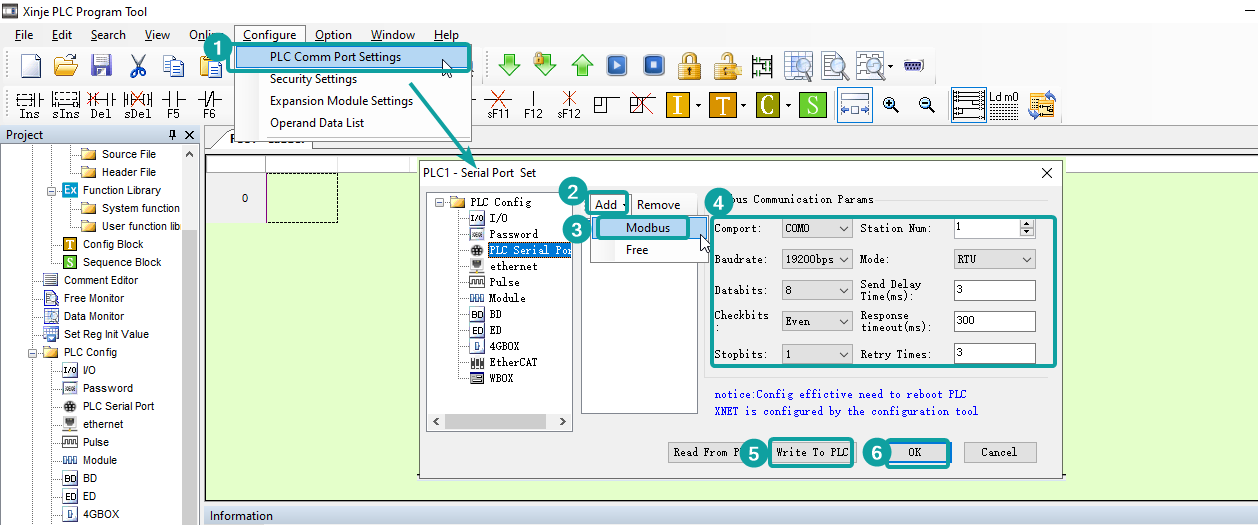
If wrote to PLC successfully, it would prompt like the below

Click [Online]-[Download Program & Data], and wait for a while, the pop up window would ask for whether to stop PLC, and click [Stop PLC, contitue download]

And then the XDPro ask for which options want to rewrite, and click OK to finish.

If download successfully, it would prompt like the below

Cable Wiring

