1.2 PC Configuration
Entry Server&Ports
If for users' company, there is some restriction for user to access the outter Internet. And user want to know the specific entry server and ports as a minimum permitions to connect with V-NET server. The following steps are mainly introduce how to find them all:
For V-NET Access:
1. Go to the installation path of V-NET Access.
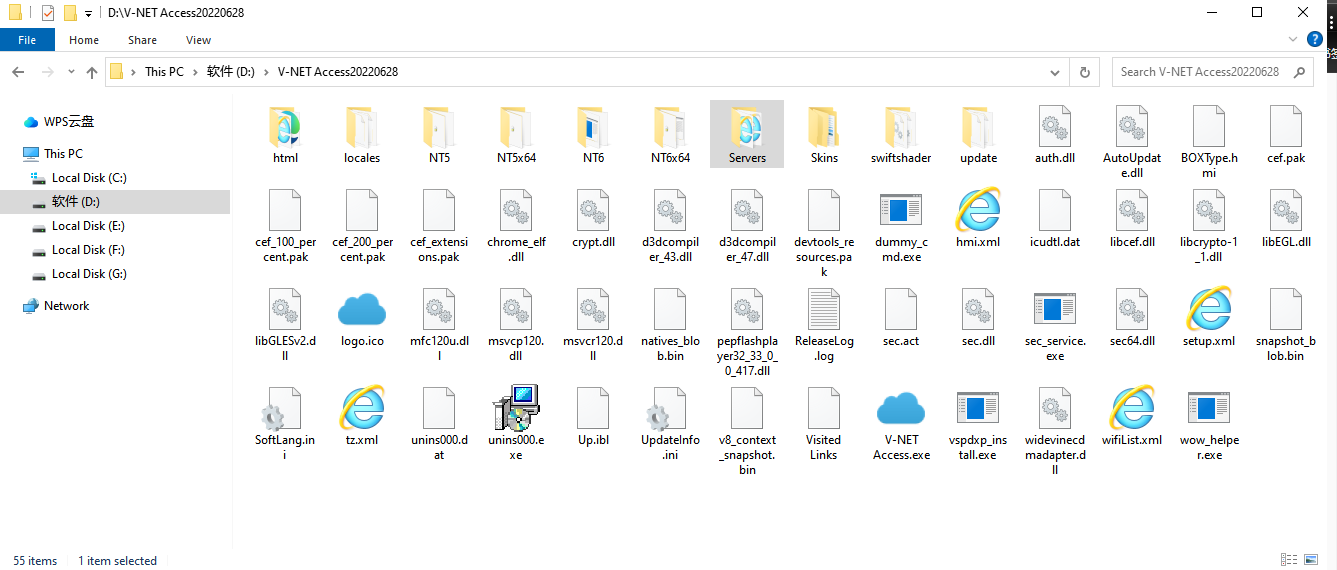
2. Open the folder Servers, there are 3 .xml files for server configuration. Select the corresponding server which user using.
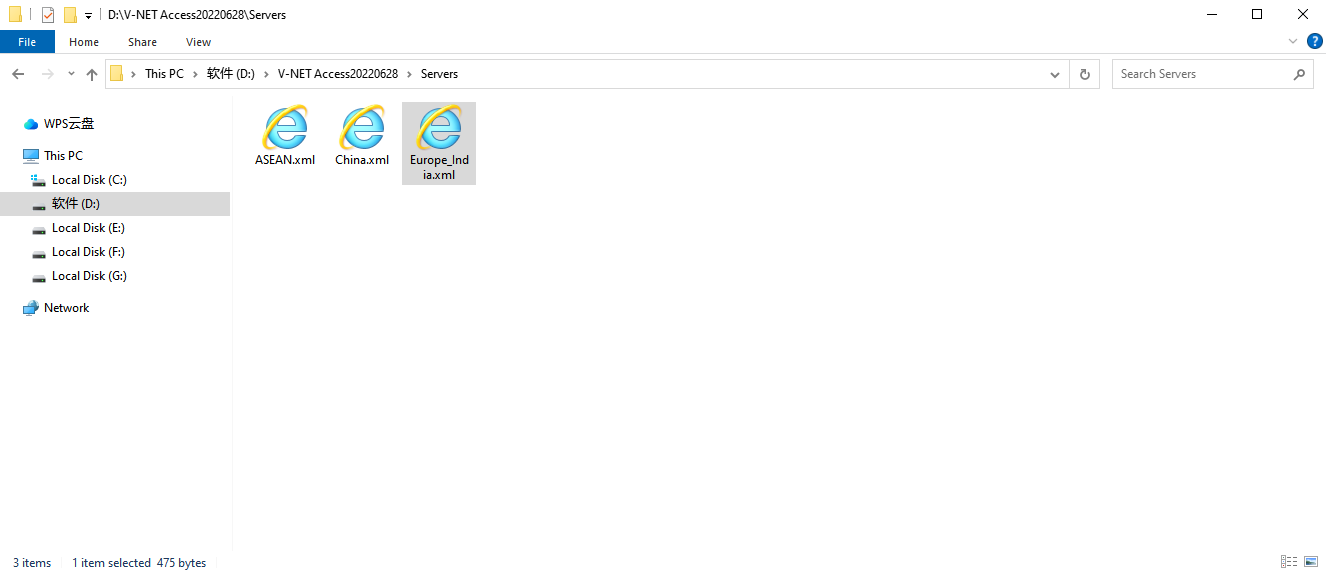
3. Right click the .xml file, and open it as Notepad format, for example, here we use Europe server as example:
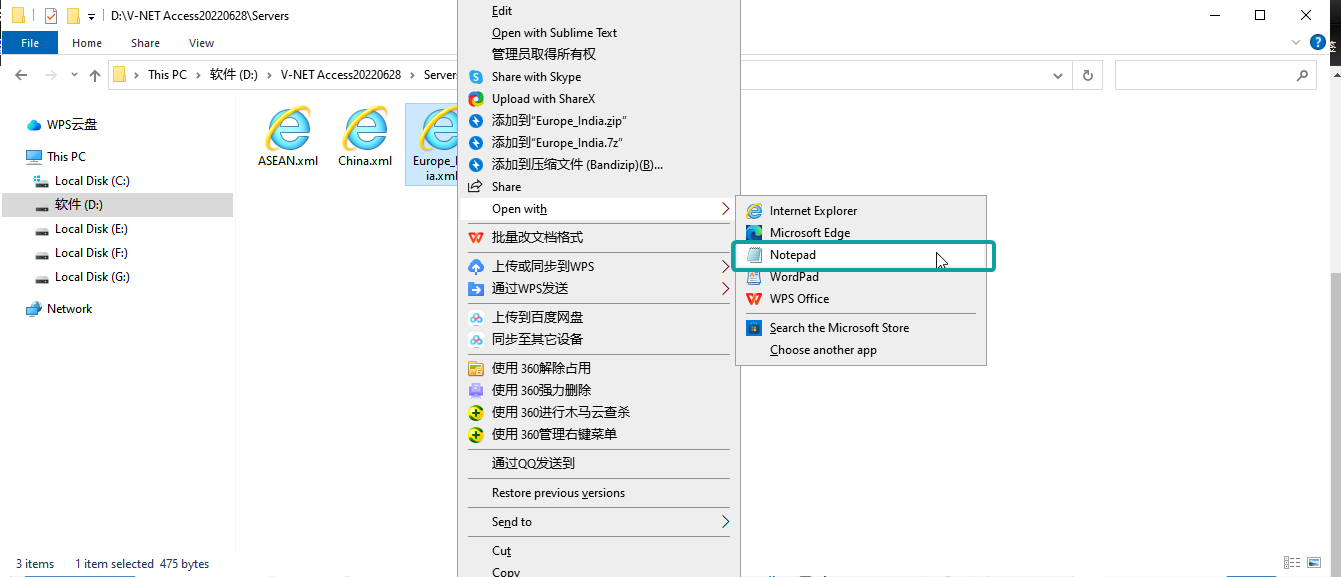
4. So the following urls and ports are all for the V-NET connections. Please trust them on firewall or put them as white list
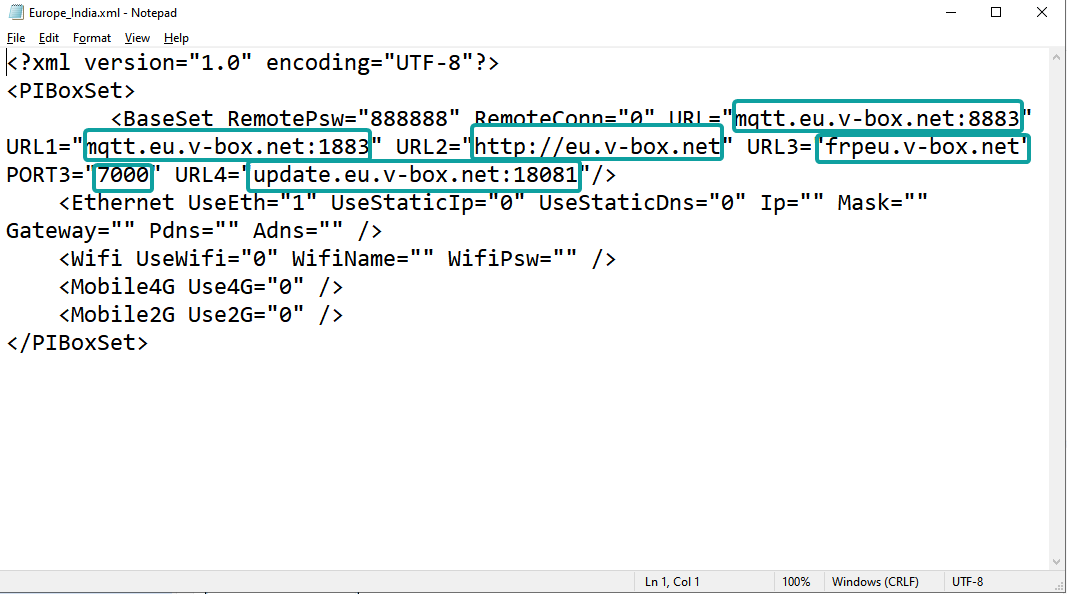
For V-NET Client:
1. Go to the installation path of V-NET Client. There is also exist a folder Servers inside V-NET Client, the path should be ...\V-NET Client\Setup\V-NET\Servers
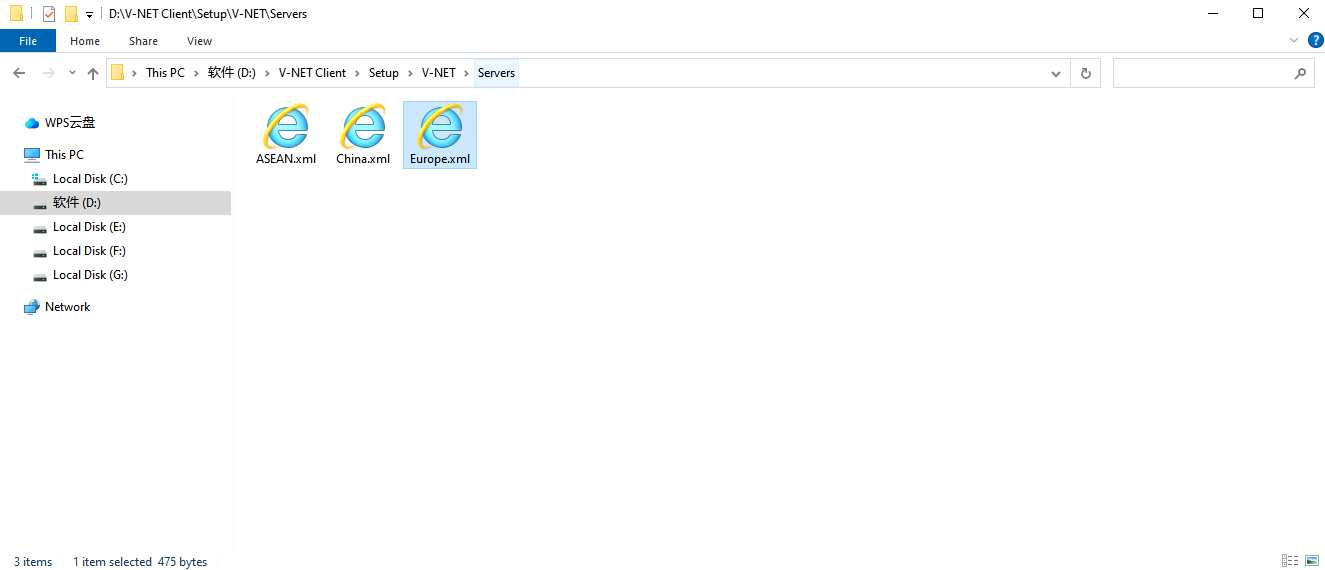
2. Open .xml file as Notepad format, the result will be same to the V-NET Access.
3. Go to the folder ServerInterface, there is the api and vpn configuration inside.
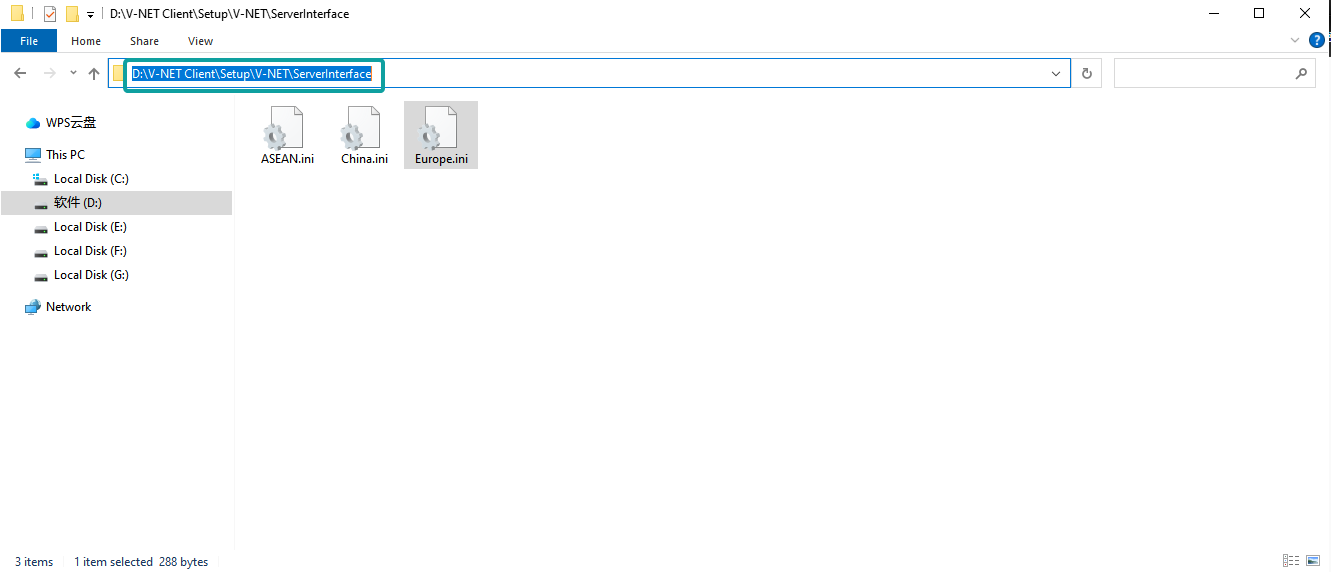
4. Same right click the .xml file, and open it as Notepad format, for example, here we use Europe server as example:
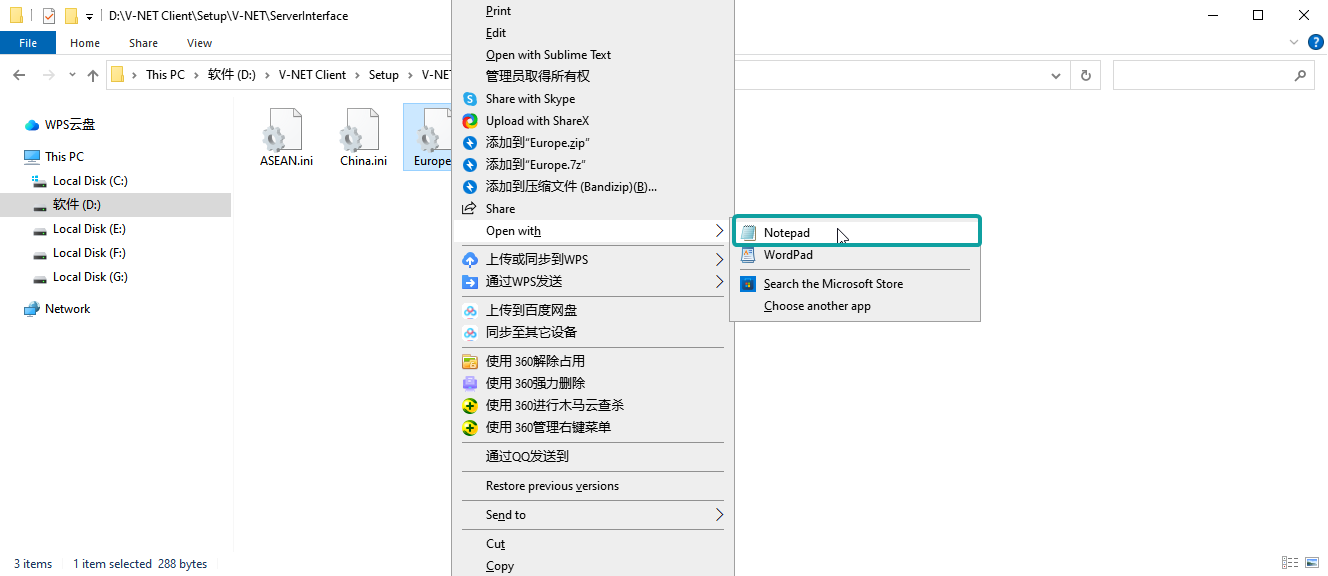
4. So the following urls and ports are for the V-NET WVPN and HTTP API. Please trust them on firewall or put them as white list.
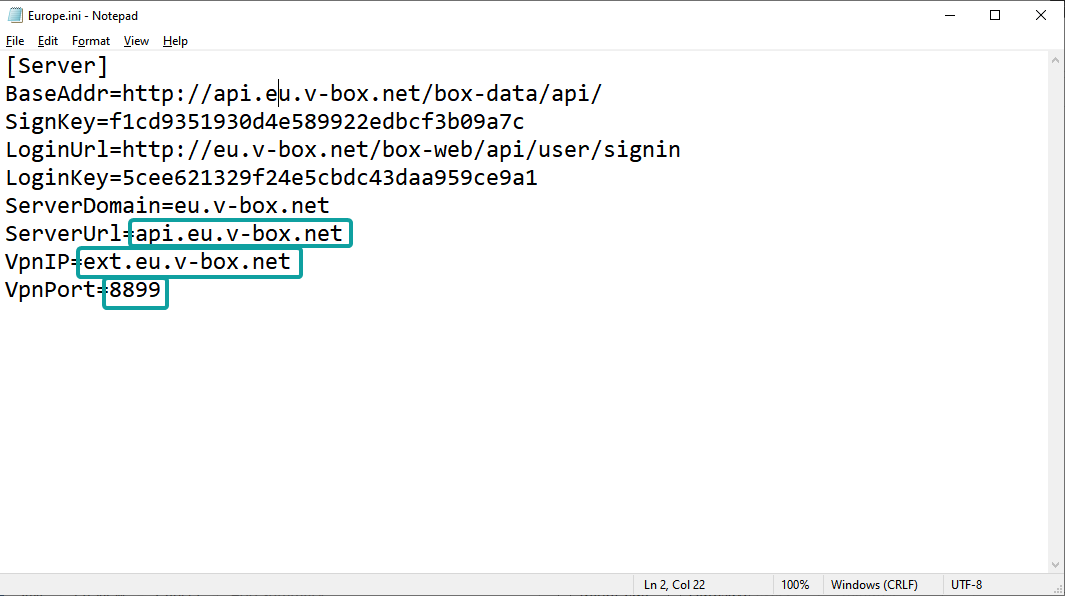
Update time
Click [Update time] to synchronize the time on the PC side to the v-box.

Operating procedures
- Connection device to PC;
- Click "Update time" button in interface;
Blink
Click [Blink],and the indicator light of the v-box flashes for 5 to10 seconds.

