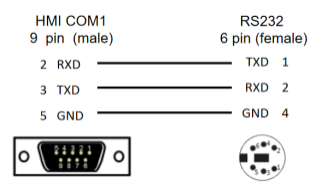Mitsubishi
Mitsubishi
FX2N Series
Supported Series: Mitsubishi FX2N series
HMI Settings
| Item | Settings | Note |
| Protocol | Mitsubishi FX2N | |
| Connection | RS422/RS485/RS232 | |
| Baud rate | 9600~115200 | |
| Data bit | 7/8 | |
| Parity | EVEN/Odd/None | |
| Stop bit | 1/2 | |
| PLC station No. | 0~255 |
Address List
| Type | Device registers | Format | Range | Note |
| Bit | X | Xo | 0~303237 | |
| Y | Y o | 0~303237 | ||
| M | M d | 0~99999 | ||
| T | T d | 0~99999 | ||
| C | C d | 0~99999 | ||
| S | S d | 0~99999 | ||
| SM | SM d | 8000~9999 | ||
| Lamp | Lamp d | 0~0 | ||
| Word | X | Xo | 0~303237 | |
| Y | Y o | 0~303237 | ||
| M | M d | 0~99999 | ||
| T | T d | 0~99999 | ||
| C | C d | 0~199 | ||
| D | D d | 0~7999 | ||
| S | S d | 0~99999 | ||
| SD | SD d | 8000~9999 | ||
| CH | CH d | 200~255 |
PLC Setting:
①PLC Default Parameters:
[Connection type]RS422;[Baud rate]9600, [Data bit]7, [Stop bit]1,[Parity]EVEN; [Station number]0
Note:The serial port parameters should be set depending on field requirements
②PC and PLC connection:
[All connection]→[Connection 1]→[Transfer Setup Connection1]→[Serial USB]→RS-232C: PC and PLC are connected by USB to RS232 adapter,choose corresponding [COM Port]COM 6 →[Transmission speed]9.6Kbps→[setup] →[Parity]EVEN→[Data bits]7→[Stop bits]1→[OK]
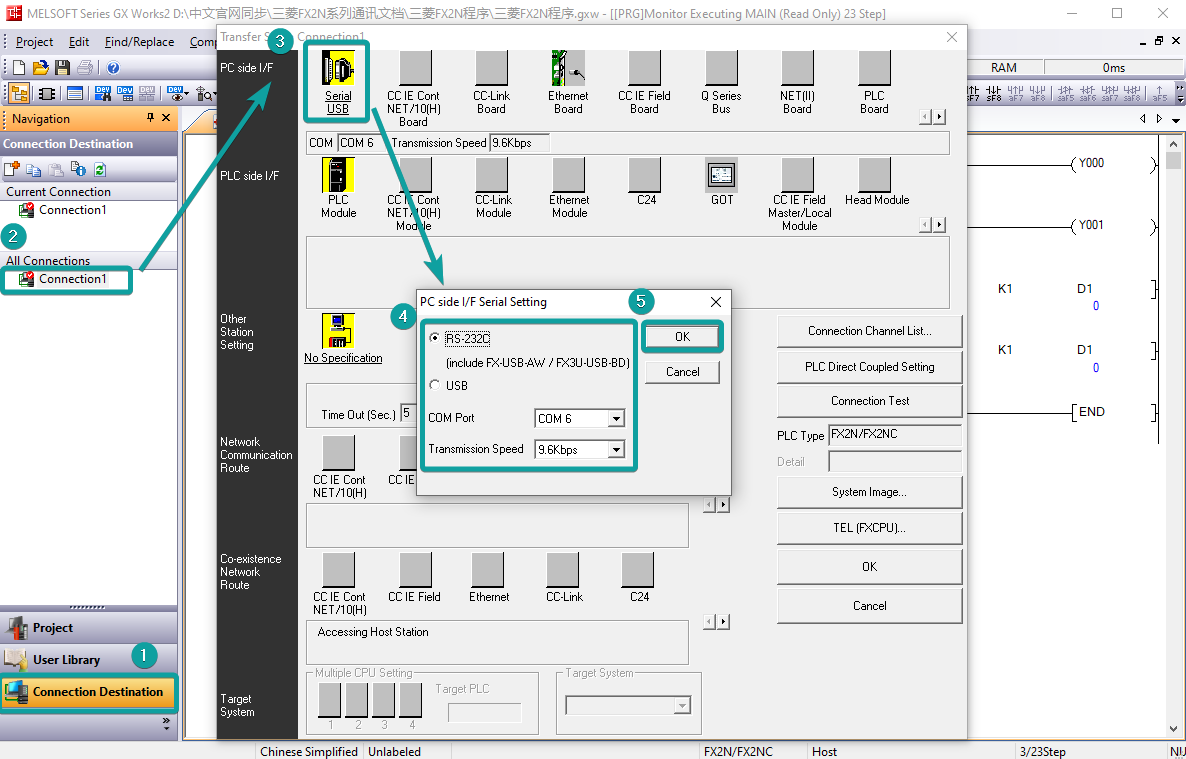
Connection test:when connection is OK,the GX Works2 prompts “Successfully connected with the FX2N/FX2NCCPU.”
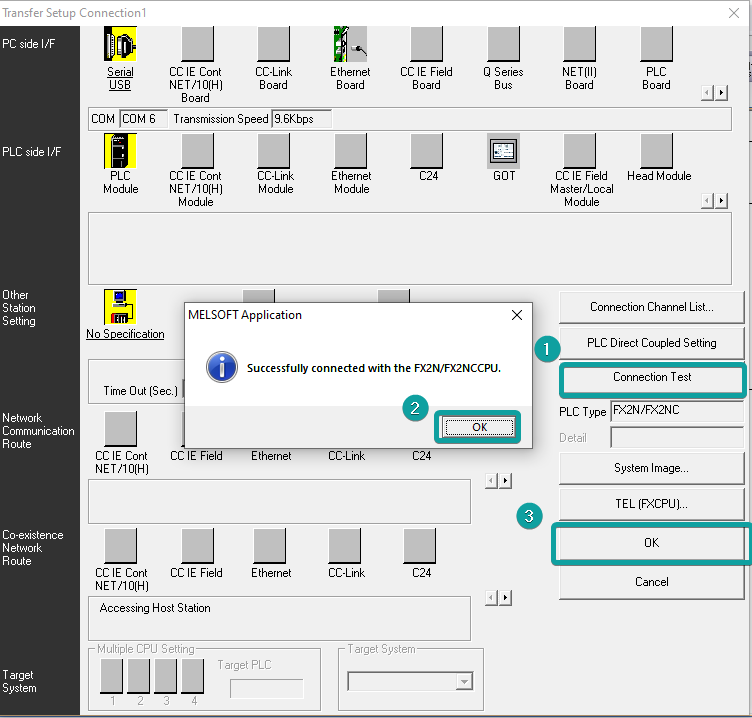
Cable Wiring
- RS485


- RS422

✎Note: COM3 only available in PI8000/PI9000 series.
FX3U/3G/3GA Serial
HMI Settings
| Item | Settings | Note |
|---|---|---|
| Protocol | Mitsubishi FX3U/3G/3GA | |
| Connection | RS422 | |
| Baud rate | 9600~115200 | |
| Data bit | 7/8 | |
| Parity | EVEN/Odd/None | |
| Stop bit | 1/2 | |
| PLC station No. | 1~255 |
Address List
| Type | Device registers | HMI registers | Format | Range | Note |
|---|---|---|---|---|---|
| Bit | X | X | Xo | 0~303237 | |
| Y | Y | Y o | 0~303237 | ||
| M | M | M d | 0~99999 | ||
| T | T | T d | 0~99999 | ||
| C | C | C d | 0~99999 | ||
| S | S | S d | 0~99999 | ||
| SM | SM | SM d | 8000~9999 | ||
| Word | X | X | Xo | 0~303237 | |
| Y | Y | Y o | 0~303237 | ||
| M | M | M d | 0~99999 | ||
| T | T | T d | 0~99999 | ||
| C | C | C d | 0~199 | ||
| D | D | D d | 0~7999 | ||
| S | S | S d | 0~99999 | ||
| SD | SD | SD d | 8000~9999 |
Configure the communication protocol


PLC Setting:
①Open GX Works2, create a new PLC project or open the project that has been created.
Create new project: [Project]→[New]→[Series] FXCPU→[Type] FX3G/FX3GC→[OK].

②PLC Default Parameters:
[Connection type]RS422;[Baud rate]9600, [Data bit]7, [Stop bit]1,[Parity]EVEN; [Station number]0
Note:The serial port parameters should be set depending on field requirements
③PC and PLC connection:
[All connection]→[Connection 1]→[Transfer Setup Connection1]→[Serial USB]→RS-232C: PC and PLC are connected by USB to RS232 adapter,choose corresponding [COM Port]COM 5 →[Transmission speed]9.6Kbps→[setup] →[Parity]EVEN→[Data bits]7→[Stop bits]1→[OK]
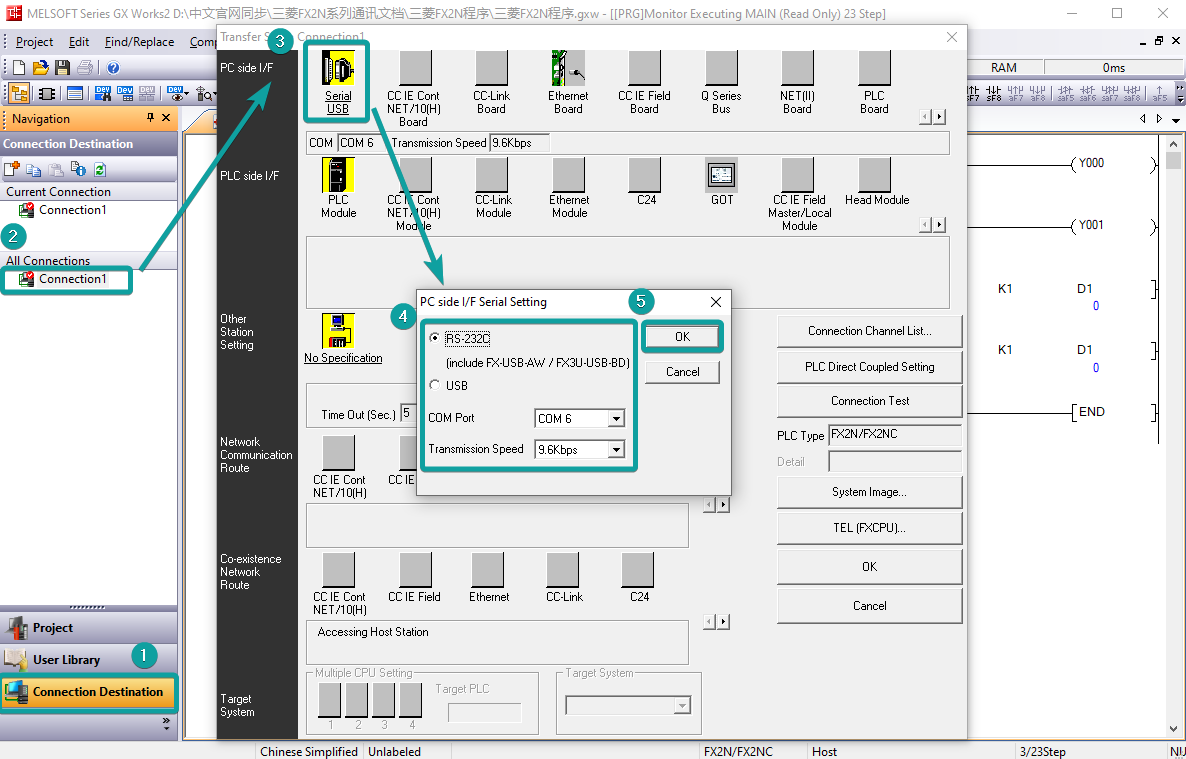
Connection test:when connection is OK,the GX Works2 prompts “Successfully connected with the FX3G/FX3GCCPU.”
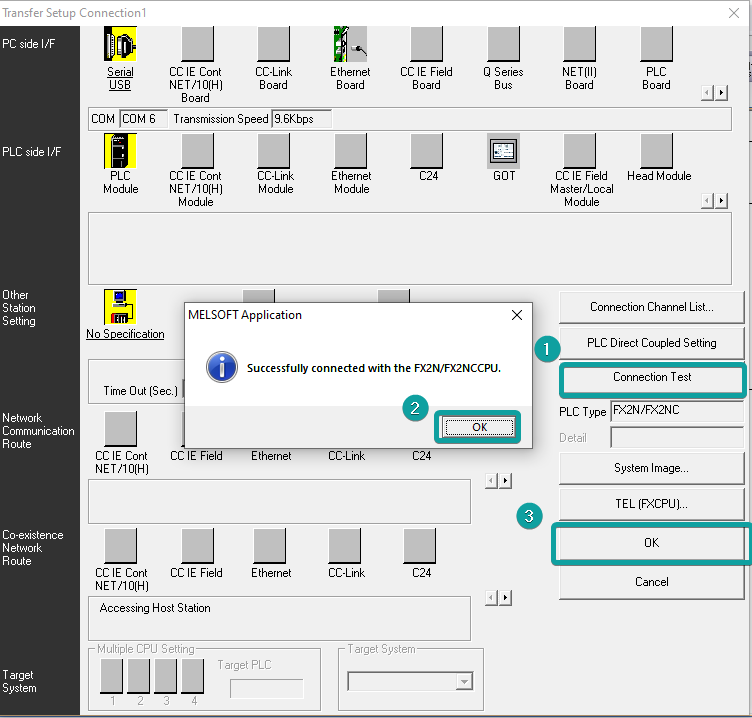
Wiring

FX NOPROTOCOL
Mitsubishi FX3G-RS232-BD
HMI Settings
| Item | Settings | Note |
|---|---|---|
| Protocol | Mitsubishi FX NOPROTOCOL | |
| Connection | RS232 | |
| Baud rate | 9600 | |
| Data bit | 7 | |
| Parity | EVEN | |
| Stop bit | 1 | |
| PLC station No. | 0 |
Address List
| Type | Device registers | HMI registers | Format | Range | Note |
|---|---|---|---|---|---|
| Bit | X | X | X o | 0~303237 | |
| Y | Y | Y o | 0~303237 | ||
| M | M | M d | 0~99999 | ||
| T | T | T d | 0~99999 | ||
| C | C | C d | 0~99999 | ||
| S | S | S d | 0~99999 | ||
| SM | SM | SM d | 8000~9999 | ||
| Lamp | Lamp | Lamp d | 0~0 | ||
| Word | X | X | X o | 0~303237 | |
| Y | Y | Y o | 0~303237 | ||
| M | M | M d | 0~99999 | ||
| T | T | T d | 0~99999 | ||
| C | C | C d | 0~199 | ||
| D | D | D d | 0~7999 | ||
| S | S | S d | 0~99999 | ||
| SD | SD | SD d | 8000~9999 |
Configure the communication protocol


Wiring

FX3U Ethernet
Mitsubishi FX3U series PLC
HMI Settings
| Items | Settings | Note |
| Protocol | Mitsubishi FX3U Ethernet | |
| Connection | Ethernet | |
| Port No. | 5009 | Must be the same as the PLC setting |
| PLC station No. | 0 |
Address List
| Type | Device registers | HMI registers | Format | Range | Note |
| Bit | X | X | X OOO | 0~377 | |
| Y | Y | Y OOO | 0~377 | ||
| M | M | M DDDD | 0~7679 | ||
| SM | SM | SM DDDD | 8000~8511 | ||
| S | S | S DDDD | 0~4095 | ||
| TS | TS | TS DDD | 0~511 | ||
| CS | CS | CS DDD | 0~255 | ||
| Word | CN | CN | CN DDD | 0~199 | |
| TN | TN | TN DDD | 0~511 | ||
| D | D | D DDDD | 0~7999 | ||
| SD | SD | SD DDDD | 8000~8511 | ||
| R | R | R DDDDD | 0~32767 |
Ethernet Module Settings
FX3U-ENET-L module configuration
Set up the FX3U-ENET-L Ethernet module settings as follows.
Select the module location, which in this document is Module 0.

Select "Operational setting" to enter the following screen.
The Ethernet module IP is set to 192.168.39.254 in this document, and other options are default.

Select "Open setting" to enter the setting interface, the settings are as follows.
The third item "Protocol" selects TCP, and "Open system" selects MELSOFT connection, which allows the
Mitsubishi programming software GX works2 to communicate with the FX3U via the Ethernet module.

Click on "transter setup" - "PC side I/F setting", see the following figure.
After setting, the first download must use the programming cable, as shown in the figure; after that, can
use the IP set in the "Ethernet board" to communicate directly with the network cable.

Read and write data from the Ethernet module

Set "Transter setup" to COM communication, and read or write operation as shown below

PLC Settings (GX Works 2)
Create a blank FX5U project
Find Current Connection in the navigation

Select Connection Channel List
Select Ethernet board communication

Select Ethernet Module
Set the IP address of the PLC

Read or write PLC data, in this document is read


HMI Communication Setting



HMI Communication Setting


FX5U Serial
Mitsubishi FX5U series PLC
HMI Settings
| Item | Settings | Note |
| Protocol | Mitsubishi FX5U | |
| Connection | RS422/RS485 | |
| Baud rate | 9600 | |
| Data bit | 7 | |
| Parity | Odd | |
| Stop bit | 1 | |
| PLC station No. | 0~255 | Need to be the same as PLC settings |
Address List
| Type | Device registers | HMI registers | Format | Range | Note |
| Bit | X | X | X o | 0~1777 | |
| Y | Y | Y o | 0~1777 | ||
| M | M | M d | 0~32767 | ||
| B | B | B h | 0~7FFF | ||
| F | F | F d | 0~32767 | ||
| SB | SB | SB h | 0~7FFF | ||
| TS | TS | TS d | 0~1023 | ||
| TC | TC | TC d | 0~1023 | ||
| STS | STS | STS d | 0~1023 | ||
| STC | STC | STS d | 0~1023 | ||
| CS | CS | CS d | 0~1023 | ||
| CC | CC | CC d | 0~1023 | ||
| SM | SM | SM d | 0~9999 | ||
| L | L | L d | 0~32767 | ||
| S | S | S d | 0~4095 | ||
| Word | W | W | W h | 0~3FF | |
| TN | TN | TN d | 0~1023 | ||
| STN | STN | STN d | 0~1023 | ||
| CN | CN | CN d | 0~1023 | ||
| R | R | R d | 0~32767 | ||
| SW | SW | SW h | 0~7FFF | ||
| Z | Z | Z d | 0~23 | ||
| D | D | D d | 0~7999 | ||
| SD | SD | SD d | 0~11999 |
PLC Settings (GX Works 3)
Create a blank FX5U project
Find the 485 serial port module in the system navigation bar and double click to enter the settings.

Select protocol in the setting item, and set parameters.

Set station number, and [Message Pattern] (Pattern 1 or Pattern 4)

Click the [Apply] button to finish the setting.
Click download and select the items as below, then click [execute] to download the configuration to PLC.

As soon as download is completed, connect PLC with serial port, then configure it in the [Specify Connection Destination Connection].
Done.
Cable Wiring
- RS485


- RS422


✎Note: COM3 only available in PI8000/PI9000 series.
FX5U Ethernet
Mitsubishi FX5U series PLC
HMI Settings
| Items | Settings | Note |
| Protocol | MITSUBISHI FX5U Ethernet | |
| Connection | Ethernet | |
| Port No. | 5002 | Must be the same as the PLC setting |
| PLC station No. | 0 | Must be the same as the PLC setting |
Address List
| Type | Device registers | Format | Range | Note |
| Bit | X | X o | 0~1777 | |
| Y | Y o | 0~1777 | ||
| M | M d | 0~32767 | ||
| B | B h | 0~7FFF | ||
| F | F d | 0~32767 | ||
| SB | SB h | 0~7FFF | ||
| TS | TS d | 0~1023 | ||
| TC | TC d | 0~1023 | ||
| STS | STS d | 0~1023 | ||
| STC | STS d | 0~1023 | ||
| CS | CS d | 0~1023 | ||
| CC | CC d | 0~1023 | ||
| SM | SM d | 0~9999 | ||
| L | L d | 0~32767 | ||
| S | S d | 0~4095 | ||
| Word | W | W h | 0~3FF | |
| TN | TN d | 0~1023 | ||
| STN | STN d | 0~1023 | ||
| CN | CN d | 0~1023 | ||
| R | R d | 0~32767 | ||
| SW | SW h | 0~7FFF | ||
| Z | Z d | 0~23 | ||
| D | D d | 0~7999 | ||
| SD | SD d | 0~11999 |
PLC Settings (GX Works 3)
PLC Default Parameters:
①[Navigation]→[Parameter]→[FX5UCPU]→[Module Parameter]→[Ethernet Port]:[Basic Settings]→ [Own node settings]:[IP Address]192.168.40.11, [Subnet Mask]255.255.255.0, [Default Gateway]192.168.40.1,[ Communication Data Code] Binary.

②[External Device Configuration]→[Detailed Settings]→[Ethernet Configuration(Built-in Ethernet Port)]→[Ethernet Device (General)]→[SLMP Connection Module] Drag under Host for Connection No.1→[Port No.]5002→[Close with Reflecting the Setting]

Note:The serial port parameters should be set depending on field requirements
Cable Wiring
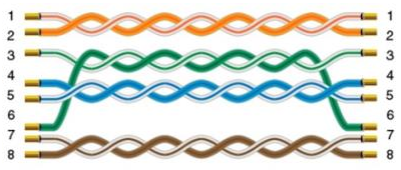
L02 CPU Port
Mitsubishi L02 series CPU built-in serial port.
HMI Settings
| Item | Settings | Note |
|---|---|---|
| Protocol | Mitsubishi L02 CPU Port | |
| Connection | RS422 | |
| Baud rate | 115200 | |
| Data bit | 8 | |
| Parity | Odd | |
| Stop bit | 1 | |
| PLC station No. | 1~255 | Need to be the same as PLC settings |
Address List
| Type | Device registers | HMI registers | Format | Range | Note |
|---|---|---|---|---|---|
| Bit | X | X | X h | 0~FFFF | |
| Bit | Y | Y | Y h | 0~FFFF | |
| Bit | M | M | M d | 0~9999 | |
| Bit | L | L | L d | 0~9999 | |
| Bit | F | F | F d | 0~9999 | |
| Bit | B | B | B h | 0~FFFF | |
| Bit | V | V | V d | 0~2047 | |
| Bit | TC | TC | TC d | 0~9999 | |
| Bit | SS | SS | SS d | 0~9999 | |
| Bit | SC | SC | SC d | 0~9999 | |
| Bit | CS | CS | CS d | 0~9999 | |
| Bit | CC | CC | CC d | 0~9999 | |
| Bit | SB | SB | SB h | 0~FFFF | |
| Bit | SM | SM | SM d | 0~2047 | |
| Bit | STS | STS | STS d | 0~1023 | |
| Bit | S | S | S d | 0~9999 | |
| Bit | DX | DX | DX h | 0~FFFF | |
| Bit | DY | DY | DY h | 0~FFFF | |
| Bit | TS | TS | TS d | 0~9999 | |
| Bit | Dbit | Dbit | Dbit d.d | 0~99999.0~15 | |
| Word | W | W | W h | 0~FFFF | |
| Word | TN | TN | TN d | 0~99999 | |
| Word | SN | SN | SN d | 0~99999 | |
| Word | CN | CN | CN d | 0~99999 | |
| Word | R | R | R d | 0~99999 | |
| Word | SW | SW | SW h | 0~FFFF | |
| Word | Z | Z | Z d | 0~99999 | |
| Word | ZR | ZR | ZR h | 0~FFFF | |
| Word | D | D | D d | 0~99999 |
Communication Settings


Cable Wiring


Pin Definition Diagram
![]()
L02 CPU MELSEC(Ethernet)
Mitsubishi Q series CPU built-in Ethernet port.
HMI Settings
| Items | Settings | Note |
| Protocol | MITSUBISHI L02 CPU MELSEC | |
| Connection | Ethernet | |
| Port No. | 1025 | Must be the same as the PLC setting |
| PLC station No. | 0 | Must be the same as the PLC setting |
Address List
| Type | Device registers | HMI registers | Format | Range | Note |
| Bit | X | X | X h | 0~FFFF | |
| Bit | Y | Y | Y h | 0~FFFF | |
| Bit | M | M | M d | 0~9999 | |
| Bit | L | L | L d | 0~9999 | |
| Bit | F | F | F d | 0~9999 | |
| Bit | B | B | B h | 0~FFFF | |
| Bit | V | V | V d | 0~2047 | |
| Bit | TC | TC | TC d | 0~9999 | |
| Bit | SS | SS | SS d | 0~9999 | |
| Bit | SC | SC | SC d | 0~9999 | |
| Bit | CS | CS | CS d | 0~9999 | |
| Bit | CC | CC | CC d | 0~9999 | |
| Bit | SB | SB | SB h | 0~FFFF | |
| Bit | SM | SM | SM d | 0~2047 | |
| Bit | STS | STS | STS d | 0~1023 | |
| Bit | S | S | S d | 0~9999 | |
| Bit | DX | DX | DX h | 0~FFFF | |
| Bit | DY | DY | DY h | 0~FFFF | |
| Bit | TS | TS | TS d | 0~9999 | |
| Word | W | W | W h | 0~FFFF | |
| Word | TN | TN | TN d | 0~99999 | |
| Word | SN | SN | SN d | 0~99999 | |
| Word | CN | CN | CN d | 0~99999 | |
| Word | R | R | R d | 0~99999 | |
| Word | SW | SW | SW h | 0~FFFF | |
| Word | Z | Z | Z d | 0~99999 | |
| Word | ZR | ZR | ZR h | 0~FFFF | |
| Word | D | D | D d | 0~99999 |
Communication Settings
Enable HMI Ethernet in [Project Settings];

Set PLC IP in [Device IP] settings;

PLC Settings (GX Works2 )
Create a project
Set PLC IP, subnet mask and gateway;
Select [Binary Code] as communication data code;

Set PLC port number, for example 1025

Save settings;
Download project into PLC device;
Restart PLC device;
Cable Wiring

QJ71C24N MELSEC
Mitsubishi QJ71C24N communication module built-in serial port;
HMI Settings
| Items | Settings | Note |
| Protocol | MITSUBISHI QJ71 MELSEC | |
| Connection | 232/422 | |
| Baud rate | 9600 | |
| Data bit | 8 | |
| Parity | ODD | |
| Stop bit | 1 | |
| PLC station No. | 1~255 | Need to be the same as PLC settings |
Address List
| Type | Device registers | HMI registers | Format | Range | Note |
| Bit | X | X | X FFFF | 0~1FFF | |
| Y | Y | Y FFFF | 0~1FFF | ||
| M | M | M DDDDD | 0~99999 | ||
| L | L | L DDDD | 0~8191 | ||
| F | F | F DDDD | 0~2047 | ||
| V | V | V DDDD | 0~2047 | ||
| B | B | B FFFF | 0~1FFF | ||
| TS | TS | TS DDDD | 0~2047 | ||
| TC | TC | TC DDDD | 0~2047 | ||
| SS | SS | SS DDDD | 0~2047 | ||
| SC | SC | SC DDDD | 0~2047 | ||
| CS | CS | CS DDDD | 0~1023 | ||
| CC | CC | CC DDDD | 0~1023 | ||
| SB | SB | SB FFF | 0~7FF | ||
| S | S | S D | 0~8191 | ||
| DX | DX | DX FFFF | 0~1FFF | ||
| DY | DY | DY FFFF | 0~1FFF | ||
| SM_ | SM_ | SM_ DDDD | 8000~9999 | ||
| SM | SM | SM DDDD | 0~2047 | ||
| Word | SD | SD | SD DDDD | 0~2047 | |
| D | D | D DDDDD | 0~12287 | ||
| W | W | W FFFF | 0~1FFF | ||
| TN | TN | TN DDDD | 0~2047 | ||
| SN | SN | SN DDDD | 0~2047 | ||
| CN | CN | CN DDDD | 0~1023 | ||
| R | R | R DDDDD | 0~32767 | ||
| SW | SW | SW FFF | 0~7FF | ||
| Z | Z | Z D | 0~15 | ||
| ZR | ZR | ZR FFFFF | 0~FE7FF |
Communication Settings


PLC setting
Right click "Intelligent Function Module" in Parameter. And select New module to choose QJ71C24N.
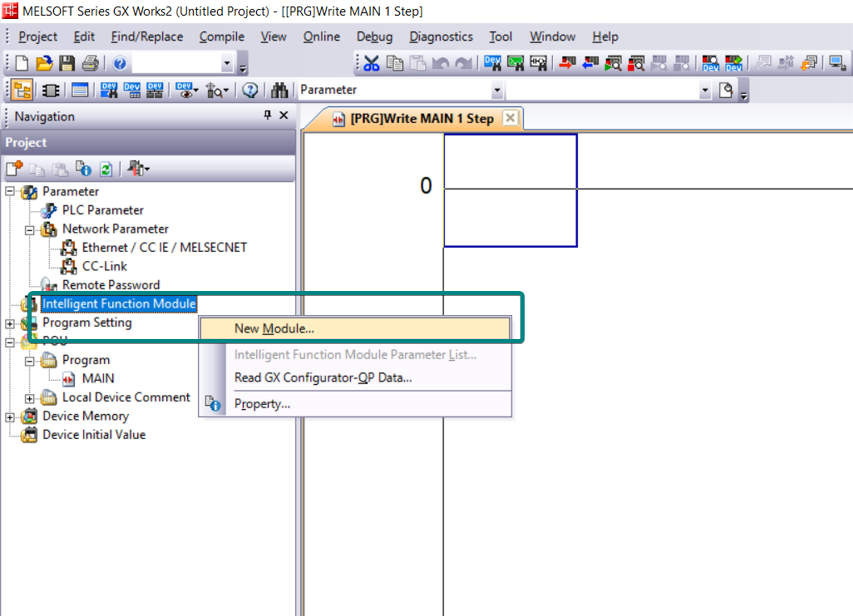
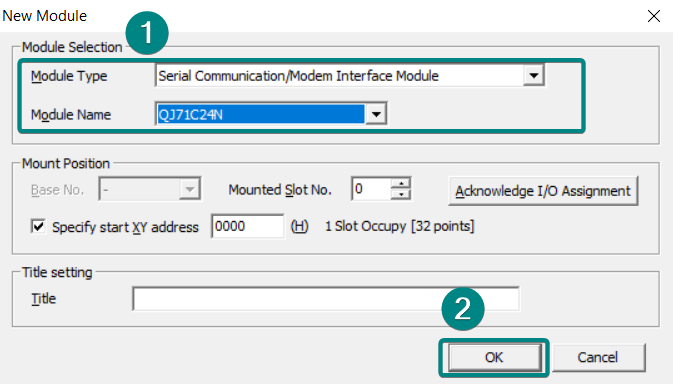
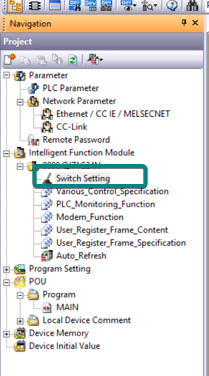
Select correct communication parameter "8,None,Odd,1" for CH1 or CH2 and choose Format 5.
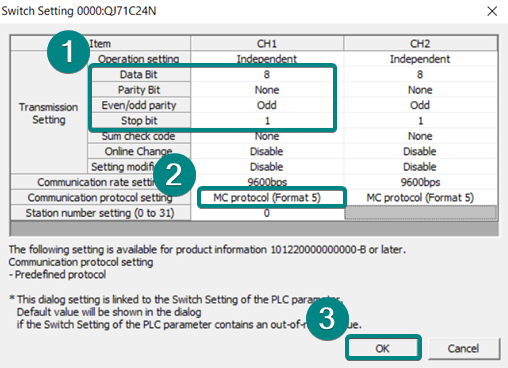
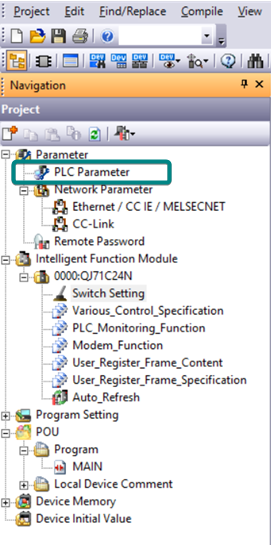
Serial Communication ➡ Disable "Use Serial Communication"
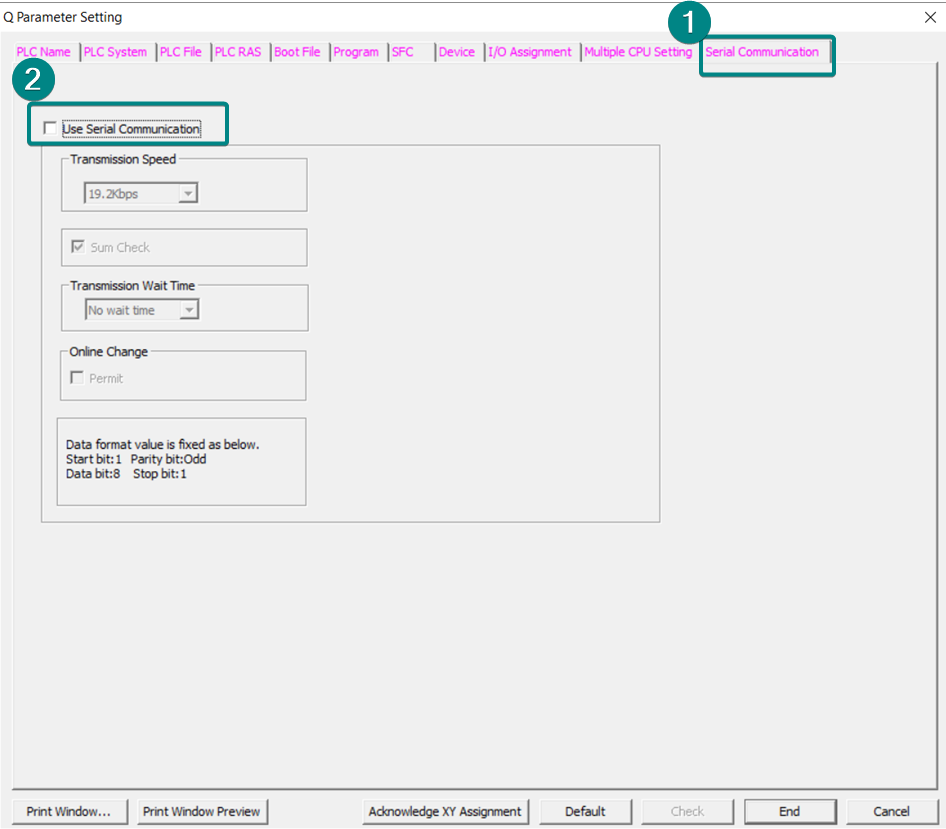
Pin Definition Diagram
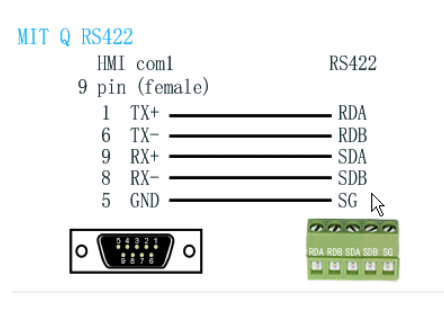
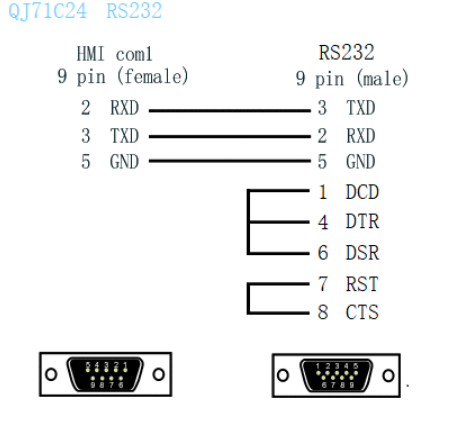
QJ71E71 MELSEC
Mitsubishi QJ71E71 Ethernet communication module;
HMI Settings
| Items | Settings | Note |
| Protocol | MITSUBISHI QJ71E71 MELSEC | |
| Connection | Ethernet | |
| Port No. | 4999 | Must be the same as the PLC setting |
| PLC station No. | 0 | Must be the same as the PLC setting |
Address List
| Type | Device registers | HMI registers | Format | Range | Note |
| Bit | X | X | X h | 0~1FFF | |
| Y | Y | Y h | 0~1FFF | ||
| M | M | M d | 0~99999 | ||
| L | L | L d | 0~8191 | ||
| F | F | F d | 0~2047 | ||
| B | B | B h | 0~1FFF | ||
| V | V | V d | 0~2047 | ||
| TS | TS | TS d | 0~2047 | ||
| TC | TC | TC d | 0~2047 | ||
| SS | SS | SS d | 0~2047 | ||
| SC | SC | SC d | 0~2047 | ||
| CS | CS | CS d | 0~1023 | ||
| CC | CC | CC d | 0~1023 | ||
| SB | SB | SB h | 0~7FF | ||
| S | S | S d | 0~8191 | ||
| DX | DX | DX h | 0~1FFF | ||
| DY | DY | DY h | 0~1FFF | ||
| SM | SM | SM d | 8000~9999 | ||
| Word | SD | SD | SD d | 0~2047 | |
| D | D | D d | 0~12287 | ||
| W | W | W h | 0~1FFF | ||
| TN | TN | TN d | 0~2047 | ||
| SN | SN | SN d | 0~2047 | ||
| CN | CN | CN d | 0~1023 | ||
| R | R | R d | 0~32767 | ||
| SW | SW | SW h | 0~7FF | ||
| Z | Z | Z d | 0~15 | ||
| ZR | ZR | ZR h | 0~FE7FF |
HMI Communication Settings
1) Enable HMI Ethernet in [Project Settings];

2) Set PLC IP in [Device IP] settings
;
PLC Settings(GX Works2)
- Click [Ethernet/CC IE/MELSECNET];
- Please select [Ethernet] as network type;
- Set station I/O number according to situation (For example, 0020 means that the module is connected to PLC CPU in first order);
- Select [Online] as Mode;


- Click [Operation setting] to set IP;
- Select [Binary Code] as [Communication Data Code];


- Click [Open setting]
- Set protocol: TCP;
- Set [unpassive] in [Open system];
- Set [receive] in [Fixed buffer];
- Set [procedure Exist] in [Fixed buffer communication];
- Disable [Pairing open];
- Set [No confirm] in [Existence confirmation];
- Host station port number: 5009;
 Save settings;
Save settings;
- Download project into PLC and restart it
Cable Wiring

Q00 Series CPU
Mitsubishi Q00 series CPU communication module built-in serial port;
HMI Settings
| Items | Settings | Note |
| Protocol | MITSUBISHI Q00H CPU Port | |
| Connection | 232 | |
| Baud rate | 9600 | |
| Data bit | 8 | |
| Parity | ODD | |
| Stop bit | 1 | |
| PLC station No. | 1~255 | Need to be the same as PLC settings |
Address List
| Type | Device registers | HMI registers | Format | Range | Note |
| Bit | X | X | X h | 0~ffff | |
| Y | Y | Y h | 0~ffff | ||
| M | M | M d | 0~9999 | ||
| L | L | L d | 0~9999 | ||
| F | F | F d | 0~9999 | ||
| B | B | B h | 0~ffff | ||
| Dbit | Dbit | Dbit d.h | d:0~65535 h:0~15 | ||
| TS | TS | TS d | 0~9999 | ||
| TC | TC | TC d | 0~9999 | ||
| SS | SS | SS d | 0~9999 | ||
| SC | SC | SC d | 0~9999 | ||
| CS | CS | CS d | 0~9999 | ||
| CC | CC | CC d | 0~9999 | ||
| SB | SB | SB h | 0~ffff | ||
| S | S | S d | 0~9999 | ||
| DX | DX | DX h | 0~ffff | ||
| DY | DY | DY h | 0~ffff | ||
| SM | SM | SM d | 0~2047 | ||
| Word | |||||
| D | D | D d | 0~99999 | ||
| W | W | W h | 0~ffff | ||
| TN | TN | TN d | 0~99999 | ||
| SN | SN | SN d | 0~99999 | ||
| CN | CN | CN d | 0~99999 | ||
| R | R | R d | 0~99999 | ||
| SW | SW | SW h | 0~ffff | ||
| Z | Z | Z d | 0~99999 | ||
| ZR | ZR | ZR h | 0~ffff |
Communication Settings


PLC Settings(GX Works2)
Open[PLC Parameter],click [Serial Communication] then Check [Use Serial Communication] is uncheck.

Cable Wiring

Q00U Series CPU
HMI Setting
| Items | Settings | Note |
| Protocol | MITSUBISHI Q00U CPU Port | |
| Connection | 232 | |
| Baud rate | 9600 | |
| Data bit | 8 | |
| Parity | ODD | |
| Stop bit | 1 | |
| PLC station No. | 1~255 | Need to be the same as PLC settings |
Address List
| Type | Device registers | HMI registers | Format | Range | Note |
| Bit | X | X | X h | 0~ffff | |
| Y | Y | Y h | 0~ffff | ||
| M | M | M d | 0~9999 | ||
| L | L | L d | 0~9999 | ||
| F | F | F d | 0~9999 | ||
| B | B | B h | 0~ffff | ||
| Dbit | Dbit | Dbit d.h | d:0~65535 h:0~15 | ||
| TS | TS | TS d | 0~9999 | ||
| TC | TC | TC d | 0~9999 | ||
| SS | SS | SS d | 0~9999 | ||
| SC | SC | SC d | 0~9999 | ||
| CS | CS | CS d | 0~9999 | ||
| CC | CC | CC d | 0~9999 | ||
| SB | SB | SB h | 0~ffff | ||
| S | S | S d | 0~9999 | ||
| DX | DX | DX h | 0~ffff | ||
| DY | DY | DY h | 0~ffff | ||
| SM | SM | SM d | 0~2047 | ||
| Word | |||||
| D | D | D d | 0~99999 | ||
| W | W | W h | 0~ffff | ||
| TN | TN | TN d | 0~99999 | ||
| SN | SN | SN d | 0~99999 | ||
| CN | CN | CN d | 0~99999 | ||
| R | R | R d | 0~99999 | ||
| SW | SW | SW h | 0~ffff | ||
| Z | Z | Z d | 0~99999 | ||
| ZR | ZR | ZR h | 0~ffff |
Communication Settings


PLC Settings(GX Works2)
Open[PLC Parameter],click [Serial Communication] then Check [Use Serial Communication] is uncheck.
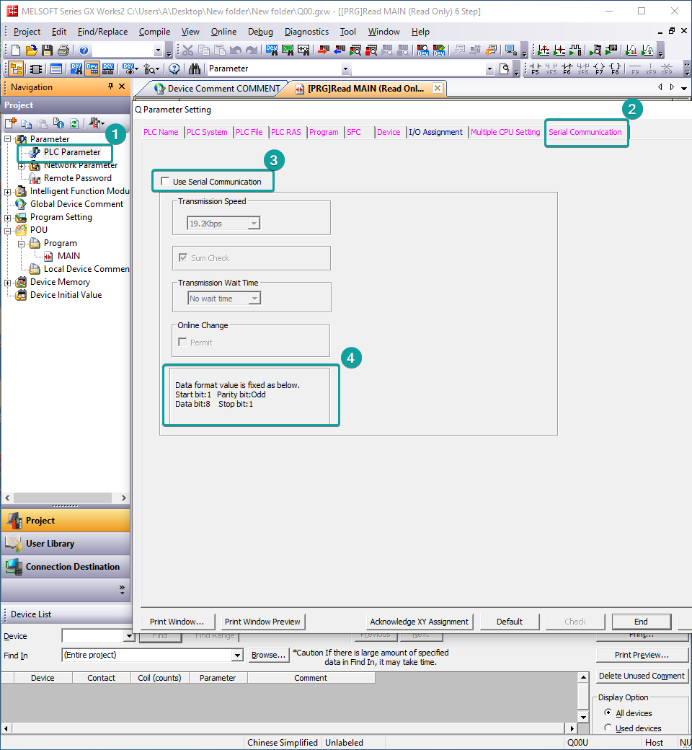
Cable Wiring