How to use Ezviz Camera for real-time monitoring on Cloud SCADA?
Overview:
This guidance contains some process on Ezviz Open Platform.There may be due to subsequent modifications to the platform cause some of the operation of the discrepancies, for reference only.
We tested this function with Ezviz Camera CS-C6N,which the video compression is H.264. It supports other Ezviz Cameras with H.264 video compression theoretically
Operation guidance:
1. Register a Ezviz Open Platform account(Choose a proper server depending on your Country/Region):
1)India server: https://iindiaopen.ezviz.com/console/register.html
2)Singapore server: https://isgpopen.ezviz.com/console/register.html
3)North America server: https://iusopen.ezviz.com/console/register.html
4)South America server: https://isaopen.ezviz.com/console/register.html
5)Europe server: https://ieuopen.ezviz.com/console/register.html

2.Add a devices
Login the Ezviz Open Platform and add the camera

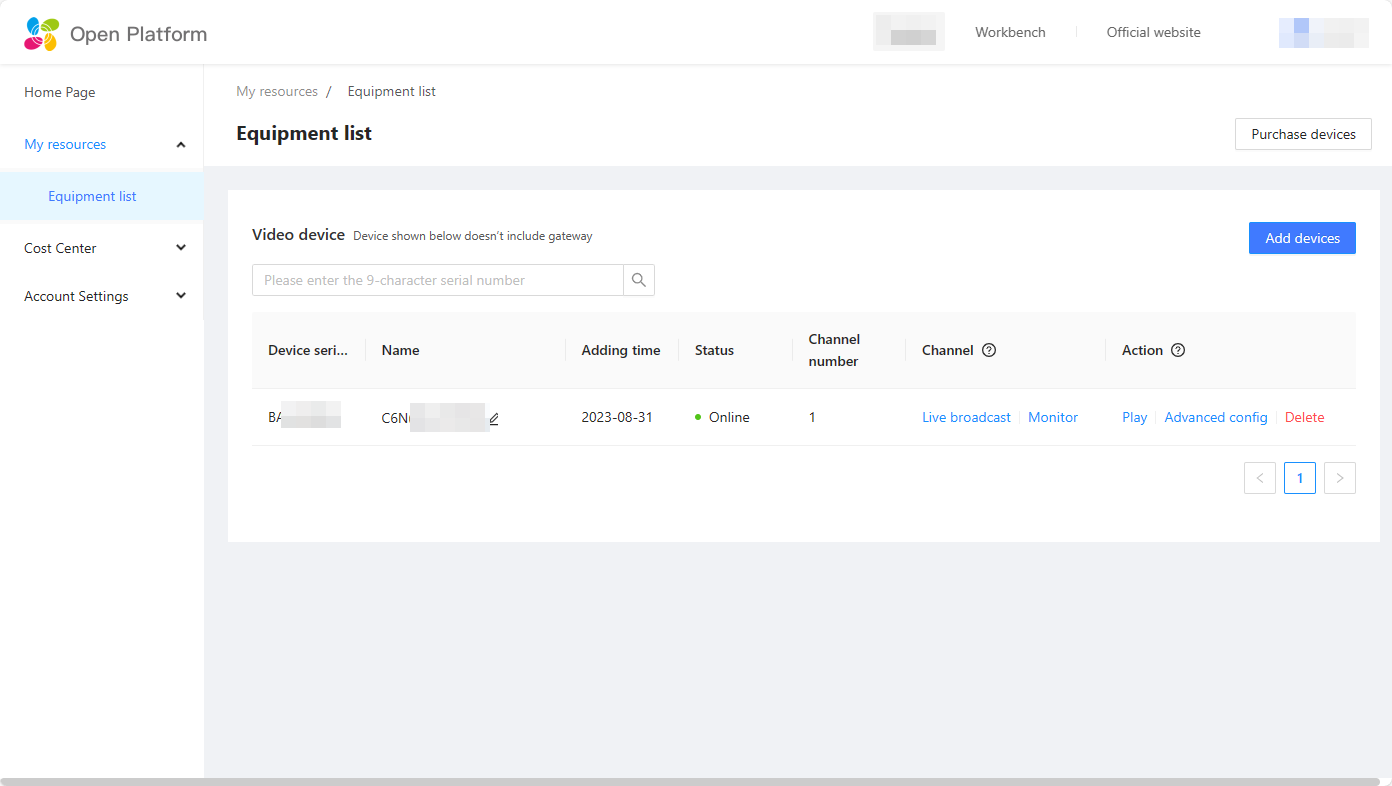
3.Decrypt the device and play videos
Due to the limitation from Ezviz Open Platform,you need to decrypt the device and play videos to make video playing address available
1)Install and login the Ezviz APP

2)The process of decryption:

4.Get the video playing address(URL) information
1)Click the "Live broadcast"

2)Get the video playing address

5.Associated Ezviz camera with Cloud SCADA
Open a project in Cloud SCADA,add a "Video Device" object.Double click the device,fill the video source information and SN code.Then save the configuration.

6.After completing the above operations, open the cloud configuration project, and the screen will be played in real time

