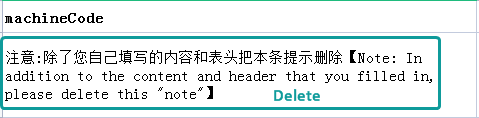V-BOX connect PC
There are two methods to detect box in PC, USB and Net.
USB
After installing and running the PC client, click on the  or [Device Confi→VBOX] to enter the configuration interface.
or [Device Confi→VBOX] to enter the configuration interface.
Use Ethernet cable or Android USB cable to connect: [PLC to box connection mode] → [USB] / [LAN] → select [USB] After the device is recognised, the right side [Operation reminder] will show the information of the corresponding device.
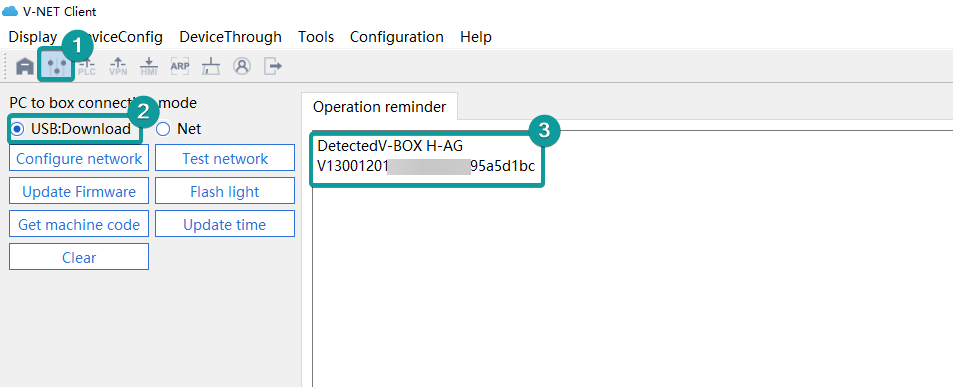
Net
Keep v-box and pc in the same LAN, and enable NET to detect.
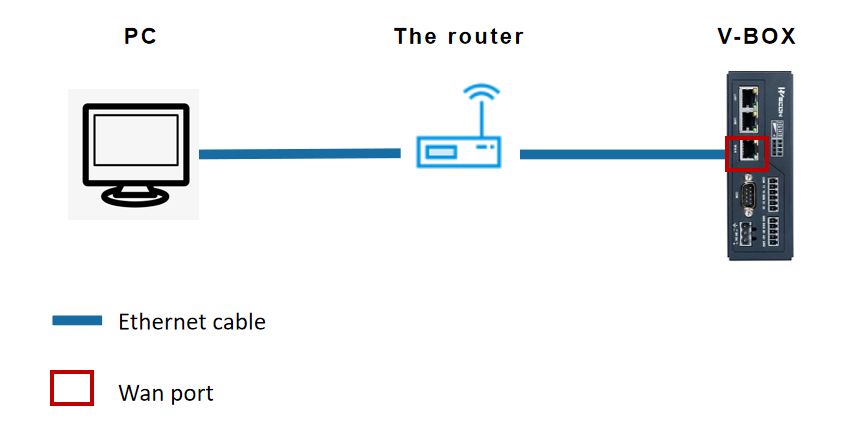
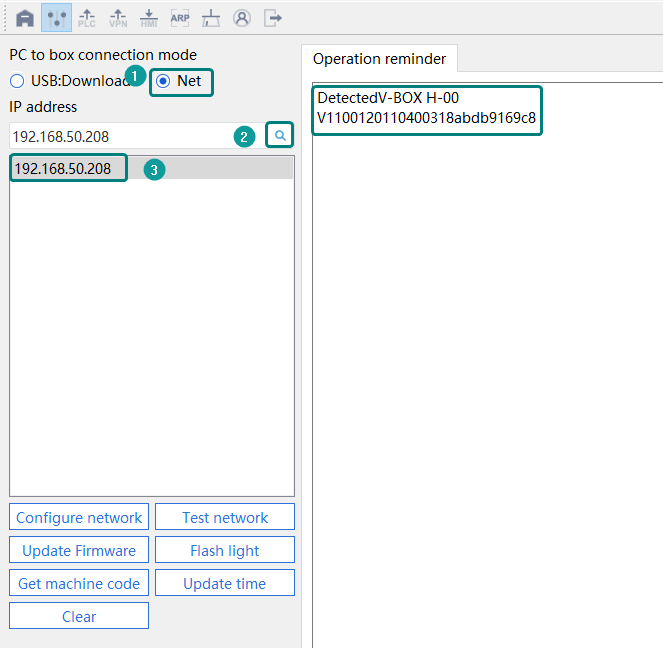
Connect to the cloud
When V-BOX is not configured to connect to the cloud, V-BOX will first automatically retrieve whether there is a connection mode activated. If the network access is retrieved, it will automatically use the method to connect to the cloud. The priority of the connection to the cloud: Ethernet> WiFi>4G. The specific instructions are as follows:
- If there is only one way to connect to the Internet, the system would automatically select it to connect to the cloud. For example, if there is a network cable plugged in the Ethernet port, the connection to the cloud of the system defaults to Ethernet. If WiFi signal access is retrieved, the connection to the cloud of the system defaults to WIFI. If an existing 4G card is inserted, the connection to the cloud of the system defaults to 4G.
- If the Ethernet port and WiFi are connected at the same time, the connection to the cloud of the system defaults to Ethernet.
- If the Ethernet port and 4G are connected at the same time, the connection to the cloud of the system defaults to Ethernet.
- If WiFi and 4G are connected at the same time, the connection to the cloud of the system defaults to WIFI. If the WiFi signal could not be retrieved, it will automatically switch to the 4G connection mode.
- If all the three connection modes are retrieved, the connection to the cloud of the system defaults to Ethernet. If the Ethernet could not be connected to the Internet, it will automatically retrieve the WiFi signal. If the WiFi model cannot be connected normally, it will automatically retrieve the 4G signal.
The table below shows port number for accessing the server or other function. Please permit ports in outbound of the network.
Port 9883 2883 4441 4443 4404 9899 123 2991 8899 17380 17680 7000 18081 9798 8883 1883 48080 28080
Configure network
(1) Ethernet mode. There are two modes of dynamic IP address and static IP address. When using static IP address mode, complete IP information must be configured, and it must not conflict with other IP.
- Click [Configure network] → [Networking configuration] for configuring device network → [The server] China, please select the corresponding server according to the actual situation.
- [Enable Ethernet] → [DHCP] need to connect to the router, you can also enable WIFI (need to configure the WIFI name and WIFI password) or 4G.
- box access password] Default 888888.
- [Device connection to cloud] Ethernet, you can also choose WIFI or 4G. click [Download] to download the configuration to VBOX after the configuration is done.
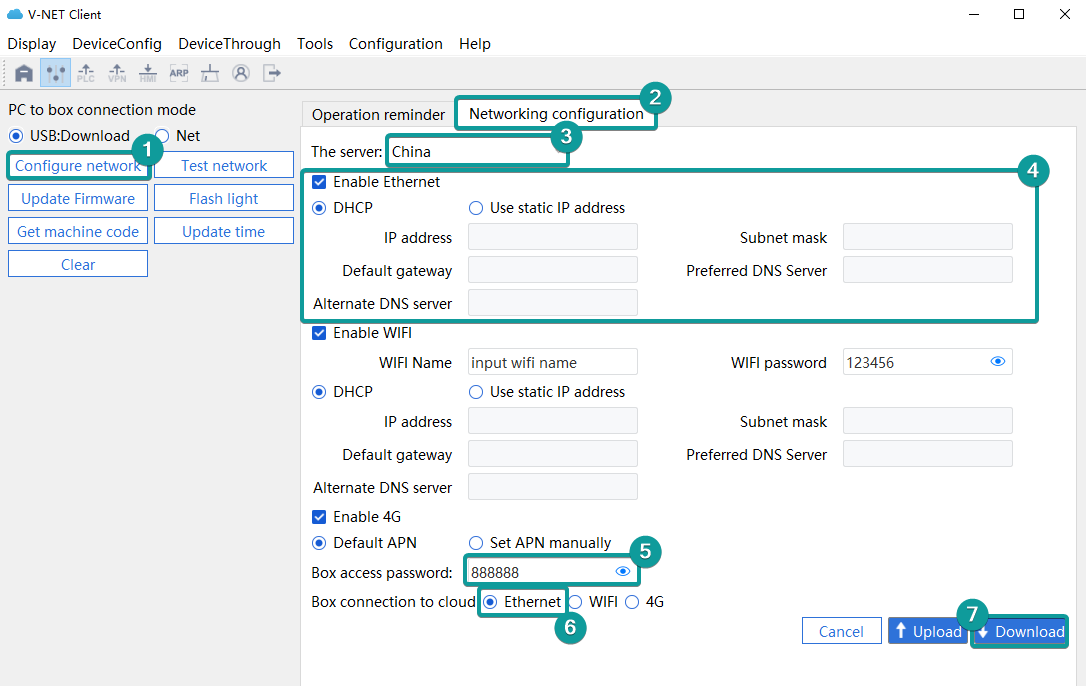
(2)Ethernet→[Use static IP address]
Customise the network IP according to the network segment where the router is located
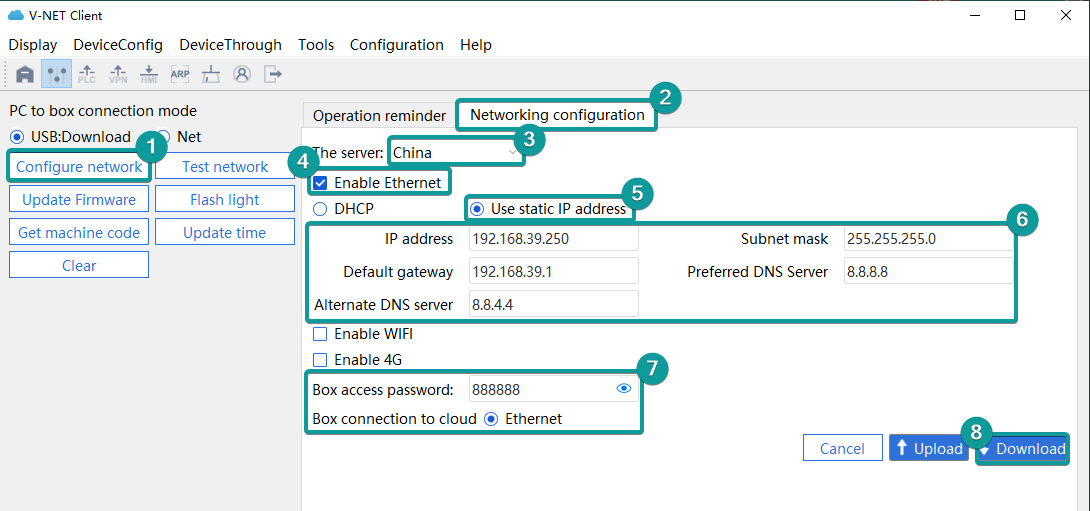
4G
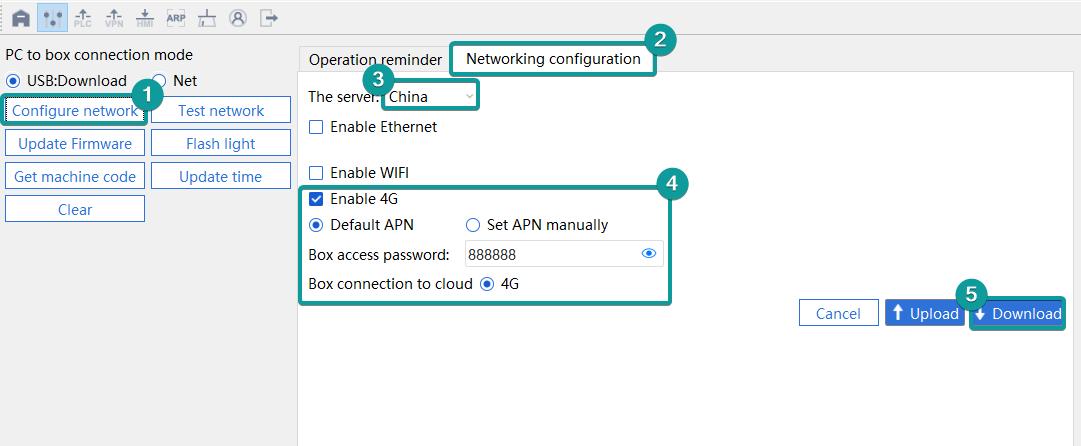
WIFI
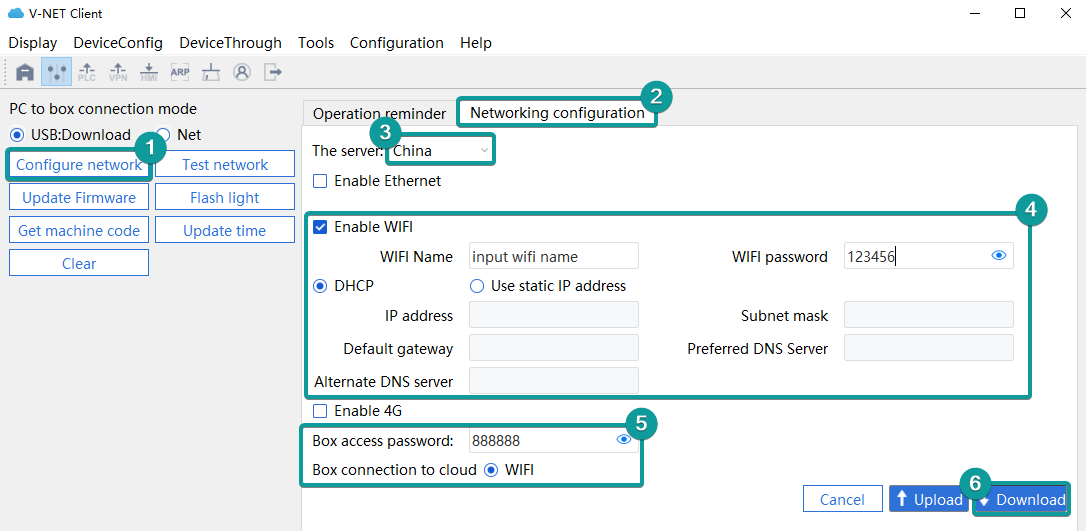
Test network
After configuring the network and rebooting the VBOX, you can test network to detect the current IP of the VBOX and whether it can connect to the server normally.
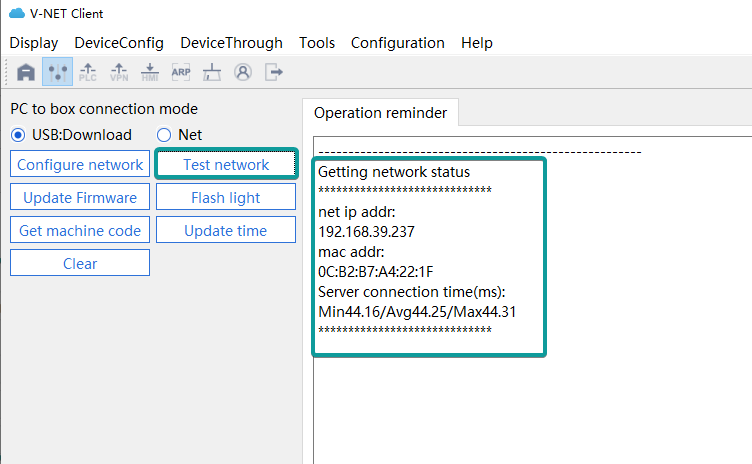
Get machine code
After successful connection, click [Get Machine Code].
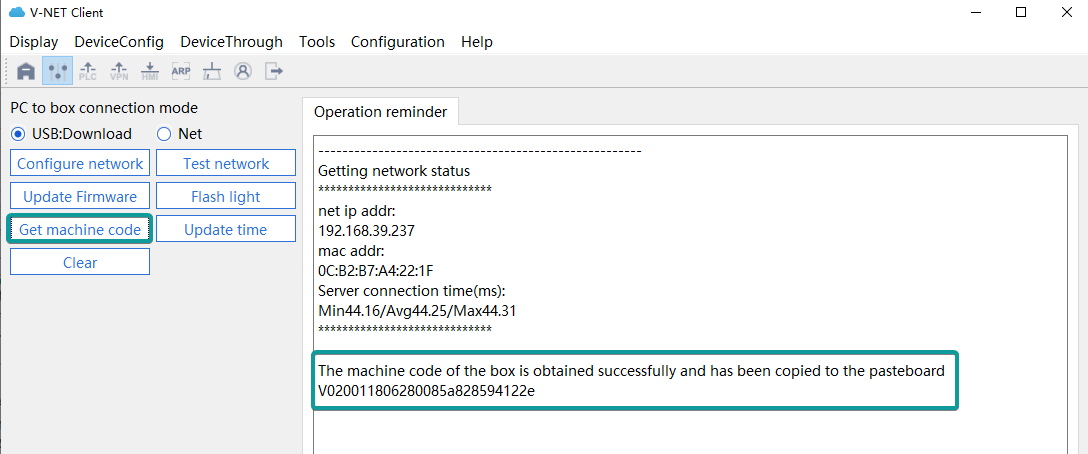
Add a V-BOX
Open the V-BOX V-NET client software and click → [+] → [Add Device]: [Device Machine Code/Product Code], [Password] default 888888, [Remark] custom name, → [OK] for device binding.
→ [+] → [Add Device]: [Device Machine Code/Product Code], [Password] default 888888, [Remark] custom name, → [OK] for device binding.
If the VBOX is added successfully and it is online (normal network), the colour of the status indicator is green, if it is grey, please check whether the network configuration is normal.
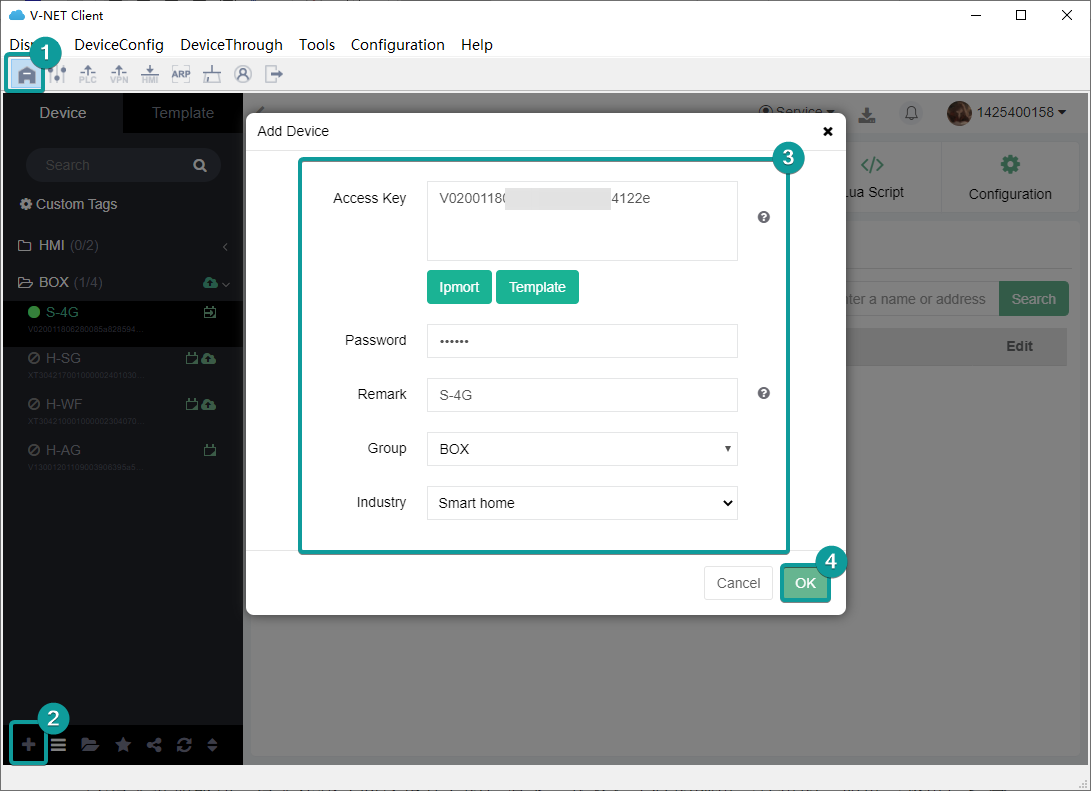
(1) Access key(machine code). Each v-box or ig HMI has a unique machine code.
(2) If multiple v-boxes or ig screens are bound at the same time, export the template to fill in the machine codes, and then import the form to bind.
- Template. An export template file is an excel form named "batch_mould" with the format to input machine codes.
- Import. Fill in the machine codes to the template file, and import it.
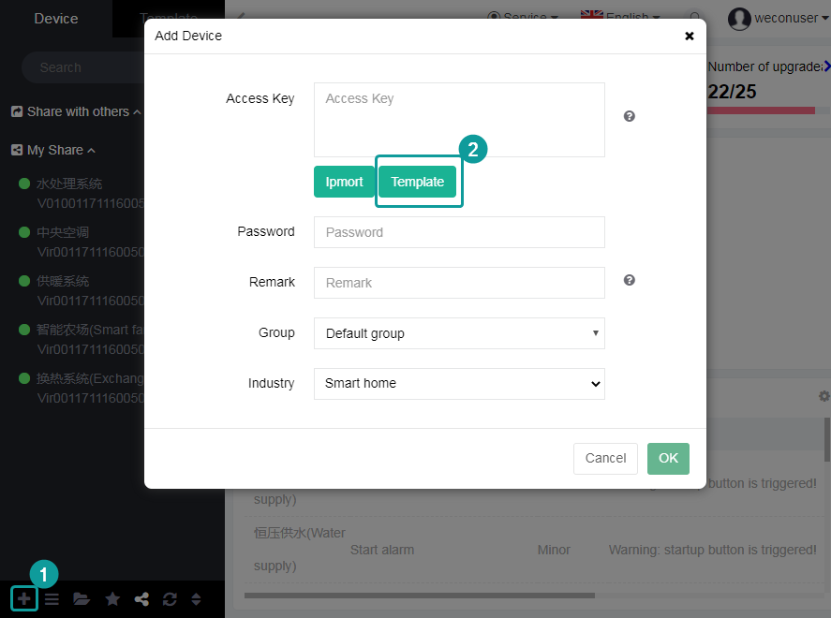
Password. The default password is 888888. The length of the device password is 6 digits, Special characters are allowed, and cannot be empty.
Device alias. It is the device name in the device menu bar. The name display up to 12 digits. Special characters are restricted to input except ,·_-+=}]",。?、;:“”‘’【】—()…!《》, and cannot be empty.