11 PLC Protocol
Introduction
This chapter contains information on configuring the communication between device and HMI.
General Procedure
During configuring communication in PIStudio. The following components and conditions is indeed at least.
- One PI HMI
- One connected controller (for example PLC)
- One Cable Wiring

User need to select controller protocol and set communication parameters in HMI project. Please note to set same communication parameter between controller and HMI project. After finishing project, user could download HMI project into HMI and connect HMI with controller by Cable Wiring. Thena simple automation system would be established.
Communication Settings
For example, controller is WECON LX3V series PLC and HMI is PI8070. Please set communication protocol, and set communication parameters in the [Communication].
Timeout
The follwoing are description for the timeout settings from [Communication].

- Wait Timeout(ms): The time HMI waits for a response from the PLC.
- Receive Timeout(ms): The longest waiting interval between the HMI receiving two characters.
- Retry Count: The number of retries when there is no response in the communication between HMI and PLC.
- Retry Timeout(s): The PLC will not be accessed during the Retry Timeout period when there is no response in the communication between HMI and PLC.
- Delay Time(ms): The speed at which the HMI communicates with the device.
- Continuous Length: Default value 0 means the maximum length specified by each protocol. Addresses dealt by Maximum Span settings, its read length for single time, if the Continouous Length is 1, which means it will read/write the every register one by one. If the length of Maximum Span is greater than or equal to the Continuous Length, the continuous read/write will be performed in groups according to Continuous Length.
- Maximum Span: Set the interval for reading PLC addresses. If there exists two same register type addresses, their interval is less than the set value of Maximum Span, then they will be integrated into a continuous address, otherwise it will be divide into two independent addresses.
Operating Procedure
After creating the [Quick_Start] project,select the [Project]->[Communication].

Click “Setting” to open protocol setting windows.
Select communication protocol, users could select serial port, Ethernet port, CAN port or USB.
- Serial port:

- Ethernet port:

- CAN port (In COM1):

- USB port:
About parameters for communication, PLC default communication parameters have been written to PIStudio, the user can adjust them according to the actual situation.
- Serial port:

- Ethernet port
Please note, during using Ethernet port, please set HMI IP in [Project Setting], the detailed, please refer to [Project Setting] chapter.

Click [OK] button to save settings and close the dialog;
Create communication with WECON PLC
LX3V Serial Protocol
Supported series: WECON LX2V/ LX2E/ LX3V/LX3VP/LX3VE/LX3VM
HMI Settings
| Item | Settings | Note |
| Protocol | WECON LX2V/ LX2E/ LX3V/LX3VP/LX3VE/LX3VM | |
| Connection | RS422/RS485 | |
| Baud rate | 9600 | |
| Data bit | 7 | |
| Parity | EVEN | |
| Stop bit | 1 | |
| PLC station No. | 1 |
Address List
| Type | Device registers | HMI registers | Format | Range | Note |
| Bit | X | X | Xo | 0~303237 | |
| Y | Y | Y o | 0~303237 | ||
| M | M | M d | 0~99999 | ||
| T | T | T d | 0~99999 | ||
| C | C | C d | 0~99999 | ||
| S | S | S d | 0~99999 | ||
| Word | X | X | Xo | 0~303237 | |
| Y | Y | Y o | 0~303237 | ||
| M | M | M d | 0~99999 | ||
| T | T | T d | 0~99999 | ||
| C | C | C d | 0~199 | ||
| D | D | D d | 0~7999 | ||
| S | S | S d | 0~99999 | ||
| SD | SD | SD d | 8000~9999 |
Cable Wiring
- RS485

- RS422

✎Note:
- HMI COM3 is available in PI8000 series and COM3 is in COM2(hardware PIN 7 and PIN 8) .
- If PLC <= 20 points,such as LX3V-1208/LX3V-0806 PLC,PLC RS485A and RS485B mean PLC COM2 RS485+ and RS485- .PLC COM2 can support modbus. Please refer to PLC COM2 setting manual.
https://drive.google.com/drive/folders/13rgso7oUlatZQN_SNEcJCcN4toEdDPoP?usp=sharing
HMI settings
Download PIStudio Software
Please visit the link below to get the latest version PIstudio for HMI programming:
Create a new HMI project connect with PLC
Check the link below for the video to show you how to get started with a new project
For more videos, please visit our Youtube channel: http://www.youtube.com/user/Wecon2004/videos
General
HMI could communicate with PLC and support many PLC protocols. It is easy to operate and set communication parameters. This demo shows how to make a communication with PLC device, use WECON LX3V Series PLC as an example.
Protocol settings
The communication between two devices requires a protocol. The following contents show the steps of protocol settings.
Please select the protocol, when creating a new project.
- Select the COM port for communication;
- PLC type: It means PLC brand, like WECON;
- PLC model: It shows the model of PLC, such as LX3V;

If you want to change the protocol for existing project, please click [Program] → [Communication] to open the [Communication] windows, shown as the following figure.

The steps to change the protocol for project are as follows.
- Click [Setting] to open the [Communication device] window;
- Select communication port, such as COM1;
- Select Serial port for communication, such as RS422;
- Select device type (device brand), such as WECON;
- Select the protocol for communication, such as WECON LX3V;

Parameter settings
The parameters settings are in [Communication] window, shown as following below.
- Click [Setting] to open the [COM port setting] window;
- Set the parameters such as [connection], [Baud rate] and so on;

- Click [Setting] to open [Timeout] setting window, you could set the parameters according your requirements, or just use the default value.

Set PLC address in HMI screen
- Place the objects to HMI screen;
- Double-click the object to open the setting window;
- Click “Edit” to open the address setting windows;
- Connection: select the serial port in HMI;
- Address type: All the PLC address types will be display in this list, such as M;
- Address No.: Please input the number of this address, such as 0;

Communication cable
In order to ensure the stability of communication, please use the twisted-pair communication cable with good grounding. The following figure shows the pin out definition.
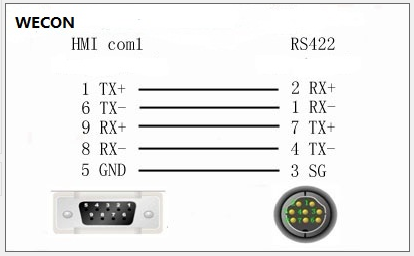
HMI communication PLC use Modbus
- HMI setting: https://docs.we-con.com.cn/bin/view/PIStudio/12.PLC%20protocols/
- PLC setting: https://docs.we-con.com.cn/bin/view/PLC%20Editor/8.1.%09Communication/
PLC settings
Download PLC Software
Please visit below link to get the latest version PLC Editor for HMI programming
- LX3V:Download link
- LX5V:Download link
Start a new PLC project
Start a new PLC project by clicking “New” on the left top corner of screen, select the PLC mode from the drop-down list.

Add a new instruction
Double click on the ladder, select the ladder symbol (instruction) from the drop-down list, then enter the address for this symbol.

You could also select the ladder symbol from the menu bar directly.


Add comment to PLC program

Add the statement to PLC program
Add the statement by single click on “Statement”, when finished, single click on “Statement” again to go back to Ladder edit.

Compile
You need to compile the PLC program before downloading or running Off-line simulator. The background color will be changed from purple to white when there is no error.

Download setting
Click on “Transfer Setup” to select download mode.
 Download PLC program to PLC
Download PLC program to PLC
Quick select the parameters and main program of PLC program, then download to PLC, “Yes”-”Yes”-”OK”

Upload PLC program from PLC
Read the PLC program from PLC to computer.

Device monitor
Monitor the value of certain address in PLC, double click “Current value” to change the value in this address.

Online monitor
Monitor the each address in PLC by online monitor. Changing the state or value in PLC is also allowd.

Monitor edit
In this mode, you could edit the PLC program during PLC is running.

LX5V Serial Protocol
This example introduces the establishment of serial port communication between Wecon HMI and LX5V. It is introduced through three parts: PLC software configuration, HMI software configuration, and hardware wiring.
Software configuration of PLC
1)PLC programming software

2)New PLC project
Click New Project and select the PLC model.

3)Set Serial port parameters
Follow the steps below to configure Serial port parameters
Baud rate:115200
Data bit:8
Stop bit:1
Parity:No verification

4)Registers list

HMI software configuration
1)HMI programming software

2)New HMI project
Click New Project and select the HMI model.

3)Set communication port parameters
Click the communication configuration button on the left to find the communication protocol with LX5V. After selecting the protocol, configure the communication parameters of the COM port.
Baud rate:115200
Data bit:8
Stop bit:1
Parity:No verification

hardware connection
1)Hardware wiring diagram
This example introduces WeconHMI with LX5V PLC to establish communication through serial port. The connection diagram is as follows:


The above are all the steps for establishing serial port communication between Wecon HMI with LX5V PLC.
LX5V-N Ethernet protocol
This example introduces the establishment of Ethernet communication between Wecon HMI and LX5V. It is introduced through three parts: PLC software configuration, HMI software configuration, and hardware wiring.
Software configuration of PLC
1)PLC programming software

2)New PLC project
Click New Project and select the PLC model.

3)Set Ethernet port parameters
Follow the steps below to configure Ethernet parameters
PLC IP address:192.168.39.200
default gateway:192.168.39.1
subnet mask:255.255.255.0

4)Registers list

HMI software configuration
1)HMI programming software

2)New HMI project
Click New Project and select the HMI model.

3)Set communication port parameters
Click the project setting button on the left to configure the IP address of the HMI machine to ensure that the HMI and PLC IP remain in a local area network.
HMI IP address:192.168.39.201
default gateway:192.168.39.1
subnet mask:255.255.255.0

Next, click Communication Settings to configure the IP of the HMI communication object.

hardware connection
1)Hardware wiring diagram
This example introduces WeconHMI with LX5V-N PLC to establish communication through ethernet. The connection diagram is as follows:

The above are all the steps for establishing ethernet communication between Wecon HMI with LX5V PLC.
Create communication with Rockwell PLC
MicroLogix Protocol
MicroLogix 1000/1100/1200/1400/1500; SLC 5/03 5/04 5/05 PLC-5
HMI Settings
| Item | Settings | Note |
| Protocol | Allen-Bradlley MicroLogix | |
| Connection | RS232 | |
| Baud rate | 19200 | |
| Data bit | 8 | |
| Parity | None | |
| Stop bit | 1 | |
| PLC station No. | 1 |
Address List
| Type | Device registers | Format | Range | Note |
| Bit | I | I d.d | 0.0~255.15 | |
| O | O d.d | 0.0~255.15 | ||
| B | B nnhh.dd | 0.0~ffff.15 | nn: block number (hex) | |
| S | S d.d | 0.0~255.15 | ||
| N | N nnhh.dd | 0.0~ffff.15 | nn: block number (hex) | |
| Word | S | S d | 0~255 | |
| TS | TS nnhh | 0~ffff | nn: block number (hex) | |
| TP | TP nnhh | 0~ffff | ||
| CS | CS nnhh | 0~ffff | ||
| CP | CP nnhh | 0~ffff | ||
| N | N nnhh | 0~ffff | ||
| C | C nnhh | 0~ffff | ||
| T | T nnhh | 0~ffff | ||
| R | R nnhh | 0~ffff |
Cable Wiring

CompactLogix FreeTag Ethernet protocol
Allen-Brandly CompactLogix
HMI Settings
| Items | Settings | Note |
| Protocol | Allen-Brandley FreeTag Ethernet/IP (CompactLogix) | |
| Connection | Ethernet | |
| Port No. | 44818 |
PLC Setting
Create new tags

Export tags to CSV file. ([Tools] » [Export] » [Tags and Logic Comments])

Import labels, please open [Communication] window and click [Import label];
Select csv file, all tags will be displayed as belows;

✎Note:
Because in different region, the separation symbol is different, we suggest you check this before you want to import your tags. To open csv file as text format.

The directory of changing system settings: [Control Panel] -> [Date, Time, Language,and Regional Options] -> [Change the format of numbers, dates, and times]->[Customize]-> [List separator]. Please select [,] and export CSV file after setting.
Communication settings in HMI
Enable HMI Ethernet in [Project Settings];

Set PLC IP in [Device IP] settings;

Cable Wiring

MicroLogix 1200 protocol
The operational address is determined by the connection of Allen-Bradley PLC to HMI. For extension modules or other special conditions, refer to allen-Bradley PLC instruction manual. The following is an example of allen-bradley MicroLogix1200.
- Bit address I: The address ranges from 0.0 to 255.15. The value of the data before the decimal point ranges from 0 to 255 (decimal). The value from 0 to 15 after the decimal point is the sub address (decimal).
- Bit address B: The address ranges from 000.0 to fff.15. The first f from left to right represents the block number (hexadecimal); The second and third f from left to right represent the word address (hexadecimal). The value 0 to 15 after the decimal point reprensents the sub address (decimal).
- Word address S: The word address ranges from 0 to 255 (decimal).
- Word address TS: The address ranges from 000.0 to ffff. The first and second f from left to right represents the block number (hexadecimal); The third and fourth f from left to right represent the word address (hexadecimal).
✎Note: Register address TP, CS, CP, N, F and TS address edit are same. D indicates decimal, and F indicates hexadecimal. Different PLC models may support different registers. See the following table.
| PLC bit address type | Address format | Address range |
| I | dd.dd | I 0.0 ~ 255.15 |
| O | dd.dd | O 0.0 ~ 255.15 |
| B | fff.dd | B 000.0 ~ fff.15 |
| S | dd.dd | S 0.0 ~ 255.15 |
| N | ffff.dd | N 000.0 ~ fff.15 |
| PLC word address type | Address format | Address range |
| S | ddd | S0 ~ 255 |
| TS | ffff | TS0 ~ FFFF |
| TP | ffff | TP0 ~ FFFF |
| CS | ffff | CS0 ~ FFFF |
| CP | ffff | CP0 ~ FFFF |
| N | ffff | N0 ~ FFFF |
| F | ffff | F0 ~ FFFF |
Create communication with Siemens PLC
S7-200 Smart Ethernet Protocol
Supported Series: Siemens S7-200 SMART Series Ethernet Module.
Website: http://www.siemens.com/entry/cc/en/
HMI Setting
| Items | Settings | Note |
| Protocol | Simens S7-200 Smart Ethernet | |
| Connection | Ethernet | |
| Port No. | 102 | |
| PLC station No. | 2 |
Address List
| Type | Device register | HMI register | Format | Range | Note |
| Bit | I | I | I ddddd.o | 0.0~99999.7 | |
| Q | Q | Q ddddd.o | 0.0~99999.7 | ||
| V | VWbit | VWbit ddddd.o | 0.0~99999.7 | ||
| V | V | V ddddd.o | 0.0~99999.7 | ||
| M | M | M ddddd.o | 0.0~99999.7 | ||
| SM | SM | ddddd.o | 0.0~99999.7 | ||
| S | S | ddddd.o | 0.0~99999.7 | Read only | |
| T | T | ddddd | 0~99999 | Timer state, read only | |
| C | C | ddddd | 0~99999 | Counter state, read only | |
| Word | I | IW | IW ddddd | 0~99999 | |
| Q | QW | QW ddddd | 0~99999 | ||
| AI | AIW | AIW ddddd | 0~99999 | ||
| AQ | VB | VB ddddd | 0~99999 | ||
| V | VW | VW ddddd | 0~99998 | VW0=VB (0~1) VW2=VB (2~3) Address value is a multiple of 2 | |
| V | VD | VD ddddd | 0~99998 | VD0=VB (0~3) VD2=VB (4~7) Address value is a multiple of 4 | |
| M | MB | MB ddddd | 0~99999 | ||
| M | MW | MW ddddd | 0~99999 | MW0=MB(0~1) MW2=MB(2~3) Address value is a multiple of 2 | |
| M | MD | MD ddddd | 0~99999 | MD0=MB(0~3) MD4=MB(4~7) Address value is a multiple of 4 | |
| T | TW | TW ddddd | 0~99999 | Value of timer | |
| C | CW | CW ddddd | 0~99999 | Value of counter | |
| W | SW | SW ddddd | 0~99999 |
Communication Settings
Enable HMI Ethernet in [Project Settings];

Set PLC IP in [Device IP] settings;

- PLC IP Address: PLC IP
- PLC pot No.: 102(fixed)
- Network:TCP_Client_2N(fixed)

- Wait timeout: depend on actual network situation (more than 1500 ms)
Cable Wiring

S7-300 Ethernet Protocol
Supported Series: Siemens S7-300 series PLC
HMI Setting
| Items | Settings | Note |
| Protocol | Simens S7-300 Ethernet | |
| Connection | Ethernet | |
| Port No. | 102 | |
| PLC station No. | 2 | Need to be same as the PLC setting |
Address List
| Type | Device register | HMI register | Format | Range | Note |
| Bit | I | I | I ddddd.o | 0.0~99999.7 | |
| Q | Q | Q ddddd.o | 0.0~99999.7 | ||
| M | M | M ddddd.o | 0.0~99999.7 | ||
| DB0.DB~DB99.DB | DBxDBD | DBxDB nndddd.o | 0.0~99999999.7 | nn: block number; dddd: address; | |
| Word | I | IW | IW ddddd | 0~99999 | |
| Q | QW | QW ddddd | 0~99999 | ||
| M | MB | MB ddddd | 0~99999 | ||
| MW | MW ddddd | 0~99999 | MW0=MB(0~1) MW2=MB(2~3) Address value is a multiple of 2 | ||
| MD | MD ddddd | 0~99999 | MD0=MB(0~3) MD4=MB(4~7) Address value is a multiple of 4 | ||
| DB0.DB~DB99.DB | DBxDBB | DBxDBB nndddd | 0~99999999 | nn: block number; dddd: address | |
| DBxDBW | DBxDBW nndddd | 0~99999999 | |||
| DBxDBD | DBxDBD nndddd | 0~99999999 |
Communication Settings
Enable HMI Ethernet in [Project Settings];

Set PLC IP in [Device IP] settings;

- PLC IP Address: PLC IP
- PLC pot No.: 102(fixed)
- Network:TCP_Client_2N(fixed)

- Wait timeout: depend on actual network situation (more than 1500 ms)
Cable Wiring

S7-1200 Ethernet Protocol
Supported Series: Siemens S7-1200
HMI Setting
| Items | Settings | Note |
| Protocol | Siemens S7-1200 | |
| Connection | Ethernet | |
| Port No. | 102 | |
| PLC station No. | 2 |
Address List
| Type | Device register | HMI register | Format | Range | Note |
| Bit | I | I | M d.o | d:0--9999 o:0-7 | |
| Q | Q | Q d.o | d:0--9999 o:0-7 | ||
| M | M | M d.o | d:0--9999 o:0-7 | ||
| DB0.DB-DB99.DB | DBxDB | DBxDBnndddd.o | nn:0-9999, dddd:0-9999, o:0-7 | nn:DB No. dddd:address value o: digit address | |
| Word | M | MB | MB d | d:0-99999 | |
| M | MW | MW d | d:0-99999 | MW0=MB(0~1) MW2=MB(2~3) Address value is a multiple of 2 | |
| M | MD | MD d | d:0-99999 | MD0=MB(0~3) MD4=MB(4~7) Address value is a multiple of 4 | |
| I | IW | IW d | d:0-99999 | ||
| Q | QW | QW d | d:0-99999 | ||
| DB0.DB-DB99.DB | DBxDBB | DBxDBBnndddd | nn:0-9999 dddd:0-9999 | nn:DB No. dddd:address value | |
| DB0.DB-DB99.DB | DBxDBW | DBxDBWnndddd | nn:0-9999 dddd:0-9999 | nn:DB No. dddd:address value Address value is a multiple of 2 | |
| DB0.DB-DB99.DB | DBxDBD | DBxDBDnndddd | nn:0-9999 dddd:0-9999 | nn:DB No. dddd:address value Address value is a multiple of 4 |
Communication Settings
Enable HMI Ethernet in [Project Settings];

Set PLC IP in [Device IP] settings;

✎Note:
- The S7-1200 supports simultaneous connection of three devices, so the driver supports simultaneous access to PLC by three touch screens.
- HMI access PLC, use S7 protocol, access PLC TSAP 02.01 (s7-1200 PROFINET interface only supports three connections, the default support), detailed reference to the system manual of S7-1200.
PLC Settings
Add BD
- Please uncheck [Symbolic access only] option;

Address settings, using BD2 as example.
- DB×DBB2xxxx, DB×DBW2xxxx, DB×DBD2xxxx for accessing data of DB2 in B1.
- 2 represent DB block number
- xxxx represent address
Such as:
- DBxDBB20000 = DB2.DBB0
- DBxDBW20004 = DB2.DBW4

How to connect with S7-1200 Firmware V4.0
PLC configuration
- Double click [device configuration] in Siemens via software
- Double click [protection] to enter protection configuration screen

- Check [Permit access with PUT / GET communication from remote partner (PLC, HMI, OPC, ...)]

DB settings
- Right click [DB], select [properties]
- Uncheck [optimized block access]
Cable Wiring

S7-XXX Ethernet Protocol
Supported Series: Siemens S7-400, S7-1200 and S7-1500
HMI Setting
| Items | Settings | Note |
|---|---|---|
| Protocol | Siemens S7-XXX | |
| Connection | Ethernet | |
| Port No. | 102 | |
| Device No. | Slot (Default 1 for S7-1500/ 2 for S7-1200/ 3 for S7-400) | |
| HMI No. | Rack (Default as 0) |
Slot from TIA Portal is equal to Device No. of PIStudio
Rack from TIA Portal is equal to HMI No. of PIStudio


Address List
| Type | Device register | HMI register | Format | Range | Note |
| Bit | I | I | M d.o | d:0--9999 o:0-7 | |
| Q | Q | Q d.o | d:0--9999 o:0-7 | ||
| M | M | M d.o | d:0--9999 o:0-7 | ||
| DB0.DB-DB99.DB | DBxDB | DBxDBnndddd.o | nn:0-9999, dddd:0-9999, o:0-7 | nn:DB No. dddd:address value o: digit address | |
| Word | M | MB | MB d | d:0-99999 | |
| M | MW | MW d | d:0-99999 | MW0=MB(0~1) MW2=MB(2~3) Address value is a multiple of 2 | |
| M | MD | MD d | d:0-99999 | MD0=MB(0~3) MD4=MB(4~7) Address value is a multiple of 4 | |
| I | IW | IW d | d:0-99999 | ||
| Q | QW | QW d | d:0-99999 | ||
| DB0.DB-DB99.DB | DBxDBB | DBxDBBnndddd | nn:0-9999 dddd:0-9999 | nn:DB No. dddd:address value | |
| DB0.DB-DB99.DB | DBxDBW | DBxDBWnndddd | nn:0-9999 dddd:0-9999 | nn:DB No. dddd:address value Address value is a multiple of 2 | |
| DB0.DB-DB99.DB | DBxDBD | DBxDBDnndddd | nn:0-9999 dddd:0-9999 | nn:DB No. dddd:address value Address value is a multiple of 4 |
Communication Settings
Enable HMI Ethernet in [Project Settings];

Set PLC IP in [Device IP] settings;

✎Note:
- The S7-1200 supports simultaneous connection of three devices, so the driver supports simultaneous access to PLC by three touch screens.
- HMI access PLC, use S7 protocol, access PLC TSAP 02.01 (s7-1200 PROFINET interface only supports three connections, the default support), detailed reference to the system manual of S7-1200.
Cable Wiring

LOGO Ethernet Protocol
Supported Series: Siemens Logo 0BA0 series
HMI Settings
| Items | Settings | Note |
| Protocol | Siemens LOGO | |
| Connection | Ethernet | |
| Port No. | 102 | |
| PLC station No. | 2 |
Address List
| Number | Address Type | Data Type | Range | DB Address | PLC Address |
| 1 | RTC | Word | 1-7 | DB1.DBX984.0 | 0x001ec0 |
| 2 | VB | Byte | 0-1469 | DB1.DBX0.0 | 0x000000 |
| 3 | VD | Double Word | 0-1466 | DB1.DBX0.0 | 0x000000 |
| 4 | VW | Word | 0-1468 | DB1.DBX0.0 | 0x000000 |
| 5 | NAQ | Word | 1-32 | DB1.DBX1406.0 | 0x002bf0 |
| 6 | NAI | Word | 1-64 | DB1.DBX1262.0 | 0x002770 |
| 7 | AM | Word | 1-64 | DB1.DBX1118.0 | 0x0022f0 |
| 8 | AQ | Word | 1-16 | DB1.DBX1072.0 | 0x002180 |
| 9 | AI | Word | 1-16 | DB1.DBX1032.0 | 0x002040 |
| 10 | I | Bit | 1-64 | DB1.DBX1024.0 | 0x002000 |
| 11 | Q | Bit | 1-64 | DB1.DBX1064.0 | 0x002140 |
| 12 | M | Bit | 1-112 | DB1.DBX1104.0 | 0x002280 |
| 13 | NI | Bit | 1-128 | DB1.DBX1246.0 | 0x0026f0 |
| 14 | NQ | Bit | 1-128 | DB1.DBX1390.0 | 0x002b70 |
| 15 | V | Bit | 0-14697 | DB1.DBX0.0 | 0x000000 |
PLC Settings in LOGO Software:
Click [Tools]--[Ethernet Connections],shown as below.

Set Ethernet connection parameter. IP, Subnet Mask, shown as below.

TSAP set:The value set by local TSAP is the remote TSAP set in HMI. PLC's remote TSAP is the opposite,shown as below.

Download Project: Click "Address book" to add the IP address to be downloaded (fi."Detect" to check whether the IP address can be detected. Then click “ok”, and the system will prompt that PLC will be "STOP" mode. Click “YES” to start download.


HMI Communication Settings
Set PLC IP in [Device IP] settings;

Enable HMI Ethernet in [Project Settings];

TSAP setting
- Regarding the setting of PLC TSAP, HMI provides system special address for setting, it is recommended to run in HMI script initialization, write PLC TSAP to corresponding system special register.
- HSW10118 = local TSAP of HMI, this is remote TSAP of PLC.
- HSW10119 = Remote TSAP of HMI, this is local TSAP of PLC.
✎Note:
- The data of TSAP is hexadecimal format. For example: the remote TSAP configured in the PLC is set to 20.00, then HSW10118 should be set to 0x2000, that is, HSW10118 = 8192.

- AI word address and Ibit address are read-only and cannot be written on HMI.
- VW address should be even number.such as VW0, VW2, VW4...
- VD address it takes two VW addresses.such as VD0,VD4,VD8...
- Written value of RTC cannot exceed 255.
Cable Wiring

Create communication with Mitsubishi PLC
FX1S, 1N, 2N Series Protocol
Supported Series: Mitsubishi FX1S, FX1N, FX2N series
HMI Settings
| Item | Settings | Note |
| Protocol | Mitsubishi FX1S/FX1N/FX2N | |
| Connection | RS422/RS485/RS232 | |
| Baud rate | 9600~115200 | |
| Data bit | 7/8 | |
| Parity | EVEN/Odd/None | |
| Stop bit | 1/2 | |
| PLC station No. | 1~255 |
Address List
| Type | Device registers | HMI registers | Format | Range | Note |
| Bit | X | X | Xo | 0~303237 | |
| Y | Y | Y o | 0~303237 | ||
| M | M | M d | 0~99999 | ||
| T | T | T d | 0~99999 | ||
| C | C | C d | 0~99999 | ||
| S | S | S d | 0~99999 | ||
| SM | SM | SM d | 8000~9999 | ||
| Word | X | X | Xo | 0~303237 | |
| Y | Y | Y o | 0~303237 | ||
| M | M | M d | 0~99999 | ||
| T | T | T d | 0~99999 | ||
| C | C | C d | 0~199 | ||
| D | D | D d | 0~7999 | ||
| S | S | S d | 0~99999 | ||
| SD | SD | SD d | 8000~9999 |
Cable Wiring
- RS485


- RS422

✎Note: COM3 only available in PI8000/PI9000 series.
FX5U Ethernet Protocol
Mitsubishi FX5U series PLC
HMI Settings
| Items | Settings | Note |
| Protocol | Mitsubishi FX5U | |
| Connection | Ethernet | |
| Port No. | 5002 | Must be the same as the PLC setting |
| PLC station No. | 0 |
Address List
| Type | Device registers | HMI registers | Format | Range | Note |
| Bit | X | X | X o | 0~303237 | |
| Y | Y | Y o | 0~303237 | ||
| M | M | M d | 0~99999 | ||
| B | B | B h | 0~7FFF | ||
| F | F | F d | 0~32767 | ||
| SB | SB | SB h | 0~7FFF | ||
| TS | TS | TS d | 0~1023 | ||
| TC | TC | TC d | 0~1023 | ||
| STS | STS | STS d | 0~1023 | ||
| STC | STC | STS d | 0~1023 | ||
| CS | CS | CS d | 0~1023 | ||
| CC | CC | CC d | 0~1023 | ||
| SM | SM | SM d | 0~9999 | ||
| L | L | L d | 0~32767 | ||
| S | S | S d | 0~4095 | ||
| Word | W | W | W h | 0~3FF | |
| TN | TN | TN d | 0~1023 | ||
| STN | STN | STN d | 0~1023 | ||
| CN | CN | CN d | 0~1023 | ||
| R | R | R d | 0~32767 | ||
| SW | SW | SW h | 0~7FFF | ||
| Z | Z | Z d | 0~23 | ||
| D | D | D d | 0~7999 | ||
| SD | SD | SD d | 0~11999 |
PLC Settings (GX Works 3)
Find the [Ethernet port] in the navigation area.

Select [Own Node Settings] in the [Setting Item List];
Set [IP Address], [Subnet Mask], [Default Gateway];
Click [Detailed Settings] into [Ethernet Configuration (Built-in Ethernet Port)] windows;

Select [SLMP Connection Module] and add into host station as below picture shows;
Set Port number as 5002 (this is necessary settings);
Click [Close with Reflecting the Setting] to save and close window;

Click [Apply] to completed Etherenet settings;
Switch to the [On line data operation] interface as below, check the item and click [Execute] to download.

Cable Wiring

FX5U Serial Port Protocol
Mitsubishi FX5U series PLC
HMI Settings
| Item | Settings | Note |
| Protocol | Mitsubishi FX5U | |
| Connection | RS422/RS485 | |
| Baud rate | 9600 | |
| Data bit | 7 | |
| Parity | Odd | |
| Stop bit | 1 | |
| PLC station No. | 1~255 | Need to be the same as PLC settings |
Address List
| Type | Device registers | HMI registers | Format | Range | Note |
| Bit | X | X | X o | 0~303237 | |
| Y | Y | Y o | 0~303237 | ||
| M | M | M d | 0~99999 | ||
| B | B | B h | 0~7FFF | ||
| F | F | F d | 0~32767 | ||
| SB | SB | SB h | 0~7FFF | ||
| TS | TS | TS d | 0~1023 | ||
| TC | TC | TC d | 0~1023 | ||
| STS | STS | STS d | 0~1023 | ||
| STC | STC | STS d | 0~1023 | ||
| CS | CS | CS d | 0~1023 | ||
| CC | CC | CC d | 0~1023 | ||
| SM | SM | SM d | 0~9999 | ||
| L | L | L d | 0~32767 | ||
| S | S | S d | 0~4095 | ||
| Word | W | W | W h | 0~3FF | |
| TN | TN | TN d | 0~1023 | ||
| STN | STN | STN d | 0~1023 | ||
| CN | CN | CN d | 0~1023 | ||
| R | R | R d | 0~32767 | ||
| SW | SW | SW h | 0~7FFF | ||
| Z | Z | Z d | 0~23 | ||
| D | D | D d | 0~7999 | ||
| SD | SD | SD d | 0~11999 |
PLC Settings (GX Works 3)
Create a blank FX5U project
Find the 485 serial port module in the system navigation bar and double click to enter the settings.

Select protocol in the setting item, and set parameters.

Set station number, and [Message Pattern] (Pattern 1 or Pattern 4)

Click the [Apply] button to finish the setting.
Click download and select the items as below, then click [execute] to download the configuration to PLC.

As soon as download is completed, connect PLC with serial port, then configure it in the [Specify Connection Destination Connection].
Done.
Cable Wiring
- RS485


- RS422

✎Note: COM3 only available in PI8000/PI9000 series.
L02 MELSEC (Ethernet) Protocol
Mitsubishi Q series CPU built-in Ethernet port.
HMI Settings
| Items | Settings | Note |
| Protocol | MIT L02 CPU MELSEC | |
| Connection | Ethernet | |
| Port No. | 1025 | Must be the same as the PLC setting |
| PLC station No. | 0 | Must be the same as the PLC setting |
Address List
| Type | Device registers | HMI registers | Format | Range | Note |
| Bit | X | X | X h | 0~FFFF | |
| Bit | Y | Y | Y h | 0~FFFF | |
| Bit | M | M | M d | 0~9999 | |
| Bit | L | L | L d | 0~9999 | |
| Bit | F | F | F d | 0~9999 | |
| Bit | B | B | B h | 0~FFFF | |
| Bit | V | V | V d | 0~2047 | |
| Bit | TC | TC | TC d | 0~9999 | |
| Bit | SS | SS | SS d | 0~9999 | |
| Bit | SC | SC | SC d | 0~9999 | |
| Bit | CS | CS | CS d | 0~9999 | |
| Bit | CC | CC | CC d | 0~9999 | |
| Bit | SB | SB | SB h | 0~FFFF | |
| Bit | SM | SM | SM d | 0~2047 | |
| Bit | STS | STS | STS d | 0~1023 | |
| Bit | S | S | S d | 0~9999 | |
| Bit | DX | DX | DX h | 0~FFFF | |
| Bit | DY | DY | DY h | 0~FFFF | |
| Bit | TS | TS | TS d | 0~9999 | |
| Bit | Dbit | Dbit | Dbit d.d | 0~99999.0~15 | |
| Word | W | W | W h | 0~FFFF | |
| Word | TN | TN | TN d | 0~99999 | |
| Word | SN | SN | SN d | 0~99999 | |
| Word | CN | CN | CN d | 0~99999 | |
| Word | R | R | R d | 0~99999 | |
| Word | SW | SW | SW h | 0~FFFF | |
| Word | Z | Z | Z d | 0~99999 | |
| Word | ZR | ZR | ZR h | 0~FFFF | |
| Word | D | D | D d | 0~99999 |
Communication Settings
Enable HMI Ethernet in [Project Settings];
Set PLC IP in [Device IP] settings;

PLC Settings (GX Works2 )
Create a project
Set PLC IP, subnet mask and gateway;
Select [Binary Code] as communication data code;

Set PLC port number, for example 1025

Save settings;
Download project into PLC device;
Restart PLC device;
Cable Wiring

QJ71E71 MELSEC Protocol
Mitsubishi QJ71E71 Ethernet communication module;
HMI Settings
| Items | Settings | Note |
| Protocol | MIT QJ71E71 MELSEC | |
| Connection | Ethernet | |
| Port No. | 1025 | Must be the same as the PLC setting |
| PLC station No. | 0 | Must be the same as the PLC setting |
Address List
| Type | Device registers | HMI registers | Format | Range | Note |
| Bit | X | X | X h | 0~1FFF | |
| Y | Y | Y h | 0~1FFF | ||
| M | M | M d | 0~99999 | ||
| L | L | L d | 0~8191 | ||
| F | F | F d | 0~2047 | ||
| B | B | B h | 0~1FFF | ||
| V | V | V d | 0~2047 | ||
| TS | TS | TS d | 0~2047 | ||
| TC | TC | TC d | 0~2047 | ||
| SS | SS | SS d | 0~2047 | ||
| SC | SC | SC d | 0~2047 | ||
| CS | CS | CS d | 0~1023 | ||
| CC | CC | CC d | 0~1023 | ||
| SB | SB | SB h | 0~7FF | ||
| S | S | S d | 0~8191 | ||
| DX | DX | DX h | 0~1FFF | ||
| DY | DY | DY h | 0~1FFF | ||
| SM | SM | SM d | 8000~9999 | ||
| Word | SD | SD | SD d | 0~2047 | |
| D | D | D d | 0~12287 | ||
| W | W | W h | 0~1FFF | ||
| TN | TN | TN d | 0~2047 | ||
| SN | SN | SN d | 0~2047 | ||
| CN | CN | CN d | 0~1023 | ||
| R | R | R d | 0~32767 | ||
| SW | SW | SW h | 0~7FF | ||
| Z | Z | Z d | 0~15 | ||
| ZR | ZR | ZR h | 0~FE7FF |
HMI Communication Settings
1) Enable HMI Ethernet in [Project Settings];
2) Set PLC IP in [Device IP] settings;

PLC Settings(GX Works2)
- Click [Ethernet/CC IE/MELSECNET];
- Please select [Ethernet] as network type;
- Set station I/O number according to situation (For example, 0000 means that the module is connected to PLC CPU in first order);
- Select [Online] as Mode;
- Click [Operation setting] to set IP;
- Select [Binary Code] as [Communication Data Code];
- Set protocol: TCP;
- Set [unpassive] in [Open system];
- Set [receive] in [Fixed buffer];
- Set [procedure Exist] in [Fixed buffer communication];
- Disable [Pairing open];
- Set [No confirm] in [Existence confirmation];
- Host station port number: 1025;
- Save settings;
- Download project into PLC and restart it
Cable Wiring

Create communication with Delta PLC
DVP serial protocol
Supported Series: Delta DVP EH/ES/SS/EX/EH2/SV/SA/SC/SX Controller
1)HMI Settings
| Item | Settings | Note |
| Protocol | DELTA DVP Series | |
| Connection | RS485 | |
| Baud rate | 9600 | |
| Data bit | 7 | |
| Parity | Even | |
| Stop bit | 1 | |
| PLC station No. | 1~255 | Need to be the same as PLC settings |
2)Address List
| Type | Device registers | HMI registers | Format | Range | Note |
| Bit | X | X | X d | 0~303237 | |
| Bit | Y | Y | Y d | 0~303237 | |
| Bit | M | M | M d | 0~99999 | |
| Bit | T | T | T d | 0~99999 | |
| Bit | C | C | T d | 0~99999 | |
| Bit | S | S | T d | 0~99999 | |
| Word | D | D | D d | 0~99999 | |
| Word | T | T | T d | 0~99999 | |
| Word | C | C | C d | 0~99999 |
3)Configure the communication protocol


4)Cable Wiring


DVP Ethernet Protocol
Supported Series: Delta DVP ES2/EX2/SS2/SA2/SX2/SE Controller
1)HMI Settings
| Items | Settings | Note |
| Protocol | DELTA DVP Modbus TCP | |
| Connection | Ethernet | |
| Port No. | 201 | Must be the same as the PLC setting |
| PLC station No. | 0 | Must be the same as the PLC setting |
2)Address List
| Type | Device registers | HMI registers | Format | Range | Note |
| Bit | X | X | X o | 0~377 | |
| Bit | Y | Y | Y o | 0~377 | |
| Bit | M0 | M0 | M0 d | 0~1535 | |
| Bit | M1 | M1 | M1 d | 1536~4095 | |
| Bit | T | T | T d | 0~255 | |
| Bit | C | C | C d | 0~255 | |
| Bit | S | S | S d | 0~1023 | |
| Word | D0 | D0 | D0 d | 0~4095 | |
| Word | D1 | D1 | D1 d | 4096~11999 |
|
| Word | T | T | T d | 0~255 | |
| Word | C | C | C d | 0~199 |
|
3)Configure the communication protocol


4)Cable Wiring

AS serial protocol
1)HMI Settings
| Item | Settings | Note |
| Protocol | DELTA AS300 MODBUS RTU | |
| Connection | RS485 | |
| Baud rate | 9600 | |
| Data bit | 8 | |
| Parity | NONE | |
| Stop bit | 1 | |
| PLC station No. | 1 |
2)Address List
| Type | Device registers | HMI registers | Format | Range | Note |
| Bit | X | X | X d | 0~63 | |
| Bit | Y | Y | Y d | 0~63 | |
| Bit | D | D | D d | 0~29999 | |
| Bit | M | M | M d | 0~8191 | |
| Bit | SM | SM | SM d | 0~4095 | |
| Bit | S | S | S h | 0~2047 | |
| Bit | T | T | T d | 0~511 | |
| Bit | C | C | C d | 0~511 | |
| Bit | HC | HC | HC d | 0~255 | |
| Word | X | X | X h | 0~63 | |
| Word | Y | Y | Y d | 0~63 | |
| Word | SR | SR | SR d | 0~2047 | |
| Word | D | D | D d | 0~29999 | |
| Word | T | T | T d | 0~511 | |
| Word | C | C | C h | 0~511 | |
| Word | E | E | E d | 0~9 |
3)Configure the communication protocol


4)Cable Wiring
Figure

Pin Definition Diagram

AS Ethernet Protocol
1)HMI Settings
| Items | Settings | Note |
|---|---|---|
| Protocol | DELTA AS300 MODBUS TCP | |
| Connection | Ethernet | |
| Port No. | 502 | |
| Device No. | 1 | |
| HMI No. | 0 |
2)Address List
| Type | Device registers | HMI registers | Format | Range | Note |
| Bit | X | X | X d | 0~63 | |
| Bit | Y | Y | Y d | 0~63 | |
| Bit | D | D | D d | 0~29999 | |
| Bit | M | M | M d | 0~8191 | |
| Bit | SM | SM | SM d | 0~4095 | |
| Bit | S | S | S h | 0~2047 | |
| Bit | T | T | T d | 0~511 | |
| Bit | C | C | C d | 0~511 | |
| Bit | HC | HC | HC d | 0~255 | |
| Word | X | X | X h | 0~63 | |
| Word | Y | Y | Y d | 0~63 | |
| Word | SR | SR | SR d | 0~2047 | |
| Word | D | D | D d | 0~29999 | |
| Word | T | T | T d | 0~511 | |
| Word | C | C | C h | 0~511 | |
| Word | E | E | E d | 0~9 |
3)Configure the communication protocol


4)Cable Wiring
Figure

Pin Definition Diagram

Create communication with Omron PLC
CJ TCP FINS Ethemet Protocol
Supported device:CJ series
1)HMI Settings
| Items | Settings | Note |
|---|---|---|
| Protocol | OMRON CJ TCP FINS Ethemet | |
| Connection | Ethernet | |
| Port No. | 9600 | |
| Device No. | 0 | |
| HMI No. | 0 |
|
2)Address List
| Type | Device registers | HMI registers | Format | Range | Note |
| Bit | CIO | CIO | CIO d | 0~99999 | |
| Bit | W | W | W d | 0~99999 | |
| Bit | D | D | D d | 0~99999 | |
| Bit | H | H | H d | 0~99999 | |
| Bit | A | A | A d | 0~99999 | |
| Bit | T | T | T h | 0~99999 | |
| Bit | CF | CF | CF d | 0~99999 | |
| Bit | FF | FF | FF d | 0~99999 | |
| Bit | C | C | C d | 0~99999 | |
| Bit | EM0 | EM0 | EM0 d | 0~99999 | |
| Bit | EM1 | EM1 | EM1 d | 0~99999 | |
| Bit | EM2 | EM2 | EM2 d | 0~99999 | |
| Bit | EM3 | EM3 | EM3 d | 0~99999 | |
| Bit | EM4 | EM4 | EM4 d | 0~99999 | |
| Bit | EM5 | EM5 | EM5 h | 0~99999 | |
| Bit | EM6 | EM6 | EM6 d | 0~99999 | |
| Bit | EM7 | EM7 | EM7 d | 0~99999 | |
| Bit | EM8 | EM8 | EM8 d | 0~99999 | |
| Bit | EM9 | EM9 | EM9 d | 0~99999 | |
| Bit | EMA | EMA | EMA d | 0~99999 | |
| Bit | EMB | EMB | EMB d | 0~99999 | |
| Bit | EMC | EMC | EMC d | 0~99999 | |
| Bit | Lamp | Lamp | Lamp d | 0~0 | |
| Word | CIO | CIO | CIO d | 0~99999 | |
| Word | W | W | W d | 0~99999 | |
| Word | D | D | D d | 0~99999 | |
| Word | H | H | H d | 0~99999 | |
| Word | A | A | A d | 0~99999 | |
| Word | T | T | T h | 0~99999 | |
| Word | CF | CF | CF d | 0~99999 | |
| Word | FF | FF | FF d | 0~99999 | |
| Word | C | C | C d | 0~99999 | |
| Word | EM0 | EM0 | EM0 d | 0~99999 | |
| Word | EM1 | EM1 | EM1 d | 0~99999 | |
| Word | EM2 | EM2 | EM2 d | 0~99999 | |
| Word | EM3 | EM3 | EM3 d | 0~99999 | |
| Word | EM4 | EM4 | EM4 d | 0~99999 | |
| Word | EM5 | EM5 | EM5 h | 0~99999 | |
| Word | EM6 | EM6 | EM6 d | 0~99999 | |
| Word | EM7 | EM7 | EM7 d | 0~99999 | |
| Word | EM8 | EM8 | EM8 d | 0~99999 | |
| Word | EM9 | EM9 | EM9 d | 0~99999 | |
| Word | EMA | EMA | EMA d | 0~99999 | |
| Word | EMB | EMB | EMB d | 0~99999 | |
| Word | EMC | EMC | EMC d | 0~99999 | |
| Word | IR | IR | IR d | 0~99999 | |
| Word | DR | DR | DR d | 0~99999 |
3)Configure the communication protocol


4)Cable Wiring
Pin Definition Diagram

CP1E/CP1H serial protocol
Supported device: OMRON CS1(CP1E/CP1H)
1)HMI Settings
2)Address List
3)Configure the communication protocol
4)Cable Wiring
EC55 Protocol
Supported device: EC55 temperature instrument
1)HMI Settings
| Items | Settings | Note |
| Protocol | Omron EC55 | |
| Connection | RS485 (9600, 2, 7, EVEN) | |
| Port No. | None | |
| PLC station No. | 0 |
2)Address List
| Type | Register | Device range | HMI range | Function |
| Double word | C0 | 0-13 (Hex) | 0-19 | Set read only parameter for area 0 |
| C1 | 0-4D(Hex) | 0-77 | Set Read/Write parameter for area 0 | |
| C3 | 0-CD(Hex) | 0-205 | Set Read/Write parameter for area 1 | |
| Word | 80 | 0-13(Hex) | 0-19 | Set read only parameter in area 0 |
| 81 | 0-4D(Hex) | 0-77 | Set Read/Write parameter in area 0 | |
| 83 | 0-CD(Hex) | 0-205 | Set Read/Write parameter in area 1 | |
| CP | - | 0-6 | Read controller intrinsic property | |
| CS | - | 0-2 | Read controller states | |
| CA | - | 0-17 | Action command |
3)Device Settings
Omron E5CC PLC configuration
After entering the Communication Settings menu, please set the parameters to the default values for the following table. Press the cycle key of the instrument to enter the next setting.

According to PLC configuration and communication port configuration information of the HMI, provide the corresponding steps and configuration screenshots. This configuration needs to communicate properly with the above PLC configuration. The project settings are as follows

✎Note: The communication settings for HMI should be consistent with this setting.
Cable Wiring


✎Note:
- COM3 only available in PI8000/PI9000 series.
- CA address could not support continuous writing function;
- Because of CP address intrinsic property: read control intrinsic property, so please place the character input part in use. Set address with CP0 and character length 10, used to display controller type. And place a number input part, set address with CP5 (cache size). Do not place other CP type address without CP0 in screen, otherwise CP type address is invalid
- When set value into read & write address, it is necessary to switch the temperature instrument meter to the corresponding interface according to the menu of the instrument where the address locates, so that the value could be written, otherwise, the value could not be written; When the communication write setting of the instrument is turned off, the writing function is invalid. Writing function could be opened by using the 00 address of the CA register, which write 01 value.
- When continuous writing of a value to a read-write address, please make sure all continuous writing address could be written. Otherwise, if one of these addresses could not be written, then all continuous writing commands will fail.
- Because of the mechanism problem, this protocol could not support CompoWay/F function that is read-write function of variables in protocol document.
- When using double-word address, set the data format to 32 bits, otherwise the read/write function is unable.
- Please set the communication delay time of 10ms in setting, to avoid that the instrument may not be able to communicate in a short time due to too fast data access and too much connection requests.
 Because of the particularity of the instrument, it is necessary to write the value of the address in the menu interface corresponding to the address, and to enter the menu where the address locates, so that the value could be written.
Because of the particularity of the instrument, it is necessary to write the value of the address in the menu interface corresponding to the address, and to enter the menu where the address locates, so that the value could be written.
EtherNet/IP NX series Protocol
Supported series: Omron NX/NJ series
HMI Setting
| Items | Settings | Note |
| Protocol | Omron NX Ethernet/IP | |
| Connection | Ethernet | |
| Port No. | 44818 | |
| PLC station No. | 1 |
Instruction
1) In Sysmac Studio, please select [Publish Only] for [Network Publish] when setting address tag.
2) When [Do not publish] is selected for a tag, different import methods may lead to different results. When import tags by [Get Tags from Device], the tag will be eliminated. If [Import tags] is selected, the tags will be imported, but the communication will not succeed.

Export labels from Sysmac Studio
Launch Sysmac Studio, under Global Variables create the address labels, and thenselect [Tools] -> [Export Global Variables];

Launch PIStudio, in [Communication] Settings add Omron NX Ethernet/IP protocol;
Click [Label manage];

Click [Import labels] and then select the file exported in step 1;

The Import Status field shows the result, click [OK] to finish importing address labels;

Communication Settings
Enable HMI Ethernet in [Project Settings];

Set PLC IP in [Device IP] settings;


Cable Wiring

Create communication with Xinje PLC
XC serial protocol
1)HMI Settings
| Item | Settings | Note |
| Protocol | XINJE XC MODBUS | |
| Connection | RS232 | |
| Baud rate | 19200 | |
| Data bit | 8 | |
| Parity | EVEN | |
| Stop bit | 1 | |
| PLC station No. | 1 |
2)Address List
| Type | Device registers | HMI registers | Format | Range | Note |
| Bit | M | M | M d | 0~8511 | |
| Bit | X | X | X o | 0~1747 | |
| Bit | Y | Y | Y o | 0~1747 | |
| Bit | S | S | S d | 0~1023 | |
| Bit | T | T | T d | 0~4095 | |
| Bit | C | C | C d | 0~634 | |
| Word | D | D | D d | 0~8511 | |
| Word | TD | TD | TD d | 0~618 | |
| Word | CD | CD | CD d | 0~634 | |
| Word | FD | FD | FD d | 0~8511 |
3)Configure the communication protocol
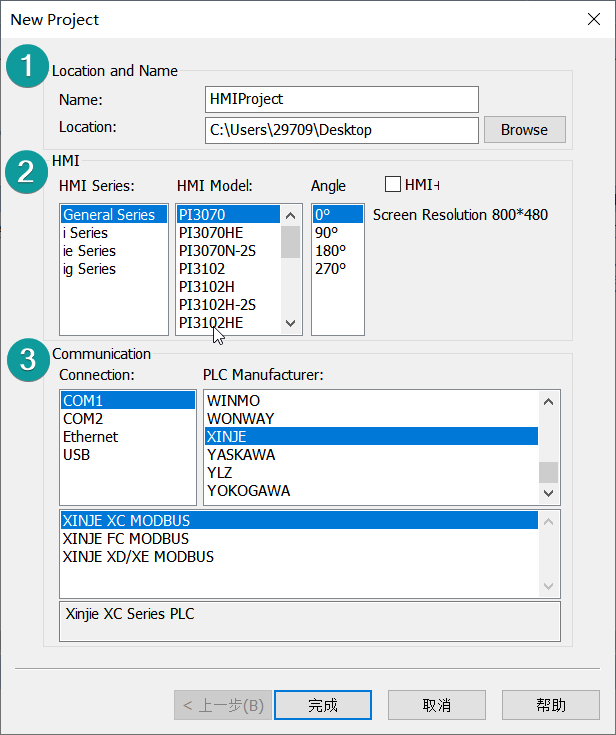

4)Cable Wiring
Figure

Pin Definition Diagram

XD serial protocol
1)HMI Settings
| Item | Settings | Note |
| Protocol | XINJE XC MODBUS | |
| Connection | RS232 | |
| Baud rate | 19200 | |
| Data bit | 8 | |
| Parity | EVEN | |
| Stop bit | 1 | |
| PLC station No. | 1 |
2)Address List
| Type | Device registers | HMI registers | Format | Range | Note |
| Bit | M | M | M d | 0~8511 | |
| Bit | X | X | X o | 0~1747 | |
| Bit | Y | Y | Y o | 0~1747 | |
| Bit | S | S | S d | 0~1023 | |
| Bit | T | T | T d | 0~4095 | |
| Bit | C | C | C d | 0~634 | |
| Word | D | D | D d | 0~8511 | |
| Word | TD | TD | TD d | 0~618 | |
| Word | CD | CD | CD d | 0~634 | |
| Word | FD | FD | FD d | 0~8511 |
3)Configure the communication protocol
4)Cable Wiring
Create communication with Inovance PLC
H3U serial protocol
1)HMI Settings
2)Address List
3)Configure the communication protocol
4)Cable Wiring
Create communication with Panasonic PLC
FP serial protocol
1)HMI Settings
2)Address List
3)Configure the communication protocol
4)Cable Wiring
Create communication with LS PLC
XBG serial protocol
1)HMI Settings
2)Address List
3)Configure the communication protocol
4)Cable Wiring
XGK FEnet Ethernet protocol
Supported Series: LS XGT series XGK CPU with XGL-EFMT Ethernet module
HMI Settings
| Items | Settings | Note |
| Protocol | LG XGK FEnet(Ethernet) | |
| Connection | Ethernet | |
| Port No. | 2004 |
Address List
| Type | Register | Range | Format | Note |
| Word | P | 0~2047 | P d | |
| M | 0~2047 | M d | ||
| K | 0~2047 | K d | ||
| F | 0~2047 | F d | ||
| T | 0~2047 | T d | ||
| C | 0~2047 | C d | ||
| Z | 0~127 | Z d | ||
| S | 0~127 | S d | ||
| L | 0~11263 | L d | ||
| N | 0~21503 | N d | ||
| D | 0~32767 | D d | ||
| R | 0~32767 | R d | ||
| ZR | 0~65535 | ZR d | ||
| UxDD | 0~6331 | UxDD nndd | nn: 0~63, dd: 0~31 |
✎Note:
- In addition to the "UxDD" register, the others correspond to the PLC register one by one. UxDD corresponds to U in the PLC;
- The [UxDD] register, defined in the PLC is Ux.dd, x represents the block, and dd represents 0-31 of each block. There are 64 blocks in the PLC;
- All bit registers are in the form of bits in word, and the range is the same as the word register;
Communication settings in HMI
Enable HMI Ethernet in [Project Settings];

Set PLC IP in [Device IP] settings;

Cable Wiring

SHIMADEN
FP23
Supported series: SHIMADEN FP23 series
HMI Setting
| Items | Settings | Note |
| Protocol | SHIMADEN FP23 series | |
| Connection | RS485 (9600, 1, 7, EVEN) | |
| Port No. | None | |
| PLC station No. | 0 |
Address List
| Device address | HMI register | Address range | Type |
| 0040-0043(HEX) | FP040 | 100064-200067 | Read only |
| 0100-010B(HEX) | FP100 | 100256-200267 | Read only |
| 0110-0142(HEX) | FP110 | 100272-200322 | Read only |
| 0182-0252(HEX) | FP182 | 100386-200594 | Write only |
| 0280-0281(HEX) | FP280 | 100640-200641 | Read only |
| 0300-030B(HEX) | FP300 | 100768-200779 | Read and write |
| 0380-039F(HEX) | FP380 | 100896-200927 | Read and write |
| 0400-04D7(HEX) | FP400 | 101024-201239 | Read and write |
| 0500-05B0(HEX) | FP500 | 101280-201456 | Read and write |
| 0600-0670(HEX) | FP600 | 101536-201814 | Read and write |
| 0720-0738(HEX) | FP720 | 101824-201848 | Read and write |
| 0800-083F(HEX) | FP800 | 102048-202111 | Read and write |
| 0900-0952(HEX) | FP900 | 102304-202386 | Read and write |
| Ctrl | 0-2 |
✎Note:
- The upper 2 bits of the address of the HMI register are taken as the sub address, and the real address is the last four bits (for example, if the address is 100256, then 10 is the sub address as 1, and 0256 is the real address);
- The address range in the table is only divided by the start and end addresses, and some of the addresses in the range have no corresponding address in FP23;
- The Ctrl register is used to store the control group number and BCC check mode.
Ctrl Register Description
- The Ctrl register is a special register that does not communicate with the temperature controller. User needs to assign value in the screen according to the settings as in the temperature controller.
- Ctrl0 indicates the setting of the control character, the valid values are 1, 2, 3 respectively, and the corresponding control group is: STX_ETX_CR , STX_ETX_CR LF and @_:_CR .
- Ctrl1 indicates the BCC block check mode. The valid value range is 1-4. The corresponding check mode is: 1.ADD, 2.ADD_two's cmp, 3.XOR, 4.None;
- Ctrl3 reserved
✎Note:
After reloading the HMI project or restarting the HMI, HMI will reset the value of ctrl0 and ctrl1 as 1, so user need to set these two values to make it the same as it in the temperature controller, then communication will be normal.
Cable Wiring


✎Note: COM3 only available in PI8000/PI9000 series.
SR90
Supported series: SHIMADEN SR90 series
HMI Setting
| Items | Settings | Note |
| Protocol | SHIMADEN SR90 protocol | |
| Connection | RS485 (1200, 1, 7, EVEN) | |
| Port No. | None | |
| PLC station No. | 0 |
Address List
| Device address | HMI register | Address range | Type |
| 0040-0043 (HEX) | SR040 | 100064-100067 | Read only |
| 0100-010A(HEX) | SR0100 | 100256-100266 | Read only |
| 0182-018C(HEX) | SR0182 | 100386-100396 | Write only |
| 0300-04FE(HEX) | SR0300 | 100768-101278 | Write/read |
| 0500-050B(HEX) | SR0500 | 101280-101291 | Write/read |
| 0590-0611(HEX) | SR0590 | 101424-101553 | Write/read |
| 0701-0709(HEX) | SR0701 | 101793-101801 | Write/read |
| Ctrl | 0-2 | -- |
✎Note:
- The upper 2 bits of the address of HMIs are taken as the sub address, and the real address is the last four bits (for example, if the address is 100256, then 10 is the sub address as 1, and 0256 is the real address);
- The address range in the table is only divided by the start and end addresses, and some of the addresses in the range have no corresponding address in SR90;
- The Ctrl register is used to store the control group number and BCC check mode. See how to use it below;
Ctrl Register Description
- The Ctrl register is a special register that does not communicate with the temperature controller. User needs to assign value in the screen according to the settings as in the temperature controller.
- Ctrl0 indicates the setting of the control character, the valid values are 1, 2, 3 respectively, and the corresponding control group is: STX_ETX_CR , STX_ETX_CR LF and @_:_CR .
- Ctrl1 indicates the BCC block check mode. The valid value range is 1-4. The corresponding check mode is: 1.ADD, 2.ADD_two's cmp, 3.XOR, 4.None;
- Ctrl3 reserved
✎Note:
After reloading the HMI project or restarting the HMI, HMI will reset the value of ctrl0 and ctrl1 as 1, so user need to set these two values to make it the same as it in the temperature controller, then communication will be normal.
Cable Wiring


✎Note: COM3 only available in PI8000/PI9000 series.
MR13 series(standard protocol)
Supported series: SHIMADEN MR13 series
HMI Setting
| Items | Settings | Note |
| Protocol | SHIMADEN standard protocol | |
| Connection | RS485 (1200, 1, 7, EVEN) | |
| Port No. | None | |
| PLC station No. | 0 |
Address List
| Device address | HMI register | Address range | Type |
| 0100-010B(HEX) | MR100 | 100256-300267 | Read only |
| 0111-0126(HEX) | MR111 | 100273-300294 | Read only |
| 0184-0192(HEX) | MR184 | 100388-300402 | Write only |
| 0280-0282(HEX) | MR280 | 100640-300642 | Read only |
| 0300-030B(HEX) | MR300 | 100768-300779 | Read/write |
| 0314-0317(HEX) | MR314 | 100788-300791 | Read/write |
| 031A(HEX) | MR31A | 100794-300794 | Read/write |
| 0320-0321(HEX) | MR320 | 100800-300801 | Read/write |
| 0400-0504(HEX) | MR400 | 101024-301284 | Read/write |
| 0506(HEX) | MR506 | 101286-301286 | Read/write |
| 0510-0514(HEX) | MR510 | 101296-301300 | Read/write |
| 0516-0524(HEX) | MR516 | 101302-301316 | Read/write |
| 0526(HEX) | MR526 | 101318-301318 | Read/write |
| 0580-08C3(HEX) | MR580 | 101408-302243 | Read/write |
| -- | Ctrl | 0-2 | -- |
✎Note:
- The upper 2 bits of the address of the HMI register are taken as the sub address, and the real address is the last four bits (for example, if the address is 100256, then 10 is the sub address as 1, and 0256 is the real address);
- The address range in the table is only divided by the start and end addresses, and some of the addresses in the range have no corresponding address in MR13;
- The Ctrl register is used to store the control group number and BCC check mode.
Ctrl Register Description
- The Ctrl register is a special register that does not communicate with the temperature controller. User needs to assign value in the screen according to the settings as in the temperature controller.
- Ctrl0 indicates the setting of the control character, the valid values are 1, 2, 3 respectively, and the corresponding control group is: STX_ETX_CR, STX_ETX_CR LF and @_:_CR .
- Ctrl1 indicates the BCC block check mode. The valid value range is 1-4. The corresponding check mode is: 1.ADD, 2.ADD_two's cmp, 3.XOR, 4.None;
- Ctrl3 reserved
✎Note:
After reloading project or restarting the HMI, HMI will reset the value of ctrl0 and ctrl1 as 1, so user need to set these two values to make it the same as it in the temperature controller, then communication will be normal.
Cable Wiring


✎Note: COM3 only available in PI8000/PI9000 series.
Create communication with MODBUS
MODBUS RTU Master
Supported Series: MODBUS RTU CONTROLLER
HMI works as MODBUS SLAVE connecting with MASTER



HMI Settings
| Items | Settings | Note |
| Protocol | MODBUS RTU Master | |
| Connection | RS485/RS232 | |
| Baud rate | 2400~187500 | |
| Data bit | 8 | |
| Parity | Even/ Odd/ None | |
| Stop bit | 1/2 | |
| Station No. | 0~255 |
Address List
| Type | HMI address | MODBUS code | Range |
| Bit | HDX3000.0~HDX3499.15 | 0 | 0~7999 |
| Word | HDW3500~HDW7999 | 4 | 0~4499 |
Cable Wiring
- RS485


- RS232

✎Note: COM3 only available in PI8000/PI9000 series.
MODBUS RTU Slave (All function)/(All function OneBaseAddress)
Supported Series: MODBUS RTU CONTROLLER
HMI works as MODBUS MASTER connecting with SLAVE.
The addresses in [All function] start from 0, while the addresses in [All function OneBaseAddress] start from 1 (offset 1).



HMI Settings
| Items | Settings | Note |
| Protocol | MODBUS RTU Slave (All function)/( All function OneBaseAddress) | |
| Connection | RS485/RS232 | |
| Baud rate | 2400~187500 | |
| Data bit | 8 | |
| Parity | Even/ Odd/ None | |
| Stop bit | 1/2 | |
| PLC station No. | 0~255 |
Address List
| Type | Address Type | Function code & Description |
| Word | 3 | 04 (read input register: read current binary value in one or more input registers) |
| 06 (write single register: write a binary value to a holding register) | ||
| 10 (write values to multiple addresses ) | ||
| 4 | 03 (read holding register: read current binary value in one or more holding registers) | |
| 06 (write single register: write a binary value to a holding register) | ||
| 10 (write values to multiple addresses ) | ||
| W6 | 03 (read holding register: read current binary value in one or more holding registers) | |
| 06 (write single register: write a binary value to a holding register) | ||
| 10 (write values to multiple addresses ) | ||
| W16 | 03 (read holding register: read current binary value in one or more holding registers) | |
| 10 (write values to multiple addresses ) | ||
| Bit | 0 | 01 (Read coil state) |
| 05 (Force a single coil to force the on/off state of a logic coil) | ||
| 0F (Write multiple bits, ie write continuously) | ||
| 1 | 02 (Read the input state) | |
| 05 (Force a single coil to force the on/off state of a logic coil) | ||
| 0F (Write multiple bits) | ||
| W5 | 01 (Read coil state to obtain the current state of a set of logic coils) | |
| 05 (Force a single coil to force the on/off state of a logic coil) | ||
| 0F (Write multiple bits) | ||
| W15 | 01 (Read coil state to obtain the current state of a set of logic coils) | |
| 0F (Write multiple bits) |
✎Note:
- Modbus can also support getting bit from the word, which could access the address such as 100.1 and other formats.
- The function codes sent out are the same as those that read and write words.
Station number for more than one slaves
If there are more than one slaves connected to HMI, please set slave station number during editing address, as below shows.

Cable Wiring
- RS485


- RS232

✎Note: COM3 only available in PI8000/PI9000 series.
MODBUS TCP Slave (All function)
Supported series: MODBUS TCP controller
HMI works as MODBUS TCP MASTER connecting with TCP SLAVE



HMI Setting
| Items | Settings | Note |
| Protocol | MODBUS TCP Slave (All function) | |
| Connection | Ethernet | |
| Port No. | 502 | |
| PLC station No. | 1 |
Address List
| Type | Register | Function code & Description |
| Word | 3 | 04 (read input register: read current binary value in one or more input registers) |
| 06 (write single register: write a binary value to a holding register) | ||
| 10 (write values to multiple addresses ) | ||
| 4 | 03 (read holding register: read current binary value in one or more holding registers) | |
| 06 (write single register: write a binary value to a holding register) | ||
| 10 (write values to multiple addresses ) | ||
| W6 | 03 (read holding register: read current binary value in one or more holding registers) | |
| 06 (write single register: write a binary value to a holding register) | ||
| 10 (write values to multiple addresses ) | ||
| W16 | 03 (read holding register: read current binary value in one or more holding registers) | |
| 10 (write values to multiple addresses ) | ||
| Bit | 0 | 01 (Read coil state) |
| 05 (Force a single coil to force the on/off state of a logic coil) | ||
| 0F (Write multiple bits, ie write continuously) | ||
| 1 | 02 (Read the input state) | |
| 05 (Force a single coil to force the on/off state of a logic coil) | ||
| 0F (Write multiple bits) | ||
| W5 | 01 (Read coil state to obtain the current state of a set of logic coils) | |
| 05 (Force a single coil to force the on/off state of a logic coil) | ||
| 0F (Write multiple bits) | ||
| W15 | 01 (Read coil state to obtain the current state of a set of logic coils) | |
| 0F (Write multiple bits) |
Communication Settings
Enable HMI Ethernet in [Project Settings];

Set PLC IP in [Device IP] settings;

Cable Wiring

Printer
TSPL label printer
Introduction
TSPL label printer protocol supports following models.
- SPRT TL21: https://www.sprinter.com.cn/show-60-62-1.html
- DL-888D: https://www.deliworld.com/product/detail/7624
Setting Step
Select the protocol
- Create a new project, select the TSPL label printer protocol as shown below.

Set parameters
- The connection between the TSPL label printer and the HMI is via the USB-A interface, no need to configure serial port parameters.
Printer register
| Register | System | Range | Function |
| TSPL_SP | decimal | 0 - 1 | Set the paper size |
| TSPL_PT | decimal | 0 - 1999 | Print text |
| TSPL_PQ | decimal | 0 - 999 | Print QR code |
| TSPL_PB | decimal | 0 - 999 | Print barcode |
| TSPL_PR | decimal | 0 - 1 | Print offset |
| TSPL_PN | decimal | 0 - 0 | Trigger printing |
| TSPL_PS | decimal | 0 - 0 | Print status |
- Set paper size:
- TSPL_SP0: width of paper, unit: mm.
- TSPL_SP1: height of paper, unit: mm.
- Print text:
- TSPL_PT can print up to 20 texts. TSPL_PT0-TSPL_PT99 is the first text; TSPL_PT100-TSPL_PT199 is the second text; … TSPL_PT1000-TSPL_PT1999 is the 20th text.
- Detailed parameter settings of each text is shown as below table. For example, first text,TSPL_PT0-TSPL_PT99.
| Register | Function | Description |
| TSPL_PT0 | X coordinate | Unit: dot |
| TSPL_PT1 | Ycoordinate | Unit: dot |
| TSPL_PT2 | Rotation angle | 0: 0 degrees 1: 90 degrees 2: 180 degrees 3: 270 degrees |
| TSPL_PT3 | Size | Range: 0-3 |
| TSPL_PT4 - TSPL_PT99 | QR code content(text content) | Use character input device to configure |
By analogy, we can know the text information configuration of the 2nd to 20th QR codes
Print QR code:
- TSPL_PQ can print up to 10 QR codes. TSPL_PQ0-TSPL_PQ99 is the first QR code; TSPL_PQ100-TSPL_PQ199 is the second QR code; ...., TSPL_PQ900-TSPL_PQ999 is the tenth QR code.
- Specific parameter description of each item: for example, the first QR code, TSPL_PQ0-TSPL_PQ99:
| Register | Function | Description |
| TSPL_PQ0 | X coordinate | Unit: dot |
| TSPL_PQ1 | Ycoordinate | Unit: dot |
| TSPL_PQ2 | Rotation angle | 0: 0 degrees 1: 90 degrees 2: 180 degrees 3: 270 degrees |
| TSPL_PQ3 | Size | Range: 0-5 |
| TSPL_PQ4 - TSPL_PQ99 | QR code content | Use character input device to configure |
- By analogy, we can know the text information configuration of the 2nd to 20th QR codes.
Print bar code:
- TSPL_PB can print up to 10 barcodes. TSPL_PB0-TSPL_PB99 is the first bar code; TSPL_PB100-TSPL_PB199 is the second bar code; ..., TSPL_PB900-TSPL_PB999 is the tenth bar code.
- Specific parameter description of each item: for example, the first barcode, TSPL_PB0-TSPL_PB99:
| Register | Function | Description |
| TSPL_PB0 | X coordinate | Unit: dot |
| TSPL_PB1 | Ycoordinate | Unit: dot |
| TSPL_PB2 | Rotation angle | 0: 0 degrees 1: 90 degrees 2: 180 degrees 3: 270 degrees |
| TSPL_PB3 | height | Unit: dot |
| TSPL_PB4 | width | Range:0-2 |
| TSPL_PB5- TSPL_PB99 | Bar code content | Use character input device to configure |
By analogy, we can know the text information configuration of the 2nd to 20th bar codes.
Print offset:
- TSPL_PR0: X coordinate offset, unit: mm;
- TSPL_PR1: Y coordinate offset, unit: mm.
Trigger printing:
- TSPL_PN0 = 1: trigger the printer to start printing.
Printing status:
- TSPL_PS0 = 1: The printing is normal.
- TSPL_PS0 = 1: The printing is abnormal.
Print picture
- For the function of printing pictures, please refer to the configuration of [Printer object].
Conversion between dot and mm
- Dot is the meaning of pixels. For the conversion between dot and mm, please refer to the printer manual or consult the customer service of the corresponding printer manufacturer. For example, SPRT TL21: 8 dots / mm, that is, 1mm = 8 dot.
EpsonTM series
HMI Settings
| Item | Settings | Note |
| Protocol | EPSON-TM-T82II/TM-XXX | |
| Connection | RS232 | |
| Baud rate | 9600~115200 | |
| Data bit | 8 | |
| Parity | None | |
| Stop bit | 1 | |
| PLC station No. | 1 |
Each printer protocol has default parameter. These parameters could be configured by addresses. Error parameters may cause print failure.
Printer Settings
| Address | Description | Value |
| HSW10603 | Print direction (only valid for print function) | 1 |
| HSW10604 | Dot Matrix Type | 1 |
| HSW10605 | Print width (depending on printer and paper) | 384 |
| HSW10606 | Printer instruction type | 1 |
| HSW10607 | Paper cut | 2 |
| HSW10608 | Alignment (only valid for print function) | 1 |
Cable Wiring


✎Note: COM3 only available in PI8000/PI9000 series.
Schneider MODBUS RTU
HMI Setting
| Parameters | Recommended | Notes |
|---|---|---|
| Protocol | Schneider MODBUS RTU | |
| Connection | RS485 | |
| Baud rate | 19200 | |
| Data bit | 8 | |
| Parity | Even | |
| Stop bit | 1 | |
| PLC station No. | 1 |
PLC Setting
| Communication mode | Modbus RTU protocol |
|---|
Device Address
| Bit/Word | Device type | Format | Range | Memo |
|---|---|---|---|---|
| B | IX | DDDDDo | 0 ~ 655357 | Input bit (read only) |
| B | QX | DDDDDo | 0 ~ 655357 | Write multiple coils |
| B | MX | DDDDDDo | 0 ~ 9999997 | Output register bit (octal) |
| W | MW | DDDDDD | 0 ~ 999999 | Output register |
| DW | MD | DDDDDD | 0 ~ 999999 | Output register |
Wiring Diagram
RS-485 2W (RJ45 Connector): The following is the view from the soldering point of a connector.

Barcode Scanner
Supported: DELI 14880 barcode scanner
HMI Setting
| Items | Settings | Note |
| Protocol | Barcode Scanner | |
| Connection | USB |
Operating Procedures
Select [Barcode Scanner];

Set address for receiving;
Set correct length;

✎Note:
- The protocol uploads the information acquired by the USB scanner to the HMI;
- The acquired information is displayed in string mode, so it is necessary to use [characters input/display] object;
- Recommended model: DELI 14880 barcode scanner;
Hitachi EHV Series (Ethernet)
Supported series: Hitachi EHV series
HMI Settings
| Items | Settings | Note |
| Protocol | Hitachi EHV series | |
| Connection | Ethernet | |
| Port No. | 3004~3007 |
Address List
| Type | Register | Range | Format | Note |
| Bit | T | 0 - 2545 | T DDDD | |
| M | 0 - 7FFF.f (Hex) | M HHHH.h | ||
| X | 0 – FFFF.f (Hex) | X H1H2H3H4.h | H1H2H3H4 Module main number H1: Remote number H2: Unit number H3: Slot number H4: Word number of Module H Sub number of Module For example:X21.3 Slot number 2 Word number of module is 1 Bit number of module is 3 Remote number and unit number are 0 | |
| Y | 0 – FFFF.f (Hex) | Y H1H2H3H4.h | ||
| R | 0 – FF.f (Hex) | R HH.h | ||
| L | 0 - 73FF.f (Hex) | L HHHH.h | ||
| Word | WM | 0 - 7FFF (Hex) | WM HHHH | |
| WX | 0 – FFFF (Hex) | WX H1H2H3H4 | H1H2H3H4 Module main number H1: Remote number H2: Unit number H3: Slot number H4: Word number of module For example:WX21 Word number of module is 1 Slot number is 2 Remote number and unit number are 0 | |
| WY | 0 – FFFF (Hex) | WY H1H2H3H4 | ||
| WR | 0 – FFFF (Hex) | WR HHHH | ||
| WL | 0 - 73FF (Hex) | WL HHHH | ||
| TC | 0 - 2559 | TC DDDD |
Communication settings in HMI
Enable HMI Ethernet in [Project Settings];

Set PLC IP in [Device IP] settings;

PLC Configuration
Connect with PLC, select[Online mode];

Set IP address, it is the same LAN parameters with HMI;

3) Save PLC communication parameter, and restart PLC
PLC Monitor Mode
Connect with PLC and choose to “online” mode

Open I/O monitor sheet1

During monitoring bit address,1 pts should be selected; during monitoring word address, 16 pts should be selected

Enter the register address, click OK to view the value of the register.


✎Note:
- Both word registers and bit registers support even continuous read/write functions;
- The range of registers is based on the specific PLC type;
Cable Wiring

IEC60870-5 104 Client
HMI Setting
| Items | Settings | Note |
| Protocol | IEC60870-5 104 Client | |
| Connection | Ethernet | |
| Port No. | 2404 |
Address List
| Type | Register | Range |
| Bit | SPTB | 0~16777215.7 |
| SCNA | 0~16777215.7 | |
| DPTB | 0~16777215.7 | |
| DCNA | 0~16777215.7 | |
| METF | 0~16777215.7 | |
| SENC | 0~16777215.7 | |
| SENA | 0~16777215.7 | |
| MENA | 0~16777215.7 | |
| METD | 0~16777215.7 | |
| Word | SPTB | 0~16777215 |
| SCNA | 0~16777215 | |
| DPTB | 0~16777215 | |
| DCNA | 0~16777215 | |
| SENA | 0~16777215 | |
| MENA | 0~16777215 | |
| METD | 0~16777215 | |
| INRO | 0~16777215 | |
| TIMESYN | 0~16777215 | |
| TIMEZ | 0~16777215 | |
| NTP | 0~16777215 | |
| Double word | METF | 0~16777215 |
| SENC | 0~16777215 |
Address Configuration
The address registers of the IEC60870-5-104 protocol are SPTB, SCNA, DPTB, DCNA, METF, and SENC. The protocol needs to be added with an extension tag "ASDU", which could only be added in the [Address Identification Library], other places are not editable, that is, the read address in the object or script is not editable.


Extended tag name
Address range for the extended tag.
Communication Settings
Enable HMI Ethernet in [Project Settings];

Set PLC IP in [Device IP] settings;

Cable Wiring

OpenCAN
OpenCan is based on CAN2.0 standard; OpenCAN protocols that could be configured autonomously to accept and send frames.
This protocol is only available in PI8000 series HMI.
HMI Settings
| Items | Settings | Note |
| Protocol | OPENCAN | |
| Connection | CAN port | |
| Baud rate | 250000 |
CAN frame setting in HMI
Click [OpenCAN setting] button in communication setting window;

Click [Add] to create a new frame;

| No | Items | Description |
| 1 | Add | add a frame related to register address |
| 2 | Insert | Select the position where you want to insert a frame, and click [Insert frame] to add a new frame in front of the current frame position |
| 3 | Frame manager | This list shows some of the main parameters for each frame that the user adds |
| 4 | Modify | Modify the frames in frame management |
| 5 | Copy | Copy one frame to another |
| 6 | Delete | Remove the selected frames from the list by modifying the frames in frame management. If no frames are selected in the list, the first frame is deleted. |
| 7 | Empty | All frames in the list are cleared |
| 8 | Browse | Displays configuration files in XML format in IE |
| 9 | OK | Complete the configuration of the frame and exit |
Set CANBUS frame in setting windows

| No | Items | Description |
| 1 | ID | Set the ID of a can frame in hexadecimal format; |
| 2 | ID assign | split the ID by PF, PS, and SA; |
| 3 | Frame type | Select Standard frame or Extended Frame; |
| 4 | Frame format | Select between data frame and remote Frame; |
| 5 | Data | Set the data part of CAN frame, with two Numbers representing a hexadecimal number and Spaces spaced; Maximum support of 8 bytes is defined according to CAN message; |
| 6 | Use address | Set the register address related to the CAN frame, which corresponds to the register address set on the main state one by one. The data obtained from the address is assigned continuously; Edit: Set a bit or word address by its format; Option: Set address options related to frame, enter “register address option” interface, specifically browse the following “register address option” interface; |
| 7 | Data interactive configuration | There are two interactive modes of the touch screen. One is that the touch screen actively sends frames, and the device receives and processes and feeds back. The other, on the contrary, passively receives frames from the device for processing and feedback; |
| Send after receiving: if this item is selected, the interaction of the touch screen will act as a passive party, and the touch screen will receive the CAN frame first and send feedback. Unchecked items interact in the opposite way; | ||
| Feedback mode: feedback mode includes no response, confirm response and data response; | ||
| No response: the device or touch screen will not receive feedback; | ||
| Confirm response: the device or the touch screen will receive feedback with confirmation, which could be used to compare the data parts. If this function is used, the 20 addresses before and after this address should not be used. All addresses of cata10-cata30 could not be used with the reply confirmation function of cata20; | ||
| Data response: the device or touch screen will receive feedback with data, and the data to be separated from the feedback frame should be set to store in the register address; | ||
| response ID: if the address wants to receive data on a frame with a different ID, set this, check "different from sender", and enter a different ID in the following input box. Without this setting, the screen will receive and process a frame with the same ID as the sender; | ||
| Response timeout: sets whether the response frame timeout; | ||
| 8 | Control address | If ticked, enable sending when the value of the corresponding control bit number (address) is non-0. |
| Control bit: CtrlBit register range 0~255, if the control bit is ON, can instruction will run normally. Otherwise, it doesn't run; | ||
| Manually send: a manually send tick indicates only one send; | ||
| 9 | Flag configuration | Communication control for each frame. Display OFF when communication is normal, and ON when communication is abnormal; |
| 10 | Note | Fill the text to explain the meaning of the frame; |
| 11 | Data assign | Preview the display in this table based on the address and the corresponding number of digits; |
| 12 | Current operation display | Display the description of current operation; |
| 13 | Add | Add a new frame; |
| 14 | Save frame | Save the configured frame format; |
| 15 | Cancel | Cancel the frame configuration; |
Set CAN address (Read or write operation);

| No. | Item | Description |
| 1 | Current address | Displays the register type and register address set by the user in the data access interface |
| 2 | Trigger | Two operations, "read" and "write," are based on on-screen registers |
| If "read" is selected, the register address is reading device data in a manner of sending frames set by the user in a loop. | ||
| If "write" is selected, the screen data of the register address will be written into the device. The writing mode is that the user makes a write operation on the screen, which will trigger the sending of a frame set by the user. | ||
| 3 | Data operation | The read and write operations in the trigger conditions are set accordingly. |
| If the trigger condition is a read operation, this section needs to set the position and length of the data to be obtained at the current address in the frame. | ||
If the trigger condition is a writing operation, there are two situations:
| ||
| Position and length input format | If the register type is a bit address, the decimal point is required to represent the bits in the byte. For example, 1.1 represents the first bit of the first byte of 8 bytes in the data frame, and the length is in bits, and so on. | |
| If the register type is word address, the integer only needs to represent the byte, such as 1, which represents the first byte of 8-byte data in the data frame, and the unit of length is byte, and so on. | ||
| 4 | Add | Add current configuration |
| 5 | Close | Close the configuration window to exit |
Multiple Packages Settings

Check [Multiple packages supported] to open [Multiple package data] window, as below show.
Select Multiple package type
- Not Multiple packages
- J1939 Multiple packages
- Customized Multiple packages
Click [Edit Receive data] for [Receive] settings
- Start code+ Total length (J1939)

As set above set, J1939 command is received by the HMI, only when its length is 25 bytes, and the start code is 0x57, 0x1B;
- Start code + Data max length (J1939)

As set above set, J1939 command is received by the HMI, only when its length less than 50 bytes, and the start code is 0x57, 0x1B;
- Data max length (J1939)

As set above set, J1939 command is received by the HMI, only when its length less than 50 bytes.
- Customized multiple package

As set above, It is received by the HMI, when the first frame starts with 0X57 0X1B, and the sum of the data lengths of multiple frames is equal to 79 bytes.
Click [Edit Send data] for [Send] setting
- J1939

[Data] is all data to be sent.
Since the frame of the J1939 frame contains the number of the data packet, so the data sent is: the first byte (number) + 7 bytes of data. If it is less than 7 bytes, it is sent in the actual number of bytes.
- Customized multiple package

[Data] is all data to be sent.
As set above, fist frame length is 2 bytes, and others are sent with 6 bytes for every frame, if the last frame is less than 6 bytes, send according to the actual length.
Cable Wiring

✎Note: The address interval between each frame need to be more than a word address;
User Defined Protocol
If the device does not support MODBUS standard, and the protocol is not list in PIStudio, then user can define the protocol by following instruction to realize simply communication functions like sending and receiving commands.
HMI Settings
| Items | Settings | Note |
| Protocol | User defined protocol | |
| Connection | RS485/RS232 | |
| Baud rate | 2400~187500 | |
| Stop bits | 1/ 2 | |
| Data bits | 7/ 8 | |
| Parity | None/ Even/ ODD |
Operating Procedures
Select [User defined protocol];
Click [User defined protocol] button to open setting window as below;

Configure user defined command;

| No | Item | Description |
| 1 | Instruction edit | The required command. |
| 2 | Mode | Write to address or read from the address. |
| 3 | Format | Encode format: HEX or ASCII. |
| 4 | Other | No receiving: HMI does not respond to the receiving command. Send after receiving: HMI responds to the receiving command. |
| 5 | Manually send | Respond once after trigger the address. Address: set the trigger address. |
| 6 | Add | Save this setting. |
| 7 | Cancel | Cancel current settings. |
| 8 | Add | Add a new command. |
| Edit | Edit the selected command. | |
| Delete | Delete the selected command. | |
| Clear | Clear all the commands. | |
| 9 | Instruction list | Display all current commands. |
| 10 | Address List | Display all the addresses added. |
| 11 | Import | Import the command files to the instruction list. |
| Export | Export current command settings to local storage. | |
| Browse | Browse local command files. | |
| Advanced | Combine two commands. | |
| Exit | Complete editing and exit setting. |
Operating Procedures
Click [Add] to create a new command, as below shows;

Select mode, [Read] or [Write], and then select Format, there are two options [Hex] and [ASCII]. As below shows;

Other settings: [No receiving] means HMI only sends command, and it would not process the reply command which from device. [Send after receiving] means HMI will be receiving the command which from device firstly, and then sending the command to device. From example, when HMI receiving [00 FF 00] firstly and then send command, as below shows

Check [Manually send], and then please set the address for trigging, the setting range is 1~10, and please put Bit switch in project screen for it, and [OneCtrlBit] register is for [Manually send].
Instruction edit, when the data format is HEX, please use two numbers to represent one 16-bit number. ASCII format using characters to input;
Check settings;

| No | Items | Description |
| 1 | Add checking | Add checking command when receiving the data. |
| 2 | Back checking | Add control character in ASCII format. |
| Differ with send check | Set return checking. | |
| 3 | Add control character | Start position: select the start position of the data which need to check. |
| Length: The data length need to be checked. |
Object settings;

| No | Items | Description |
| 1 | Object settings | Object type: bit or word address; |
| Address: the triggering address; | ||
| Note: description to object; | ||
| 2 | Byte order | The numerical display order; |
Data length settings;

| No | Item | Description |
| 1 | Return data | Position: the start position of the return data. |
| Length: the return data length. | ||
| 2 | Write data | Position: the start position of the write data. |
| Length: the write data length. |
Instruction length settings

| No | Item | Description |
| 1 | Send length | The instruction data will only send designated data length. |
| 2 | Return length | The responds data length. |
| 3 | End code | Instruction will not be terminated until receiving [End code]; |
Cable Wiring
- RS485


- RS232

✎Note: COM3 only available in PI8000/PI9000 series.





